One of our most common asked questions is "How do I setup an IMAP email using Microsoft Outlook?". Below are instructions on how to setup and configure an email account in Microsoft Outlook using Hotwire Networks' mail servers.
![]()
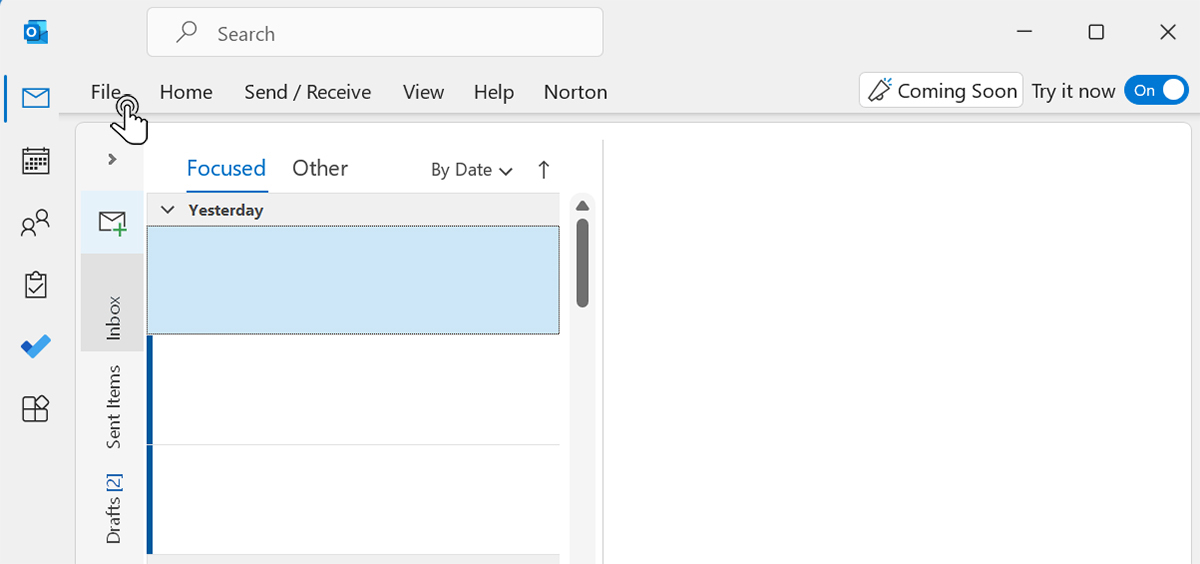
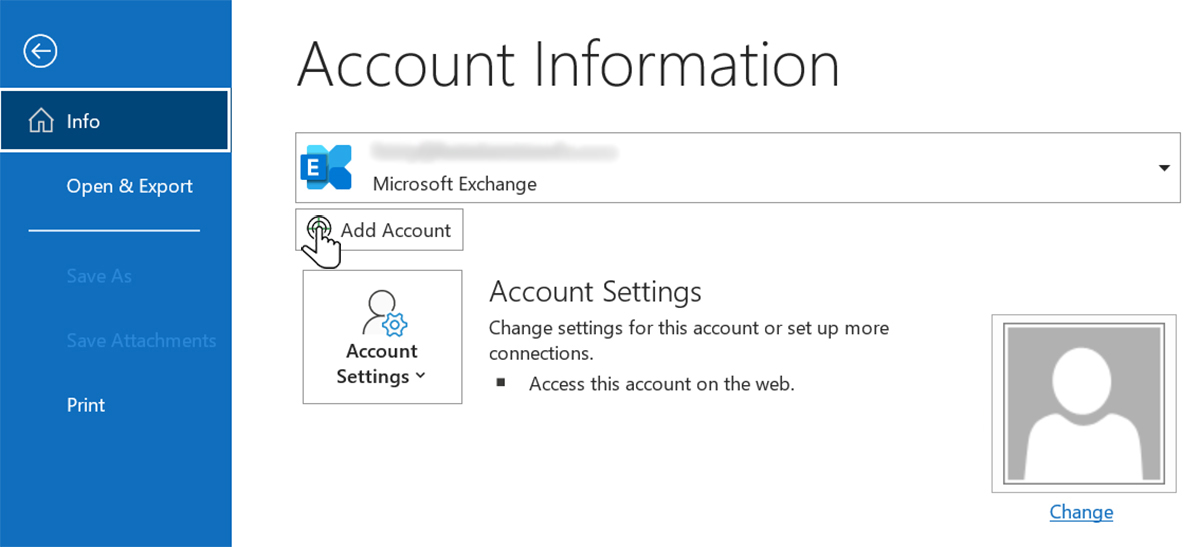
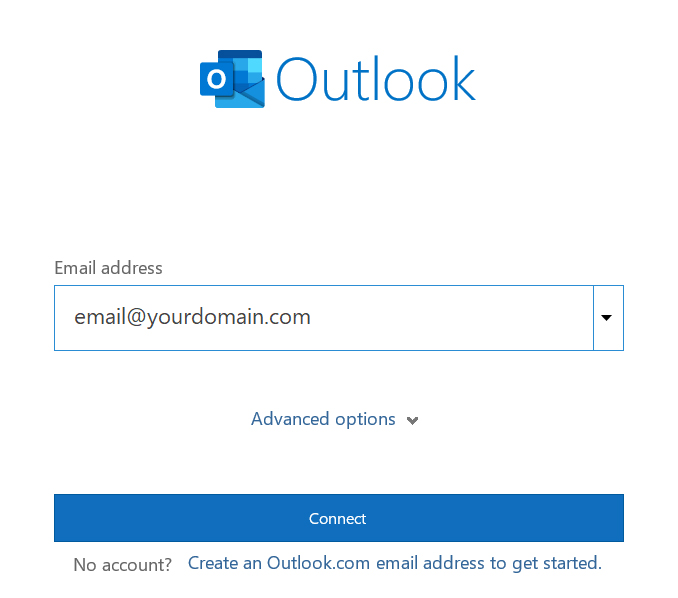
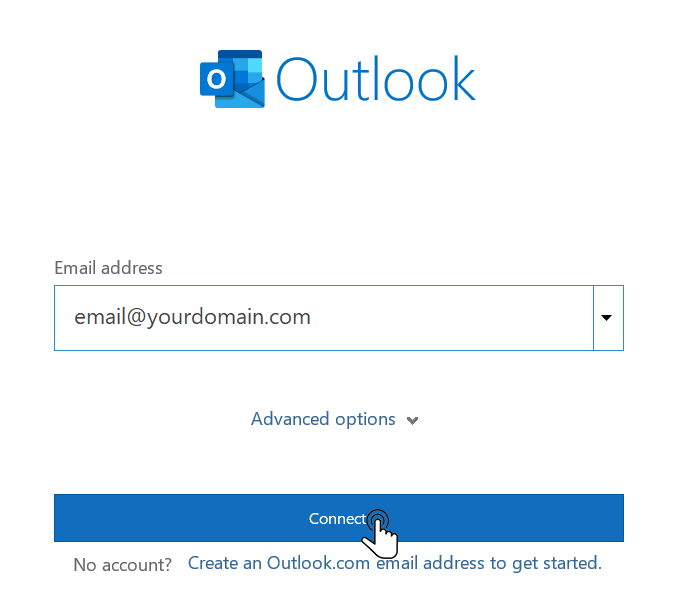
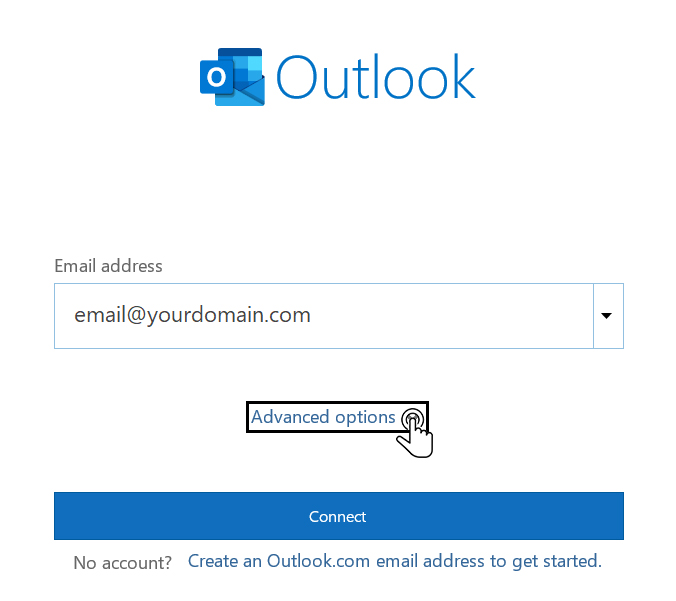
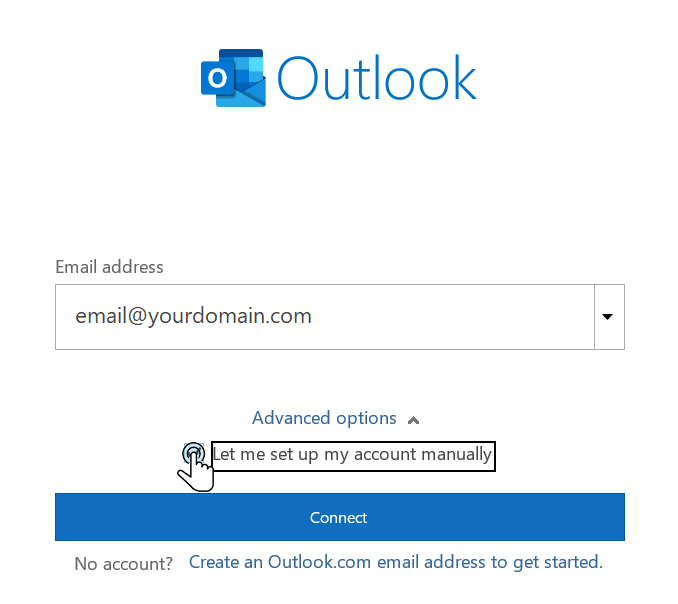
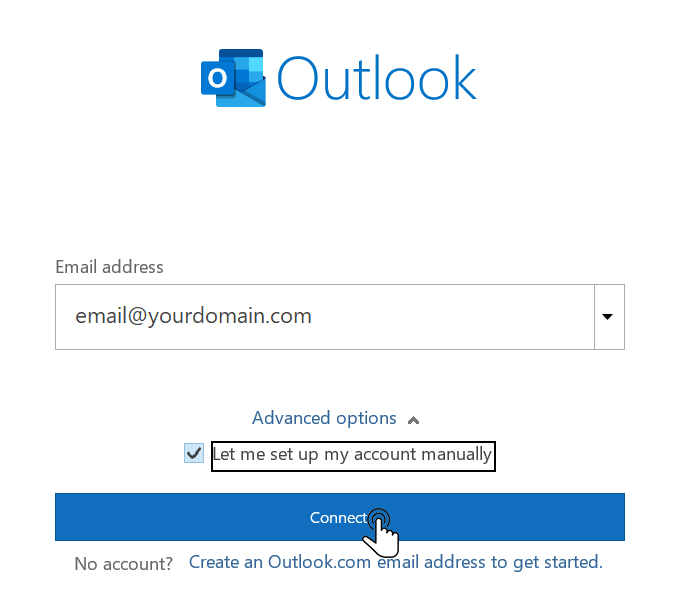
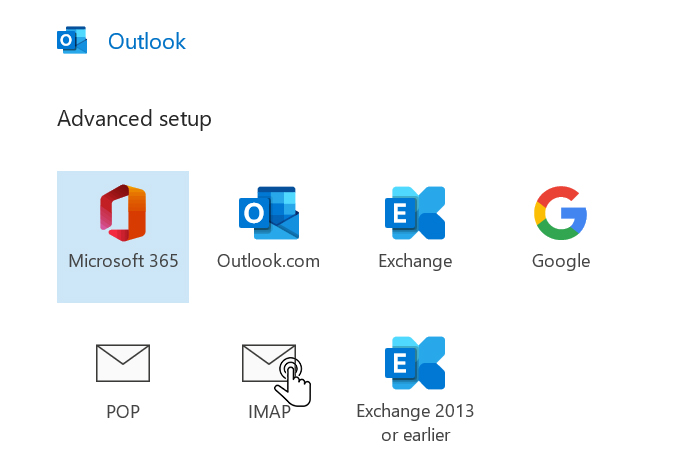
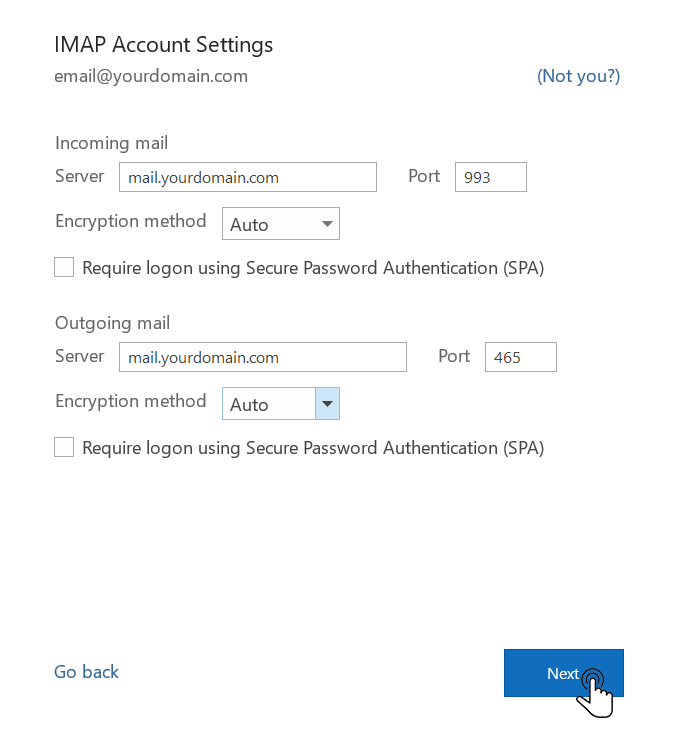
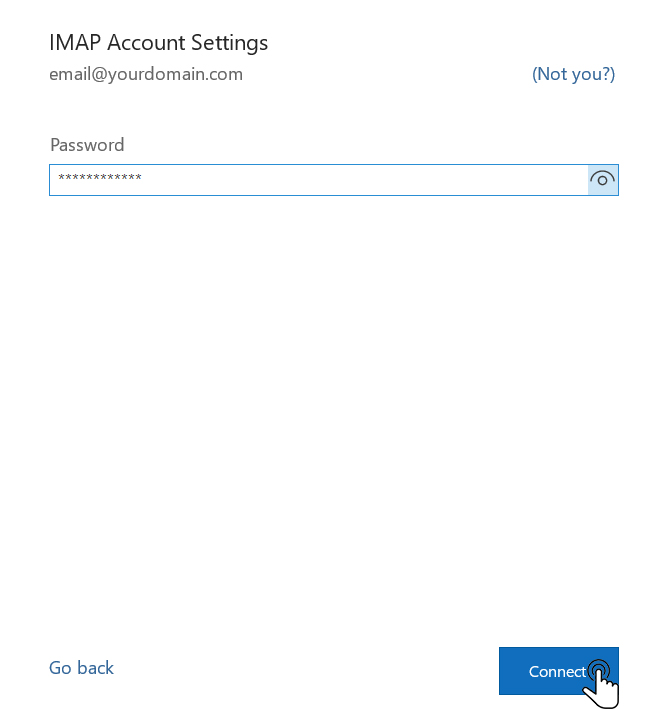
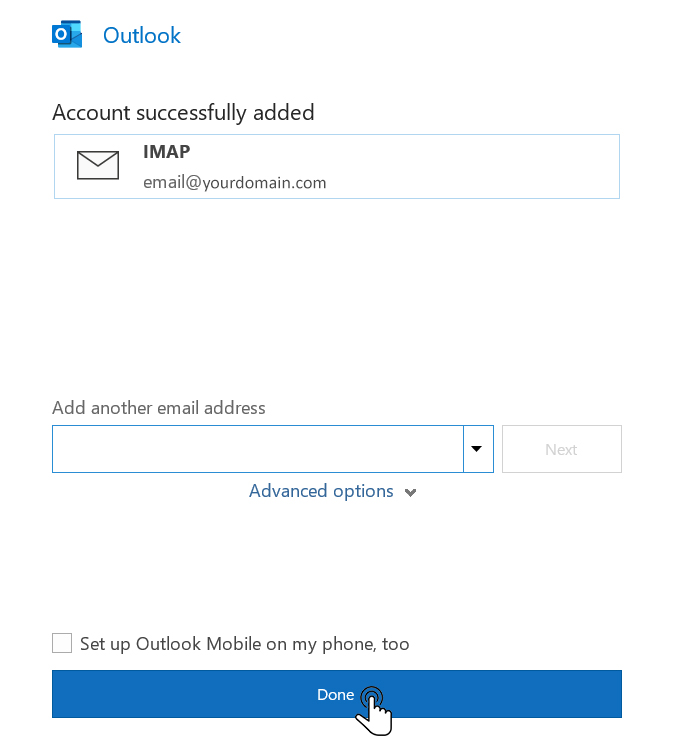
Websites
Custom Websites
Addons
Hosting
Web Hosting
VPS Hosting
Dedicated Hosting
Hosting Addons
My Account
Domains
Websites & Hosting
SSL Certificates
Addons Store
Billing
Service & Support
One of our most common asked questions is "How do I setup an IMAP email using Microsoft Outlook?". Below are instructions on how to setup and configure an email account in Microsoft Outlook using Hotwire Networks' mail servers.
![]()
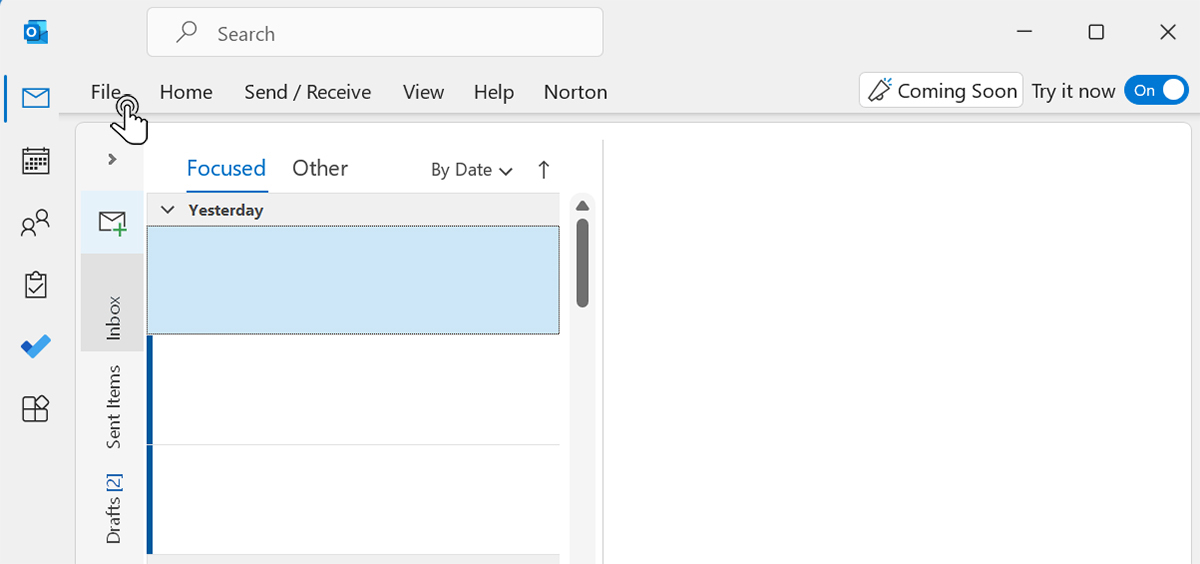
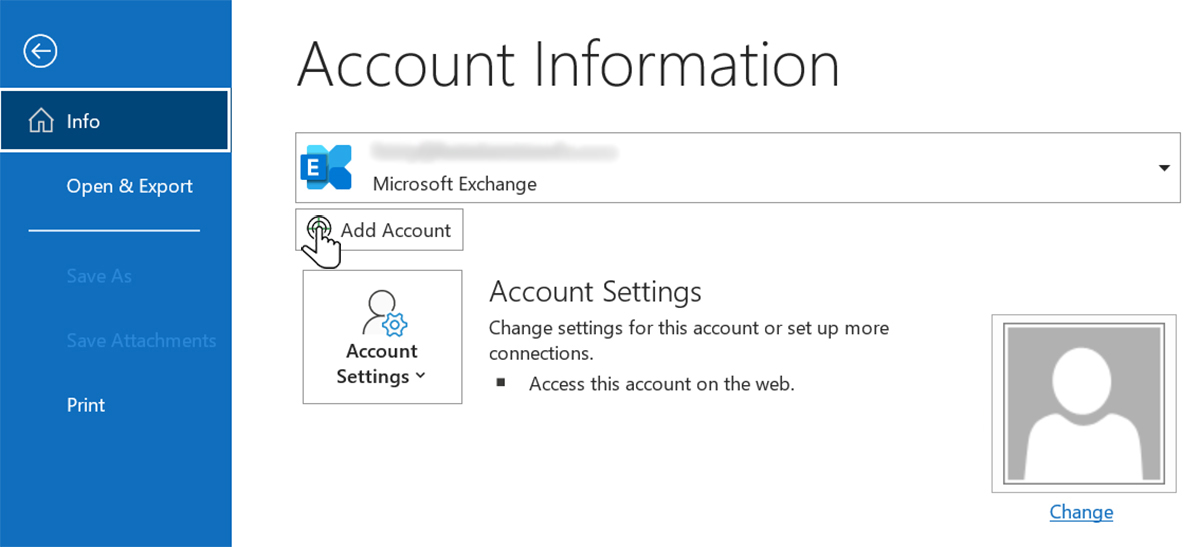
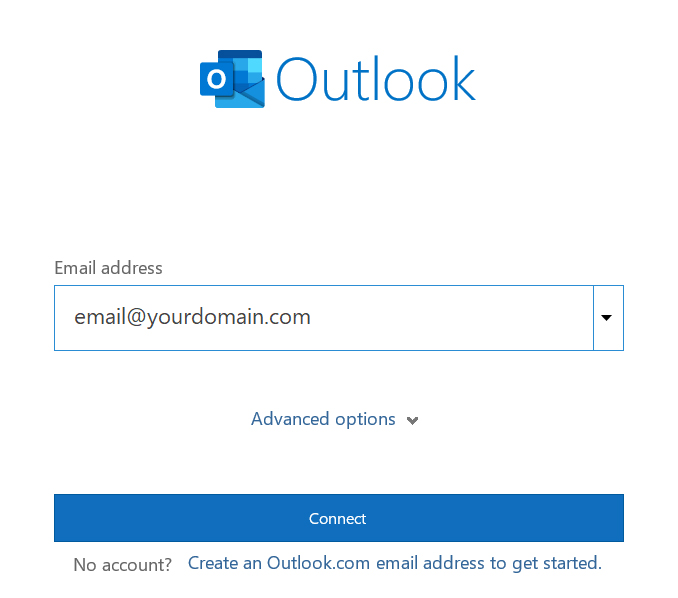
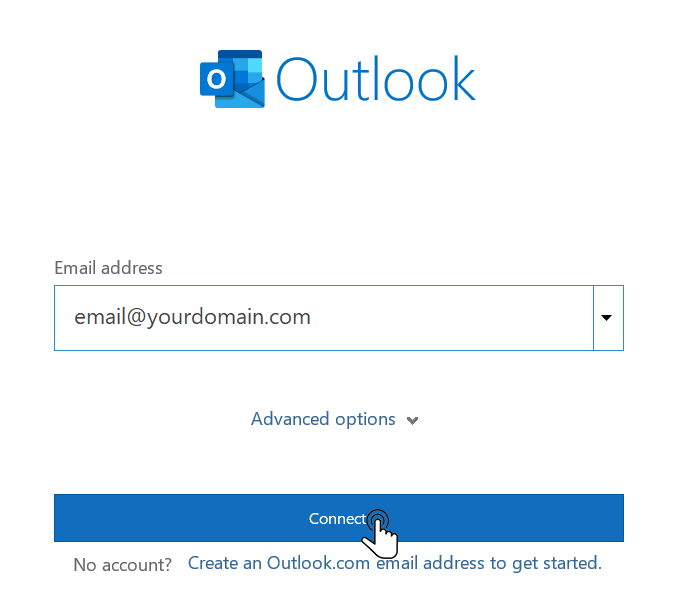
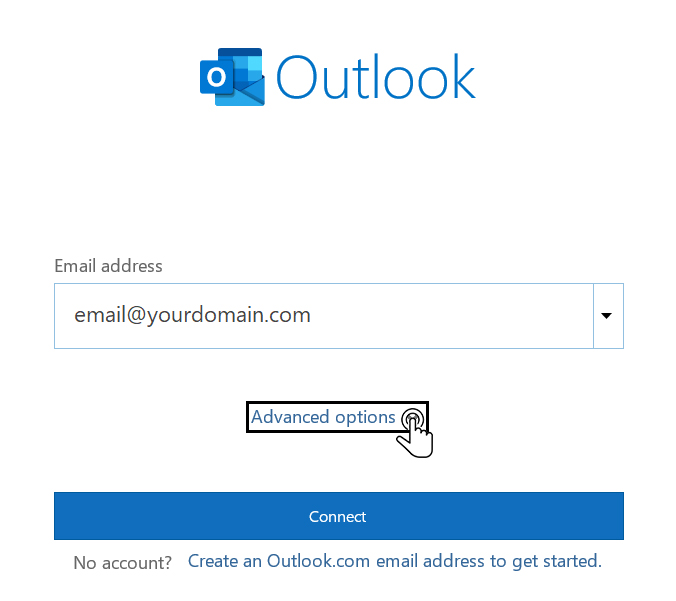
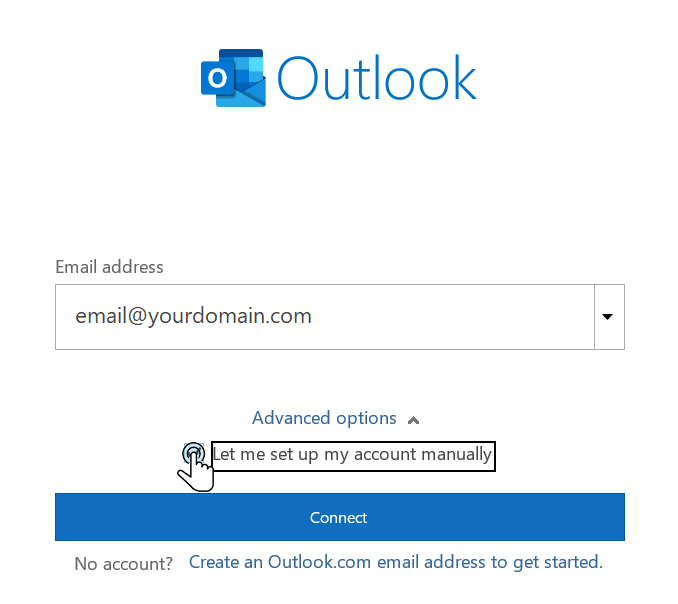
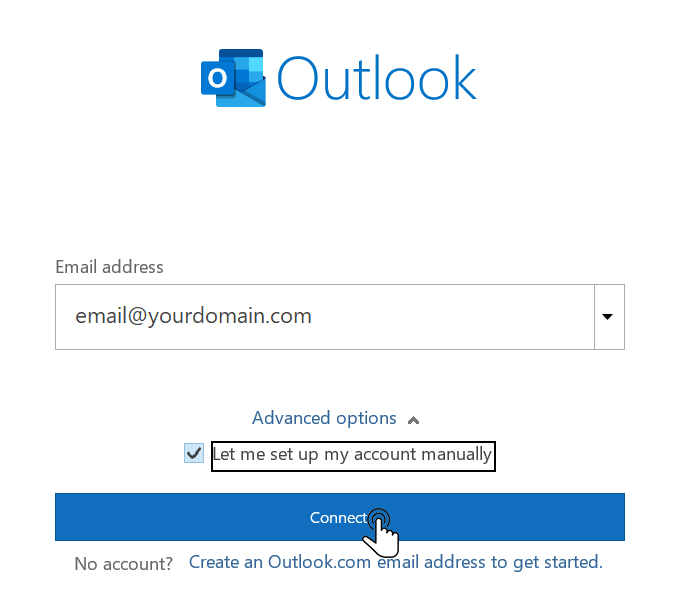
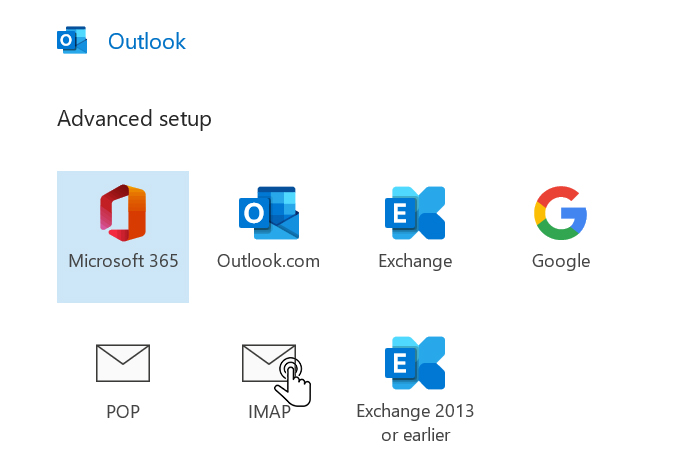
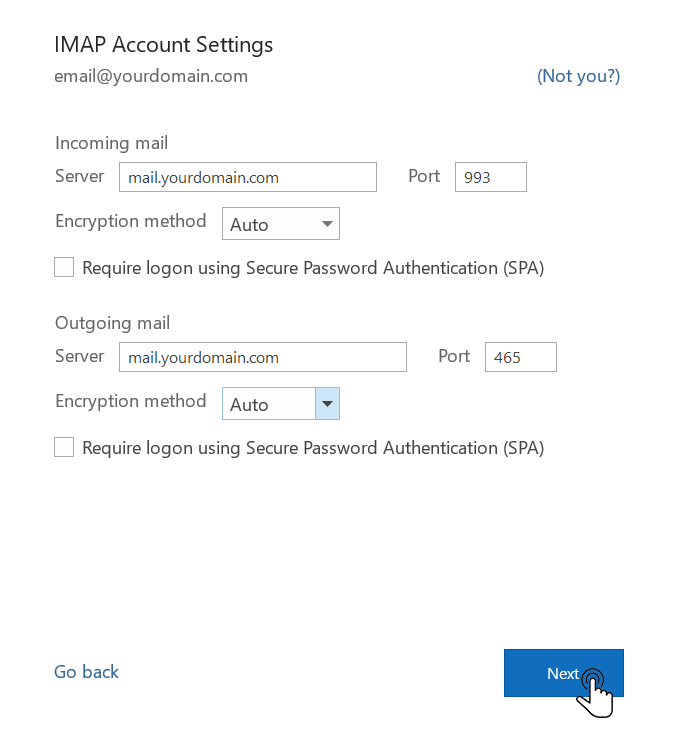
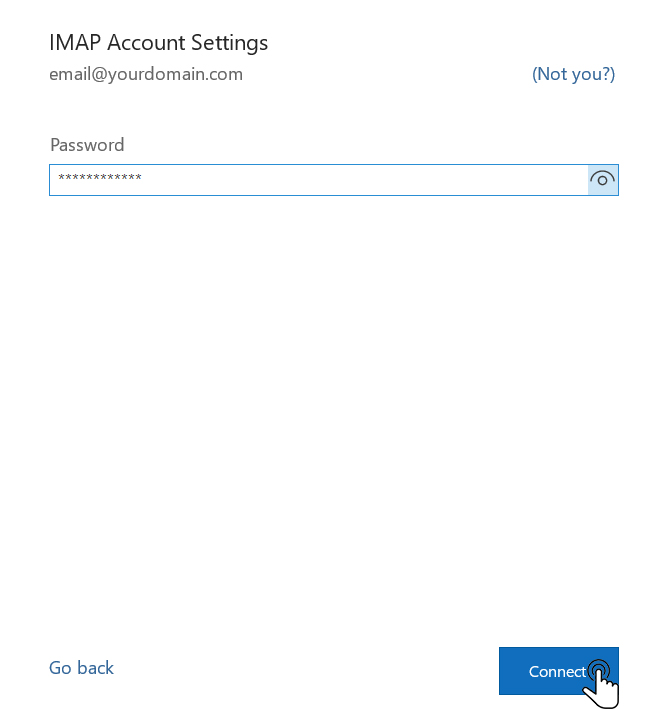
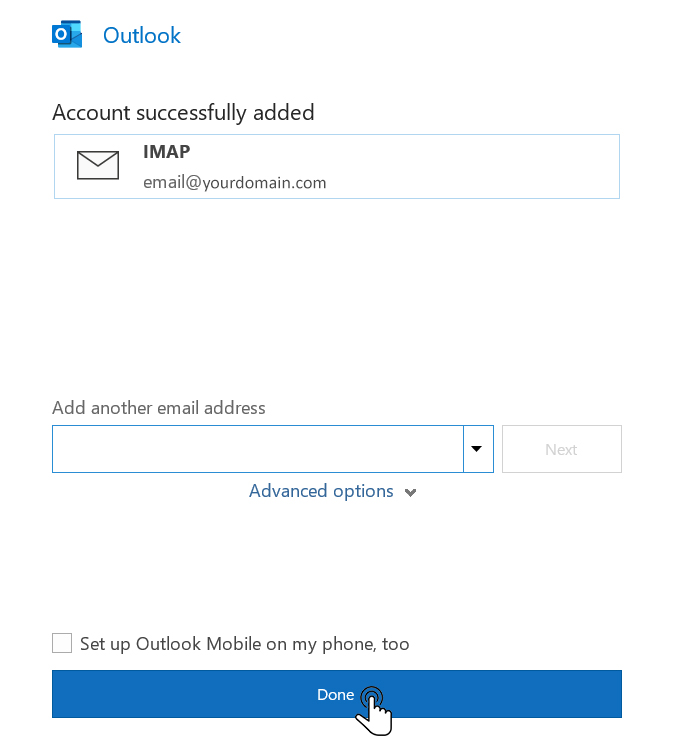
Our online help center provides simple and fast access to many common questions.
