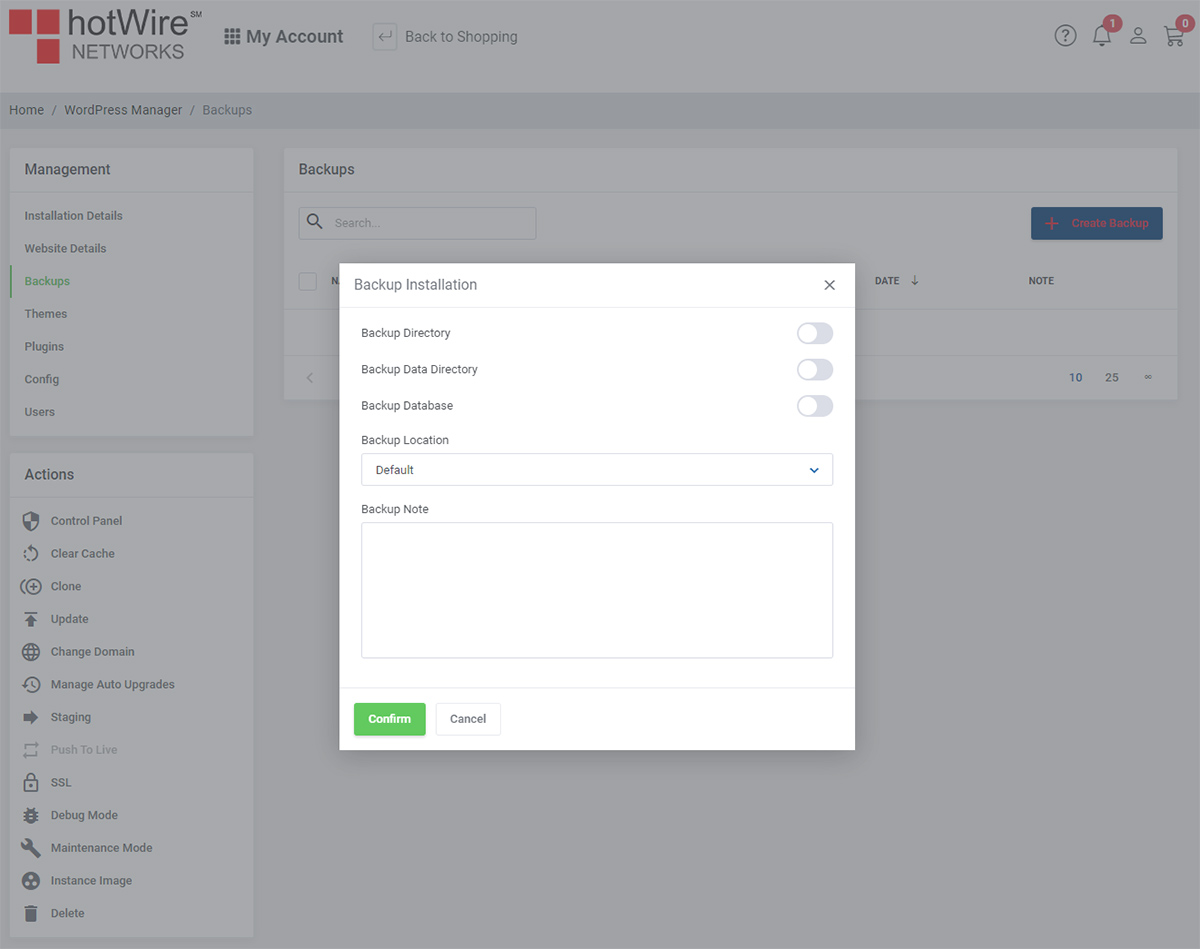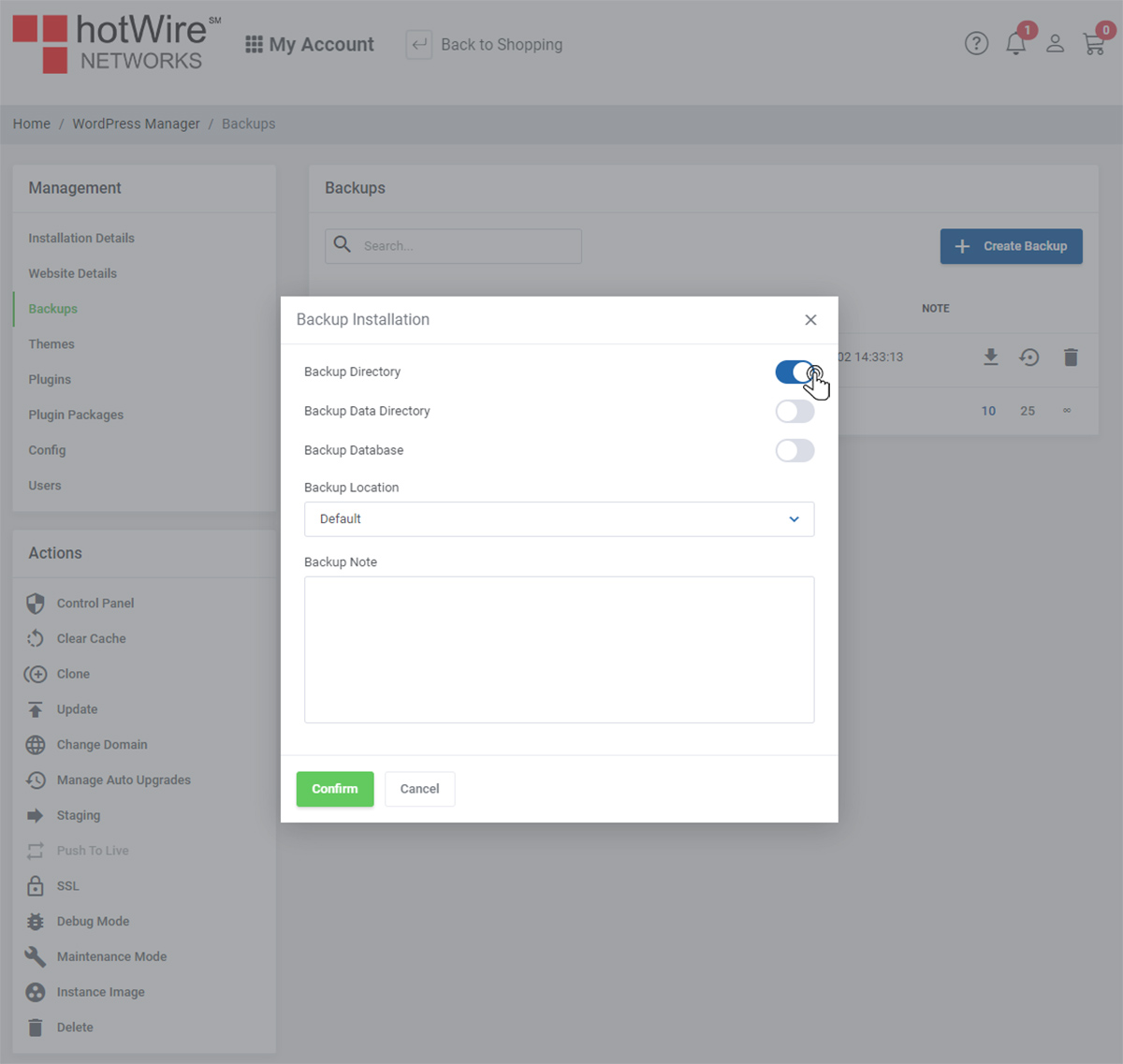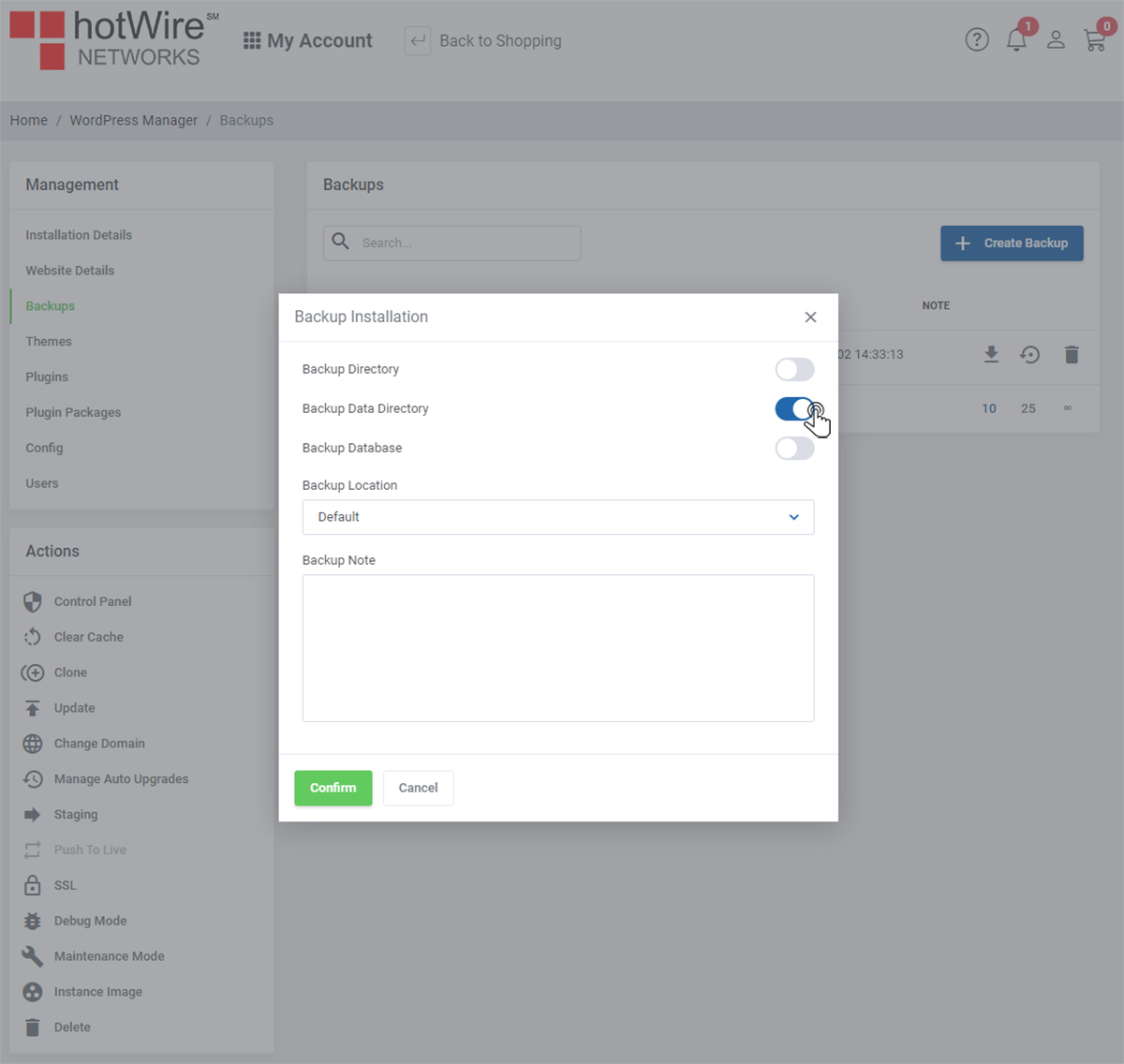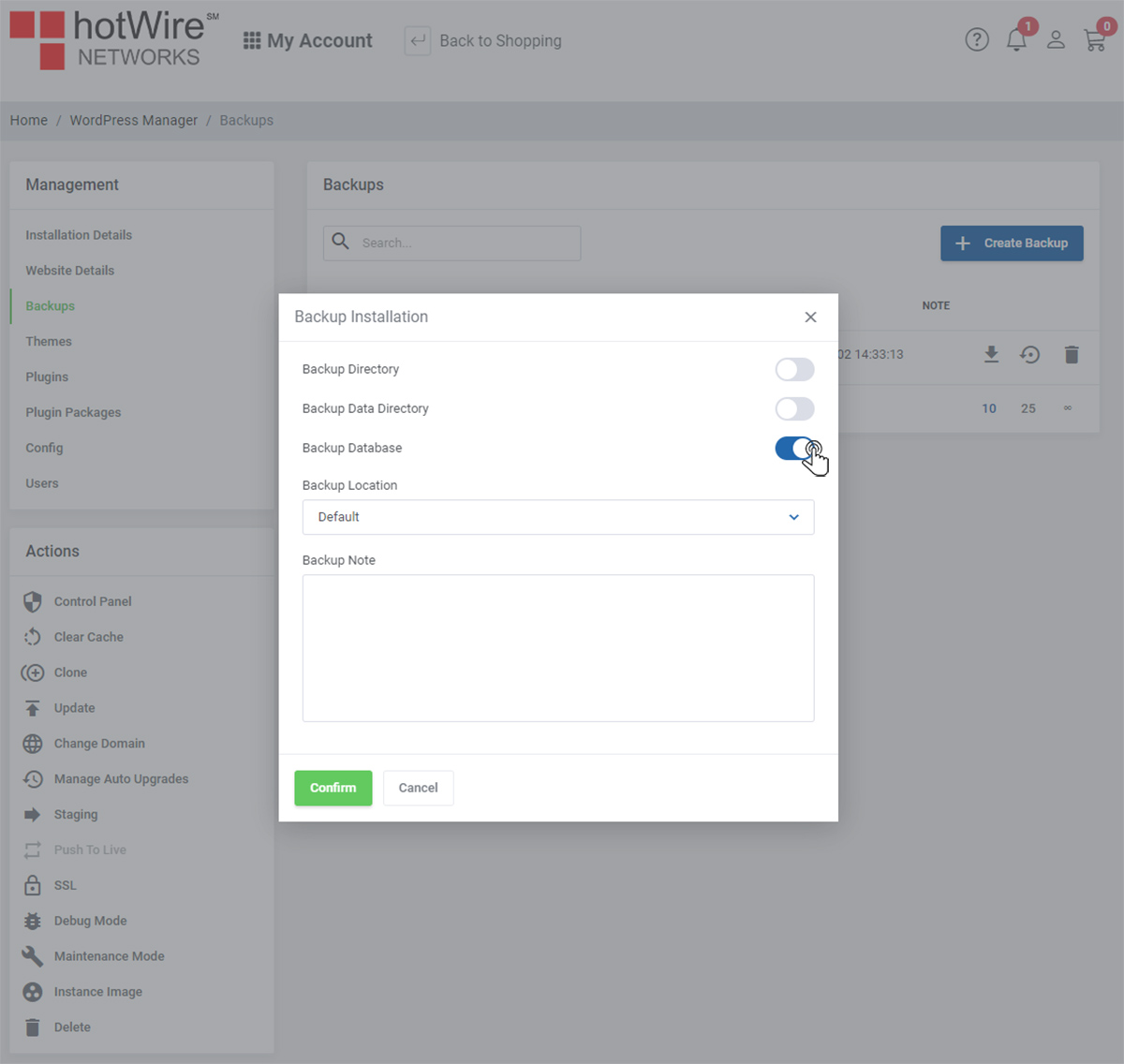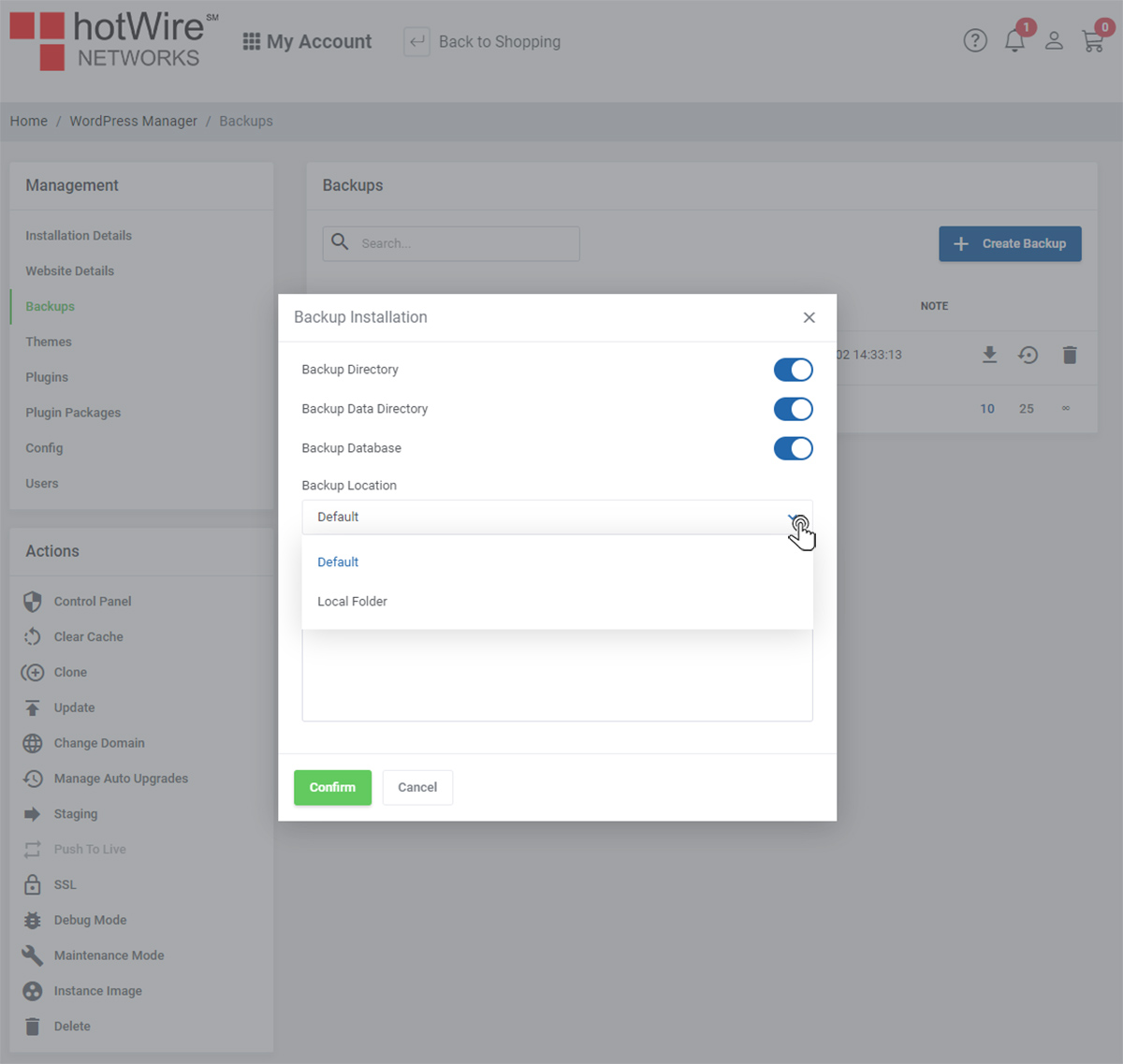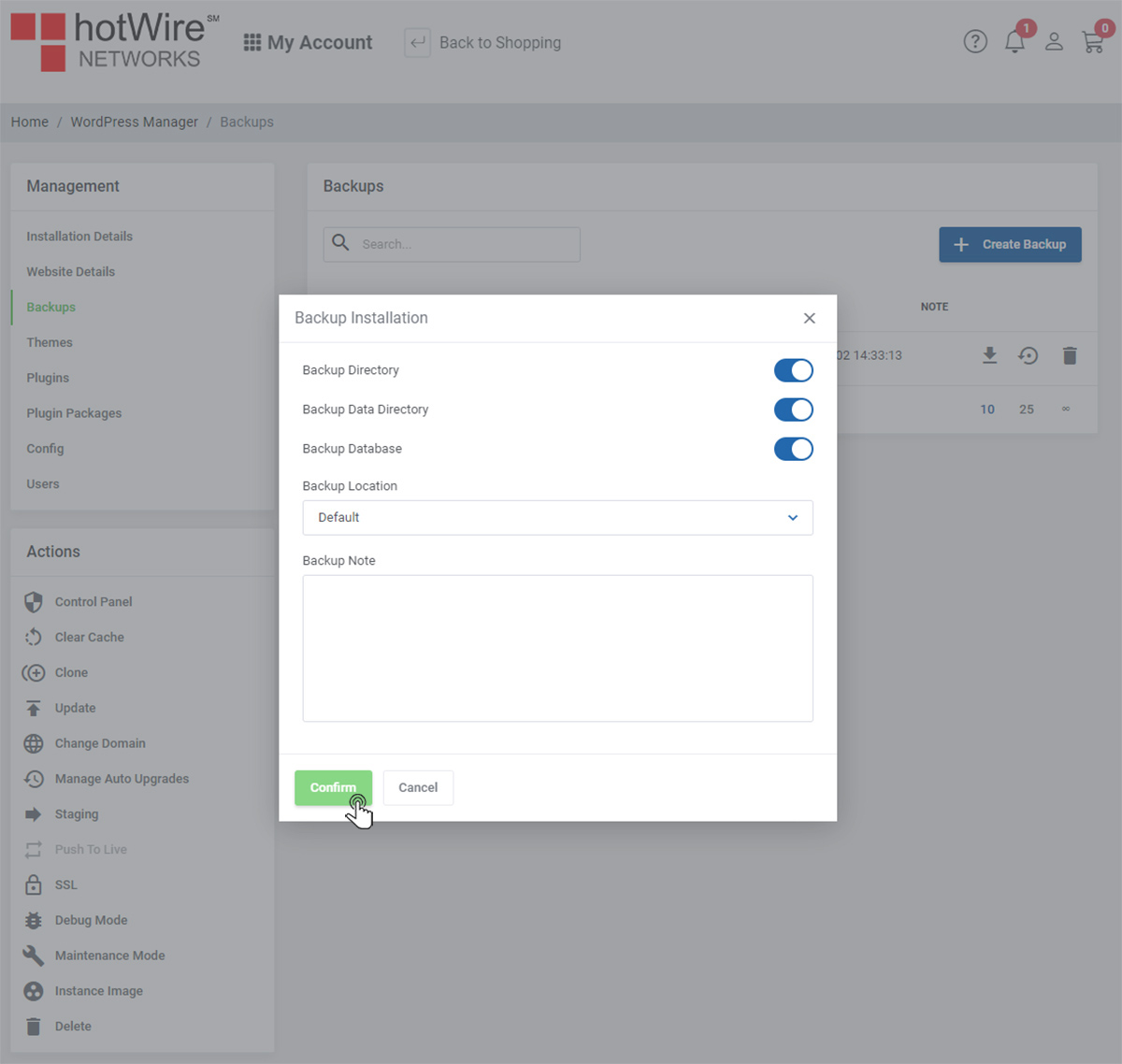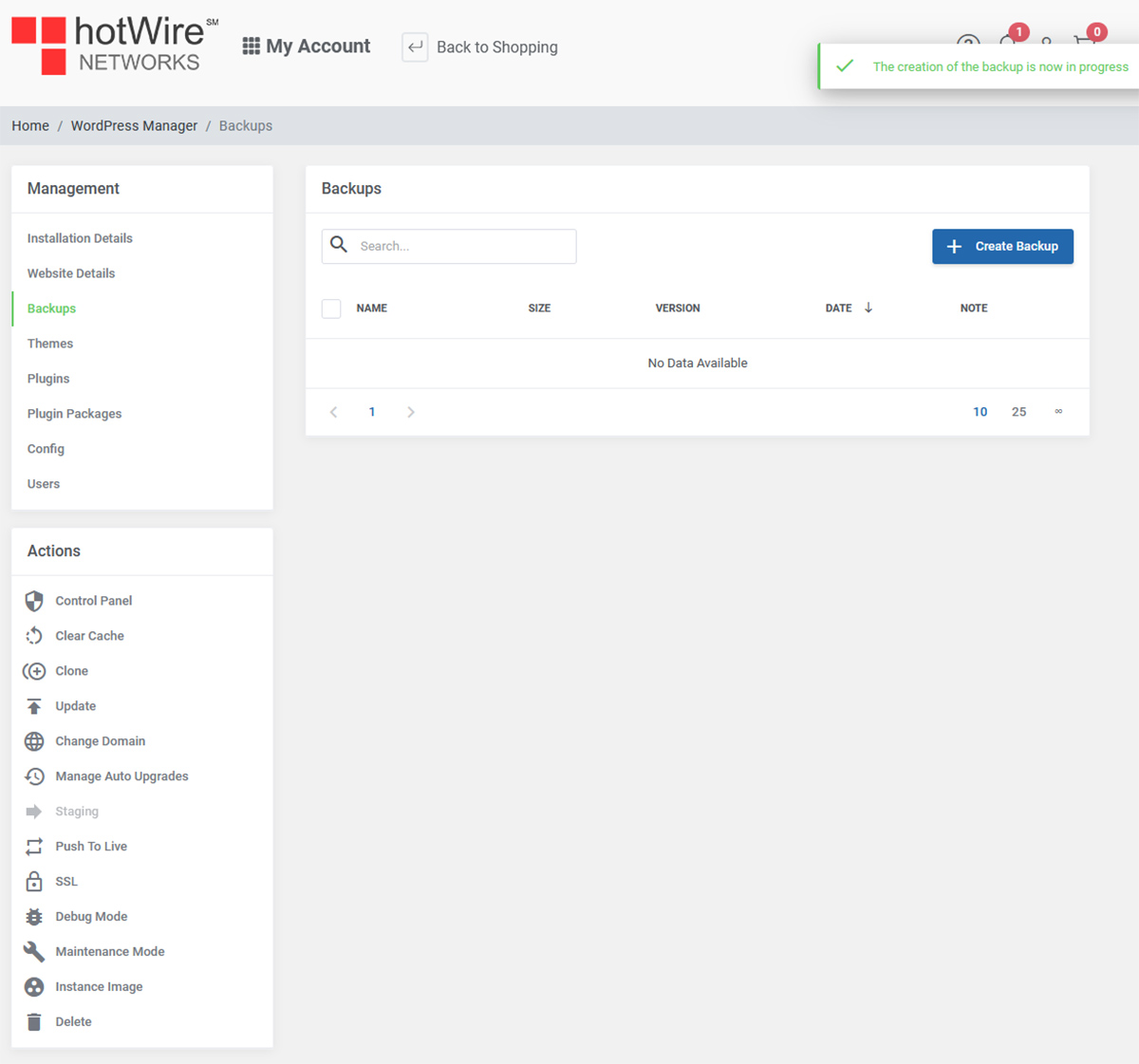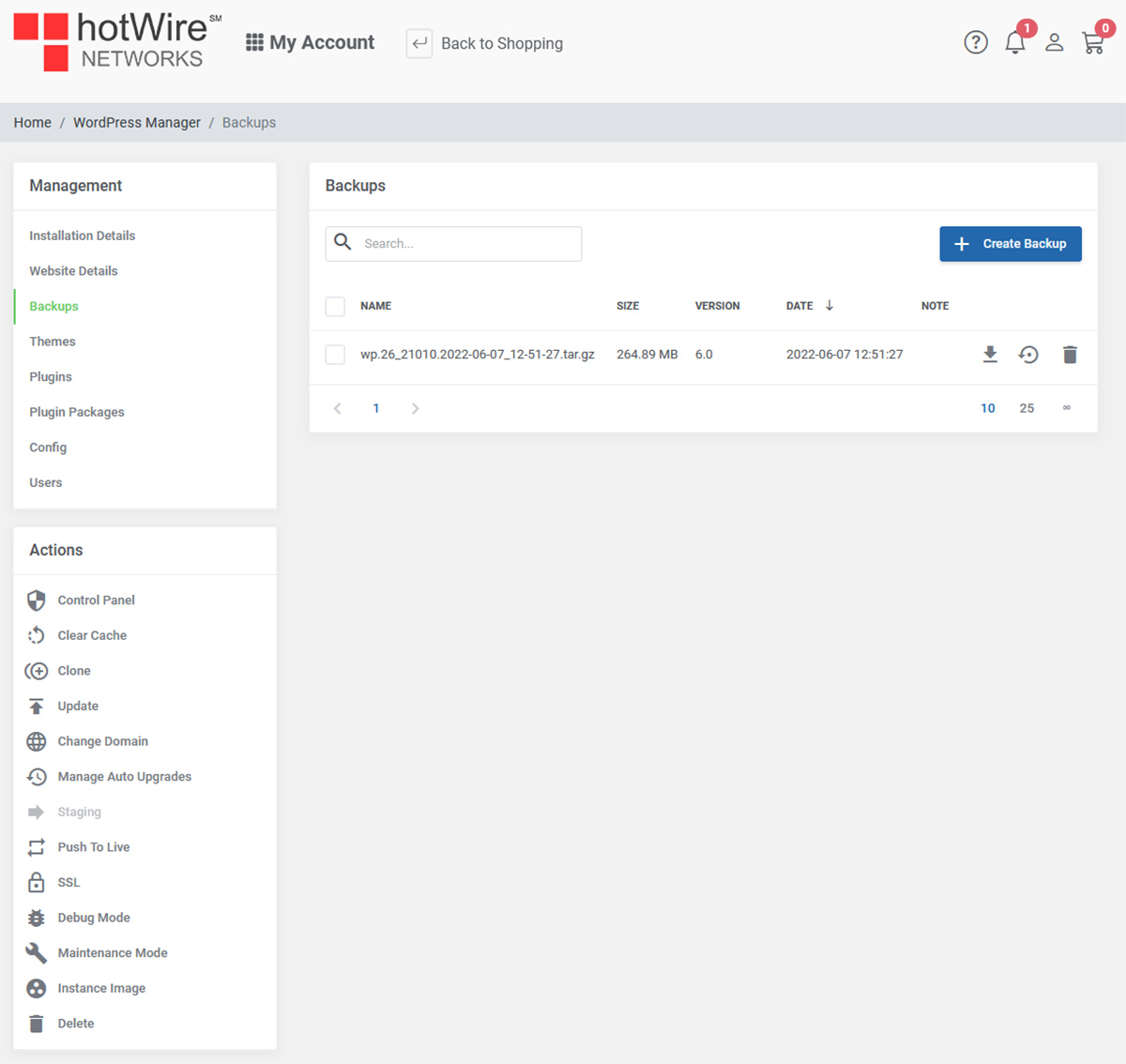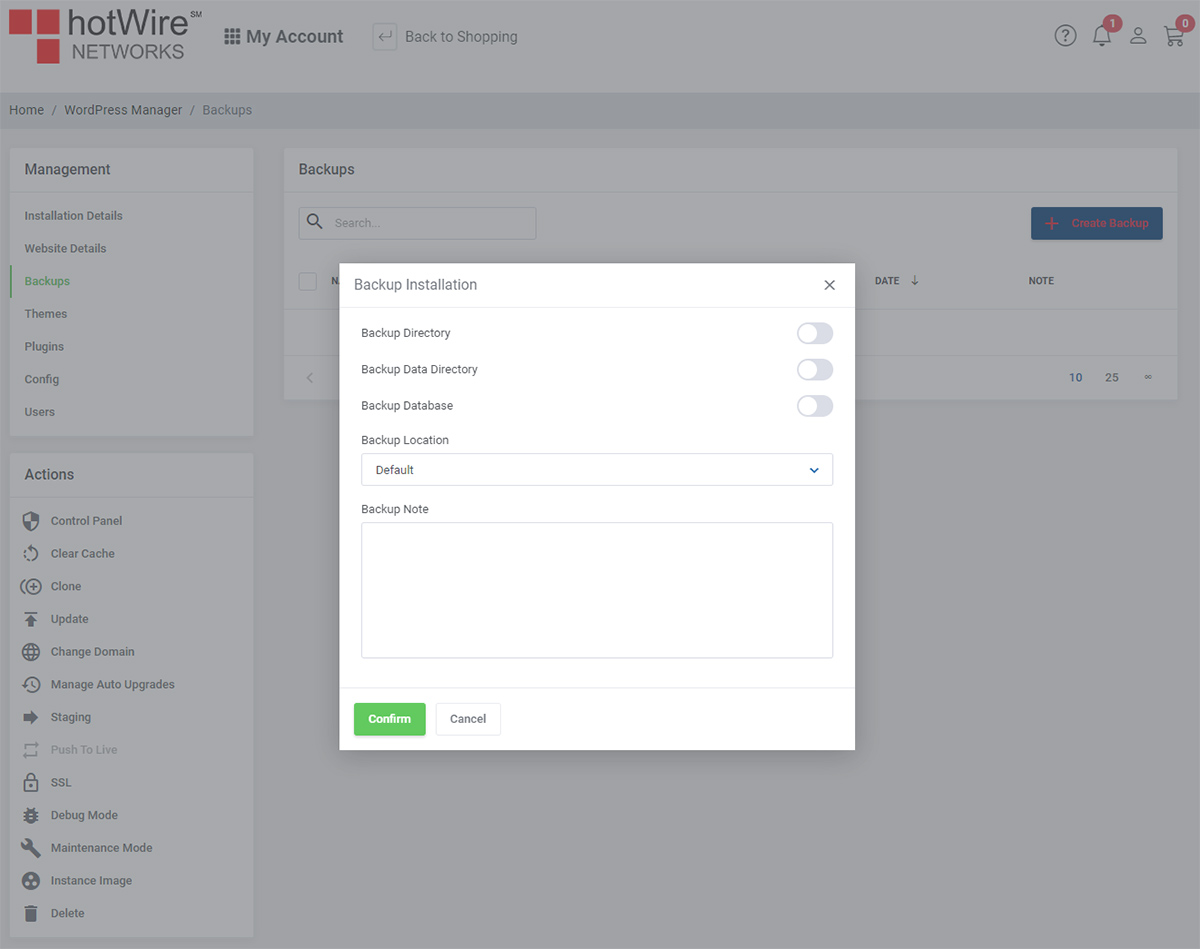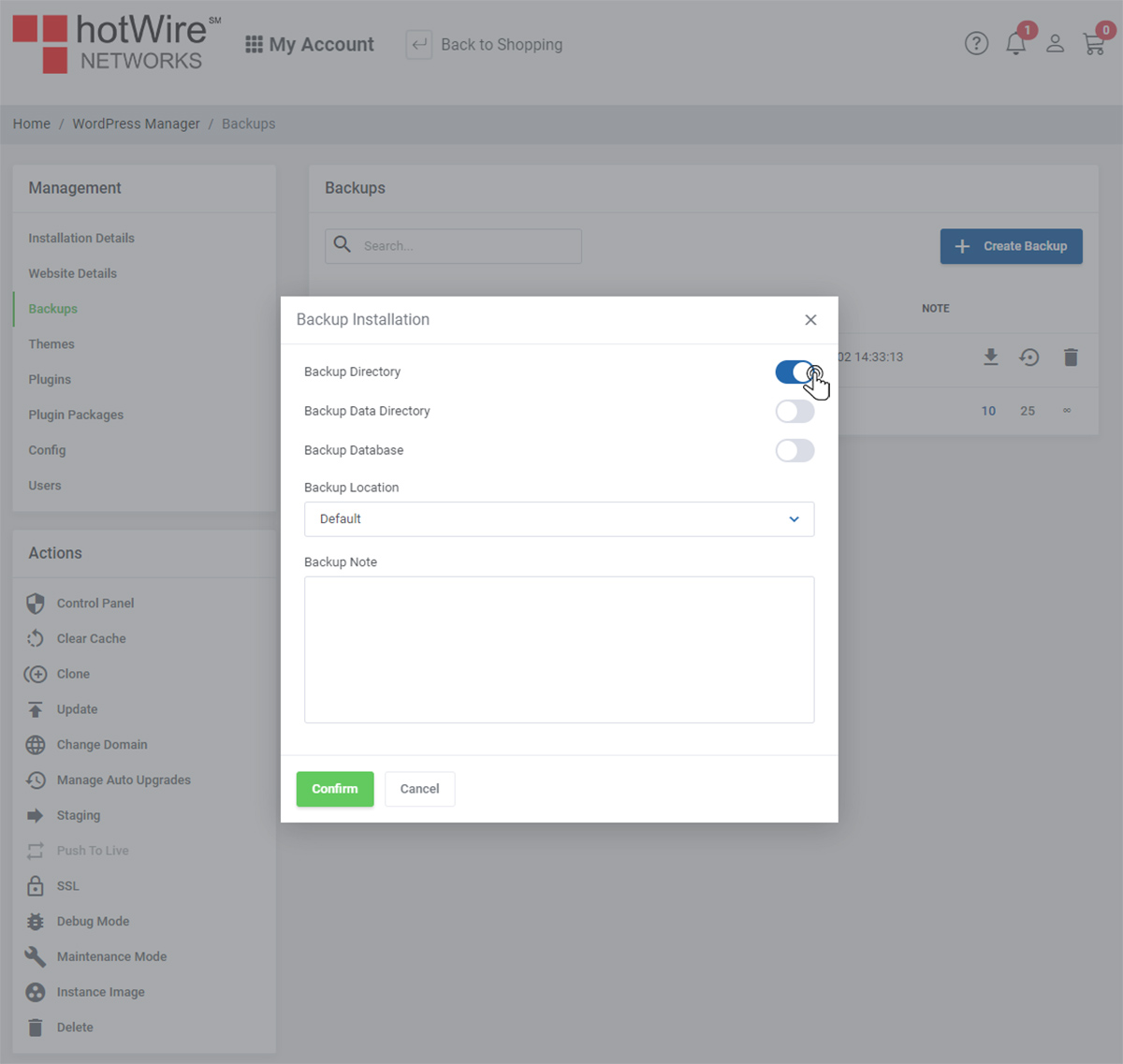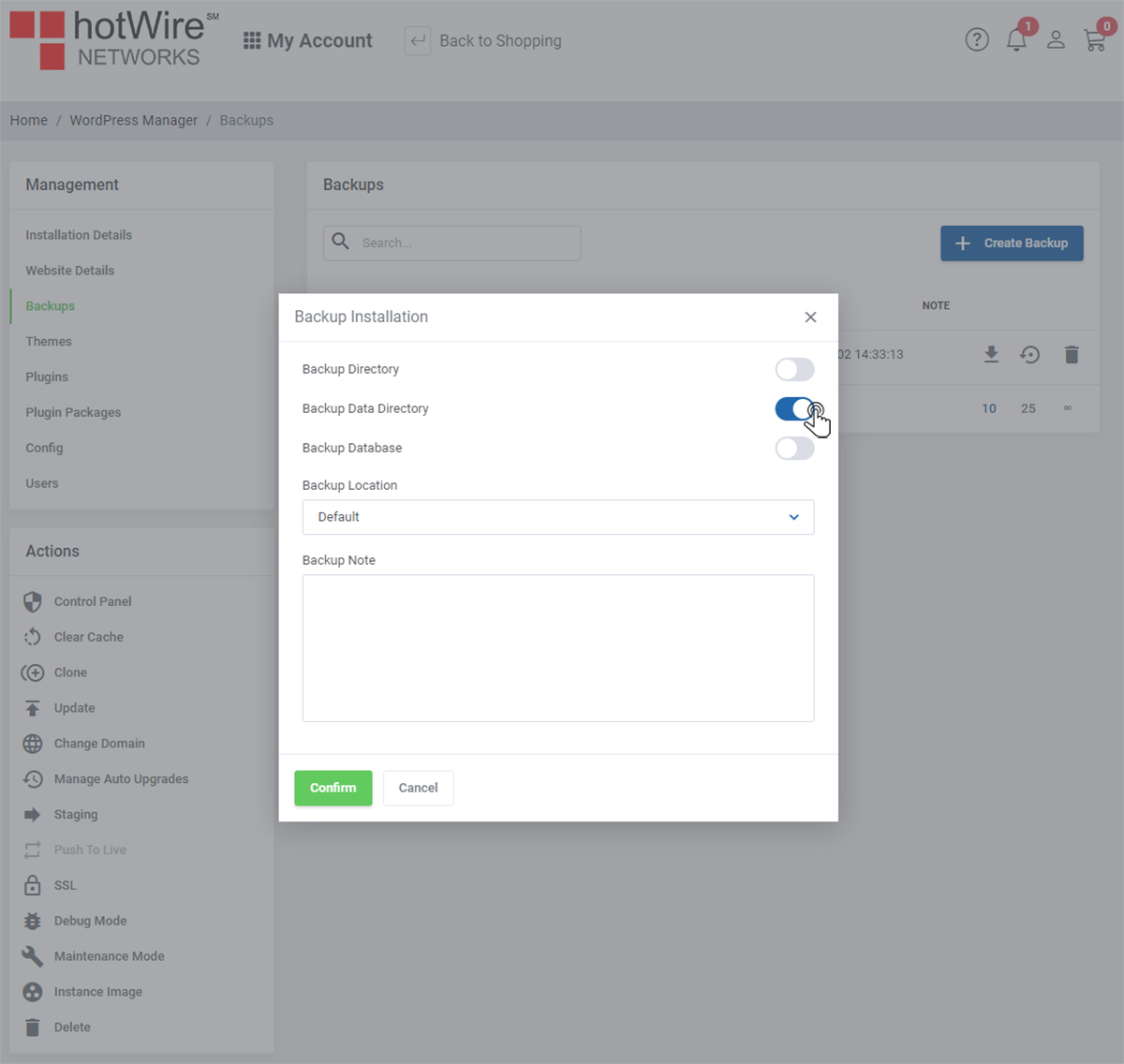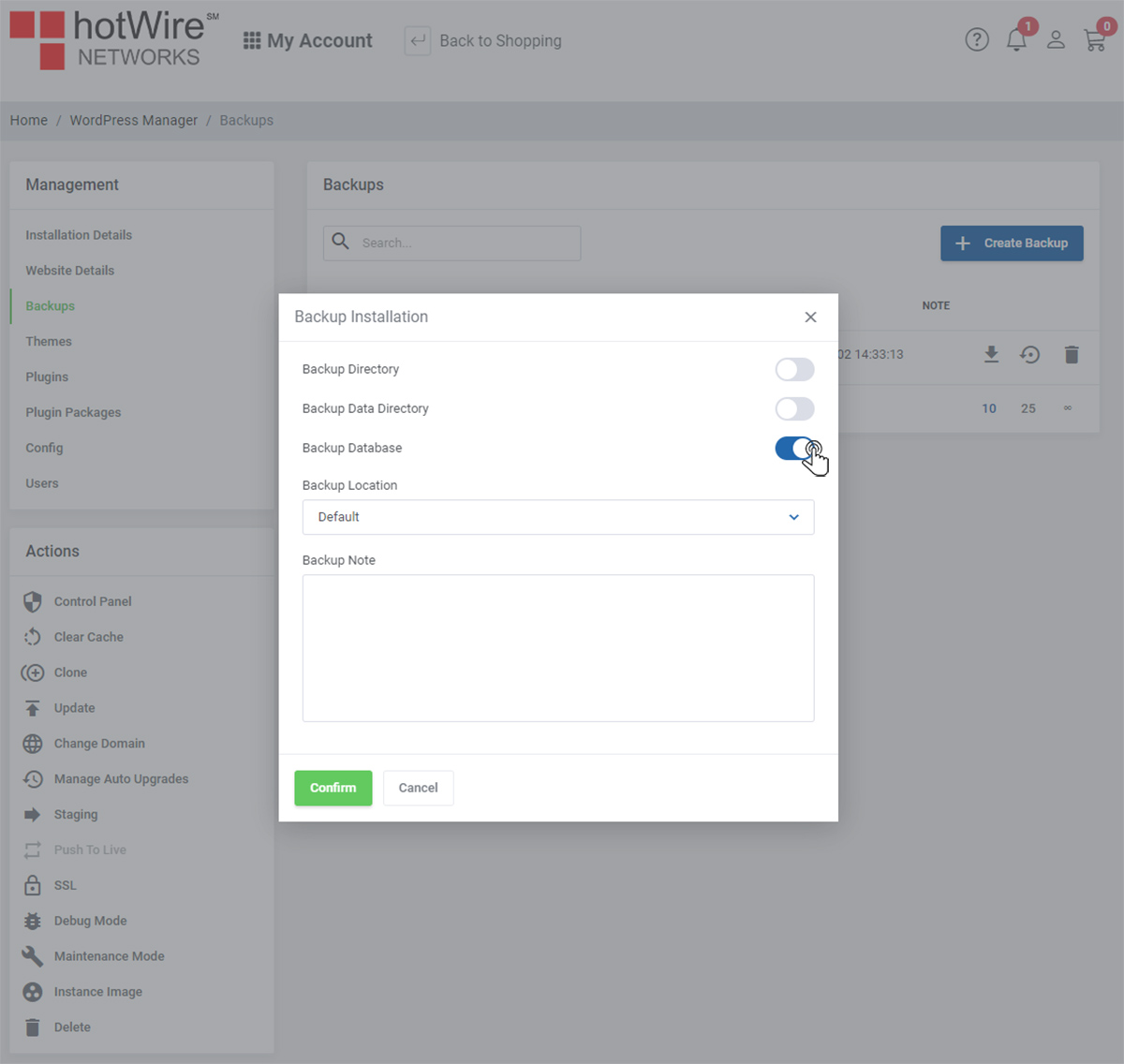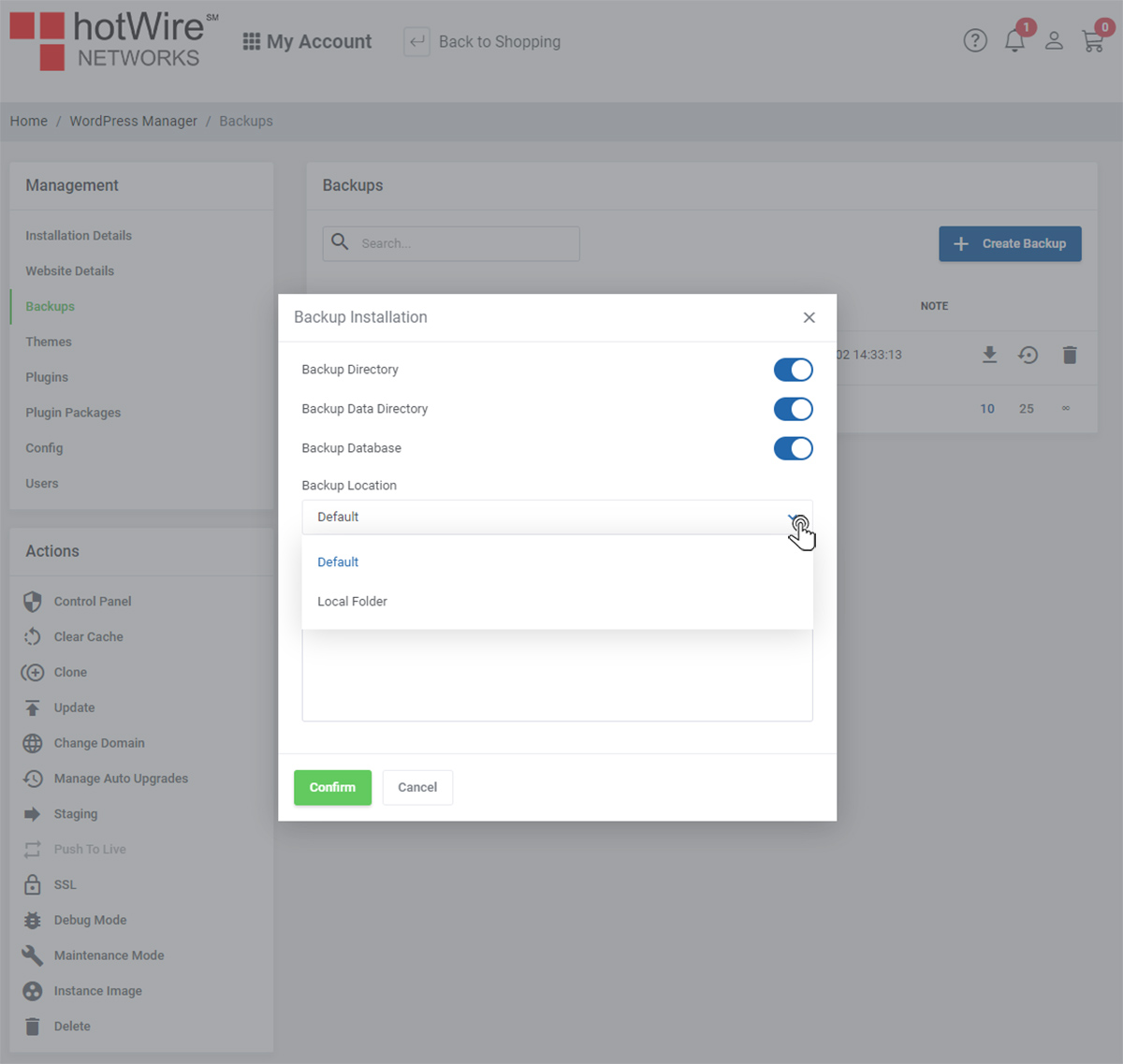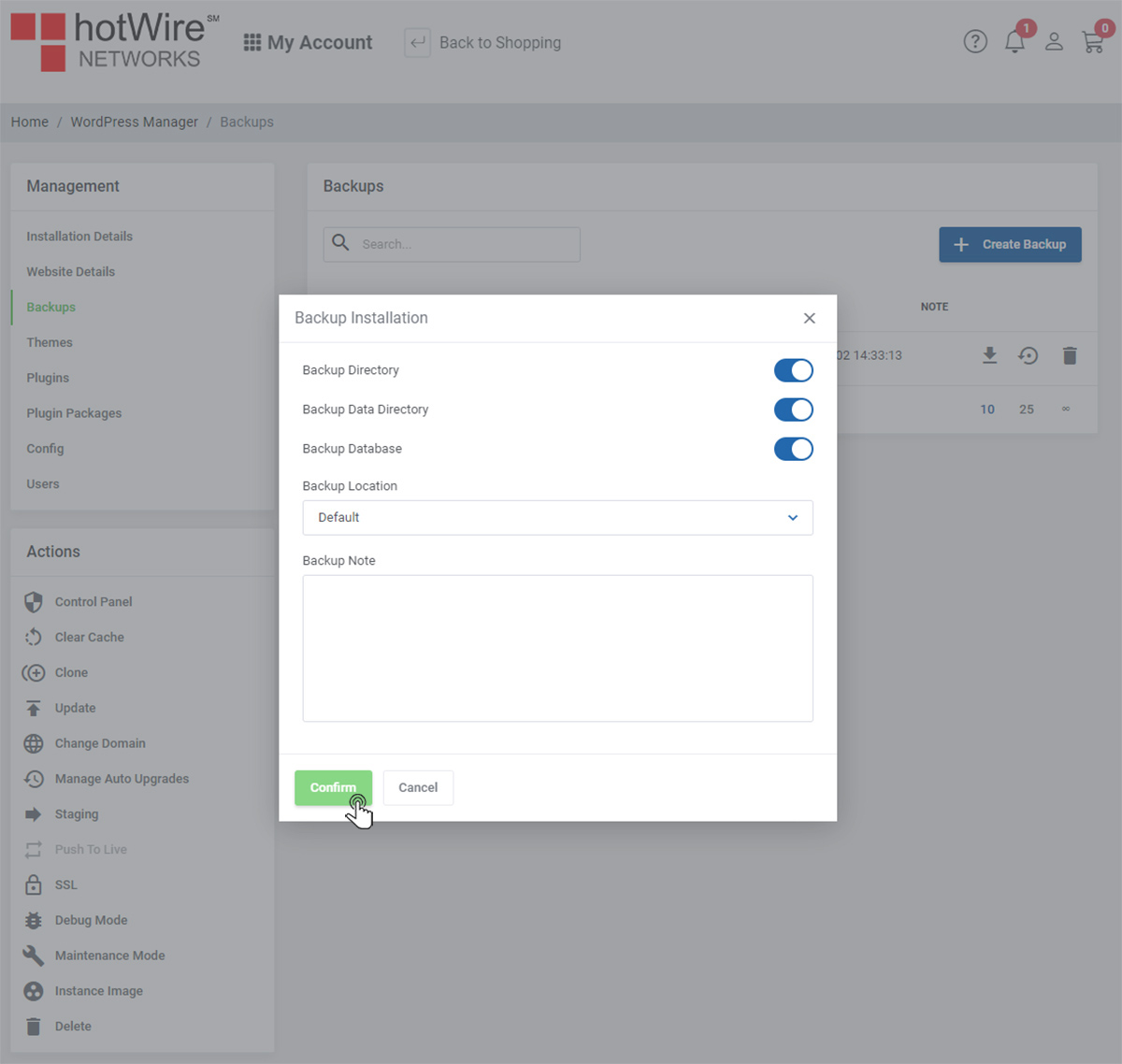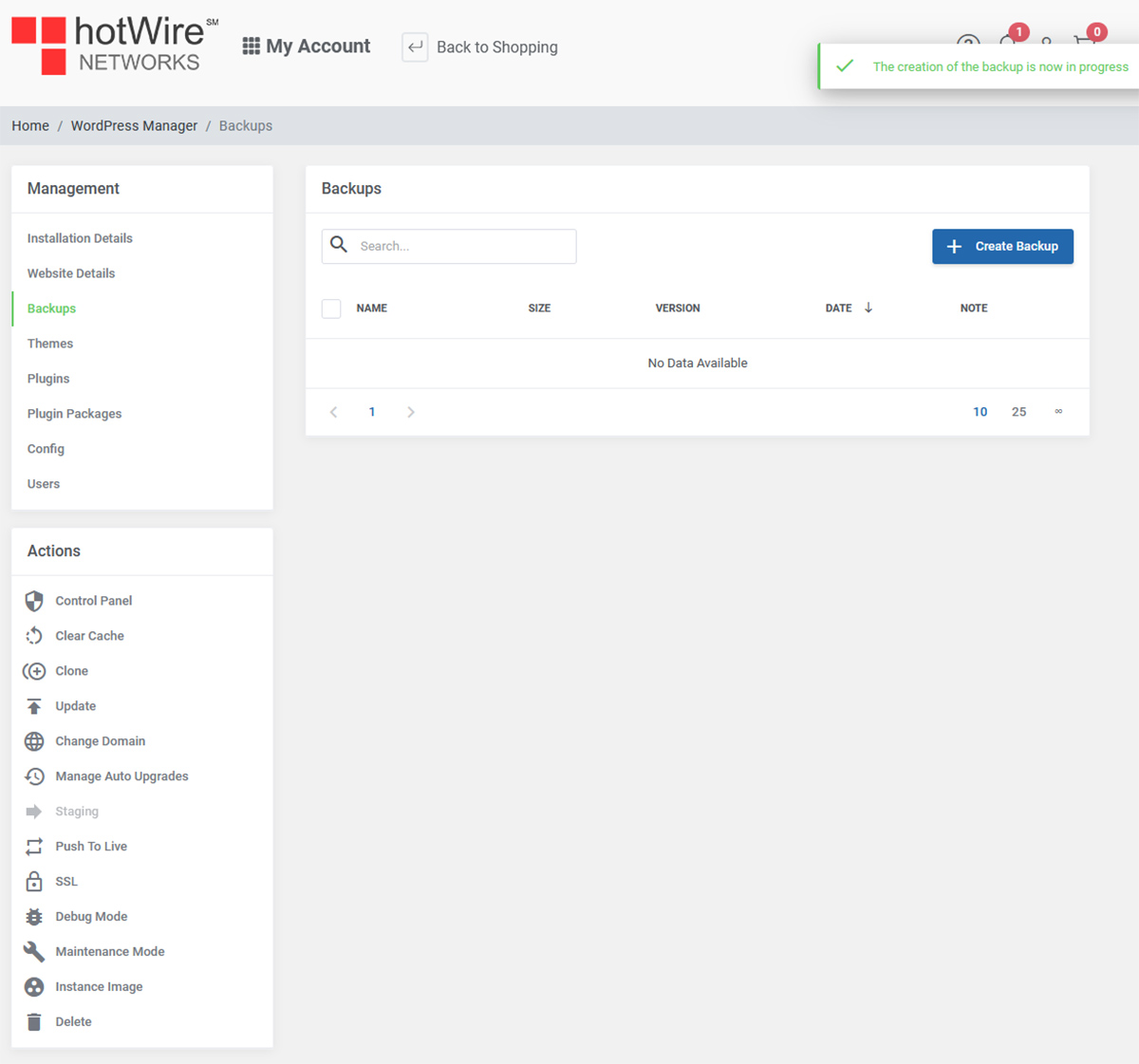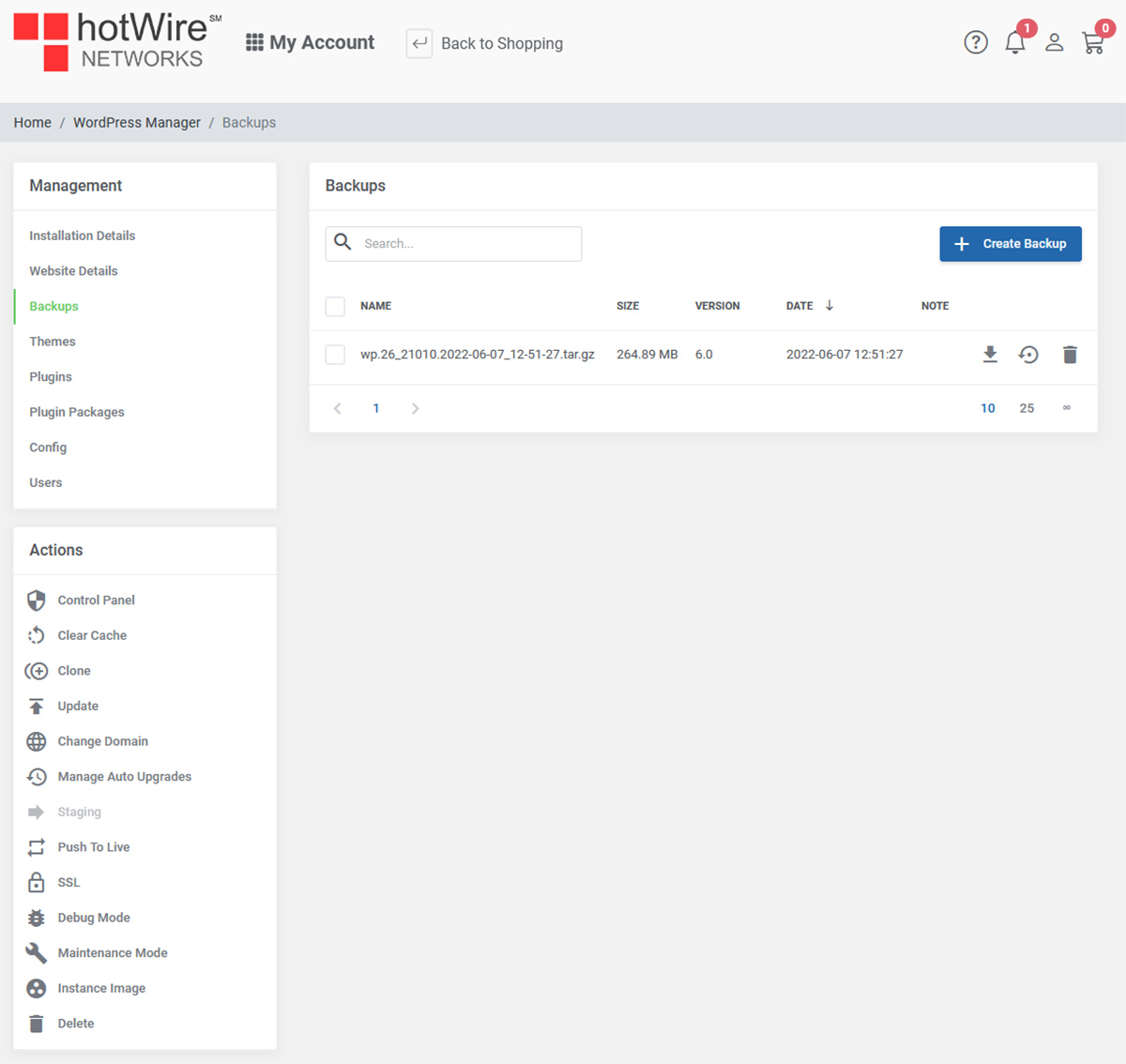Knowing WordPress Manager "Backups"
Print
-
backup, backups, hosting, domain, domains, wordpress manager, WordPress Manager, data, directory, database
- 0
To learn how to backup your website in WordPress manager, continue below
If you have not yet sign in,
Click Here to log into your account
Click [+Create Backup] to begin

Here, you able to modify your backup installation
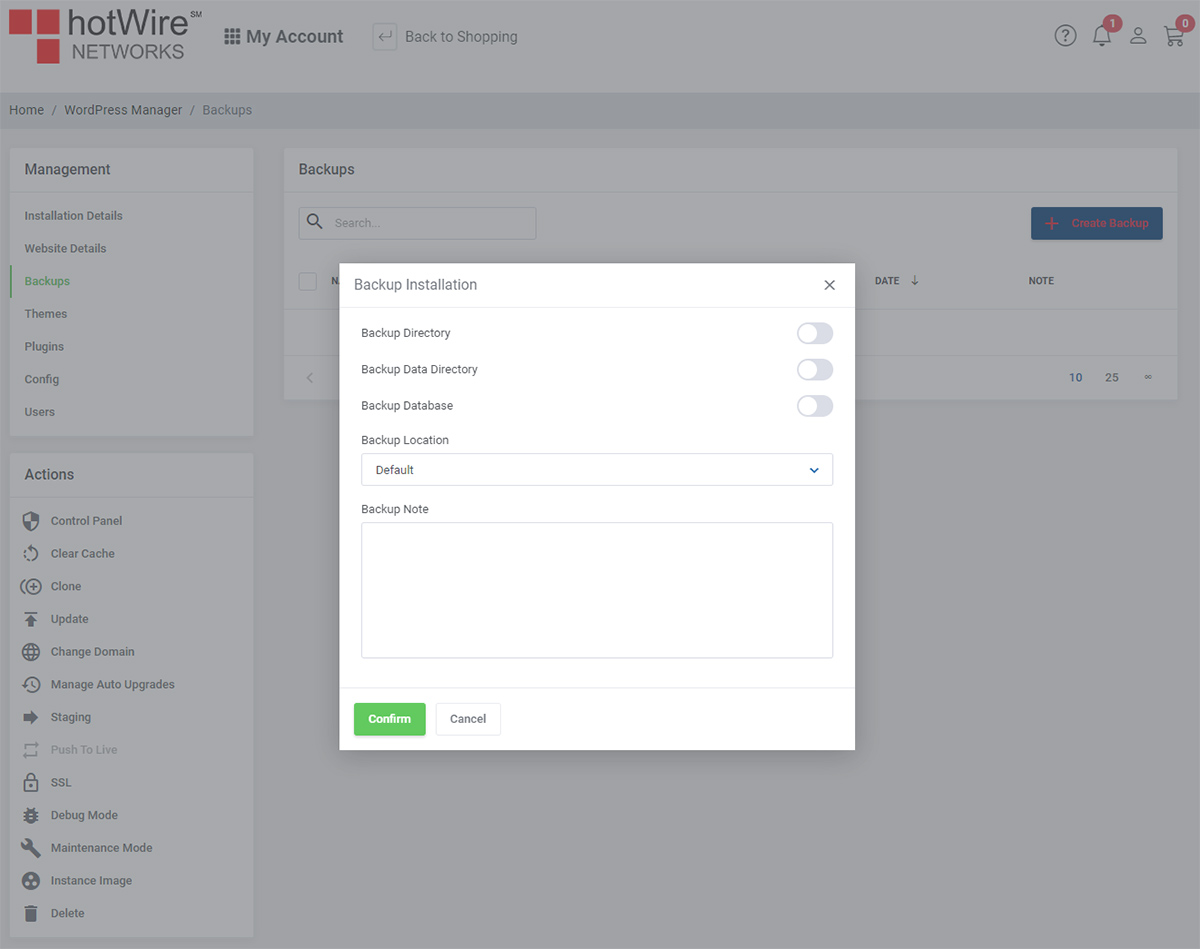
The first option to backing up your website is "Backup Directory" in which you can toggle on the right
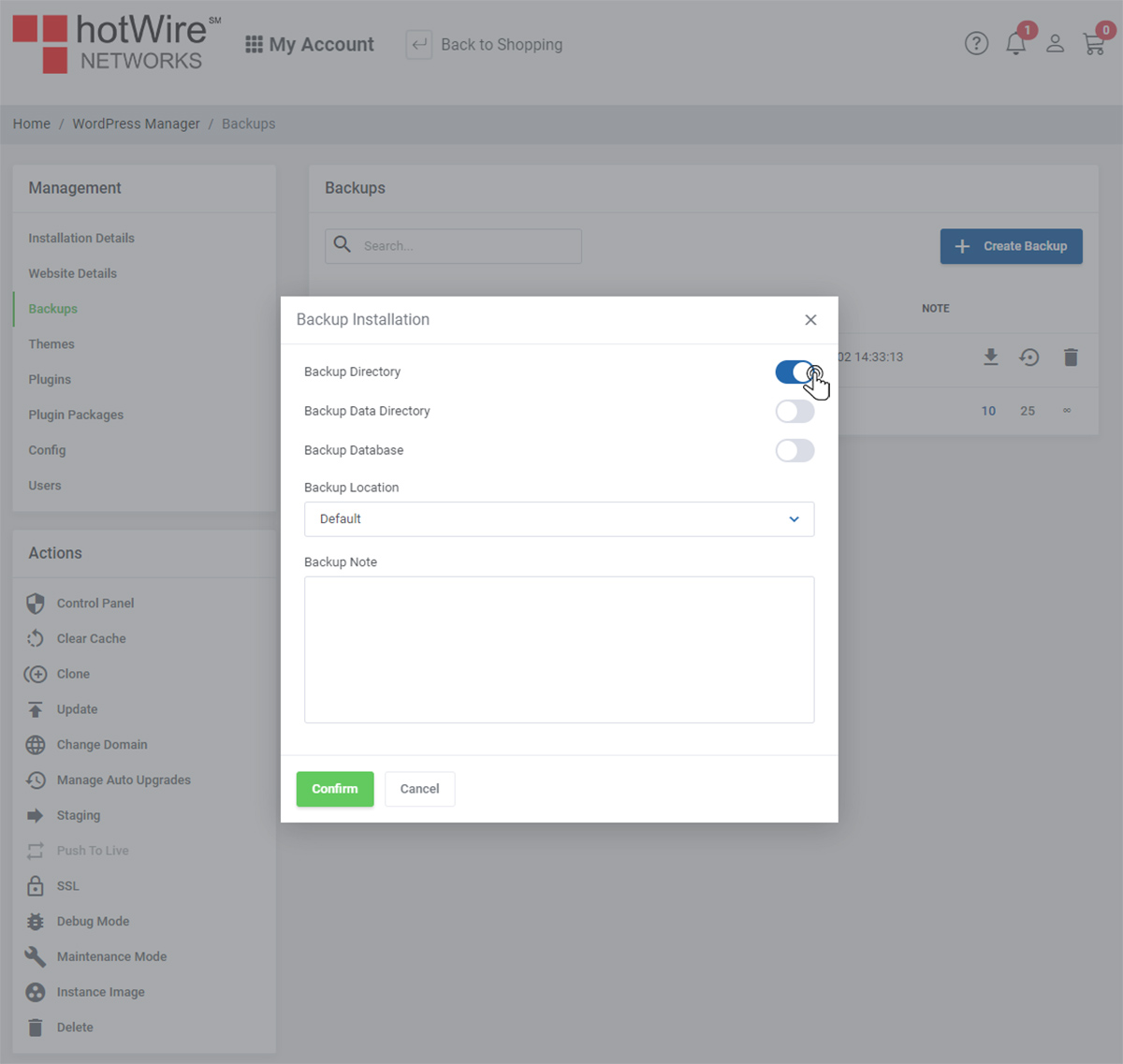
The second option to backing up your website is "Backup Data Directory"
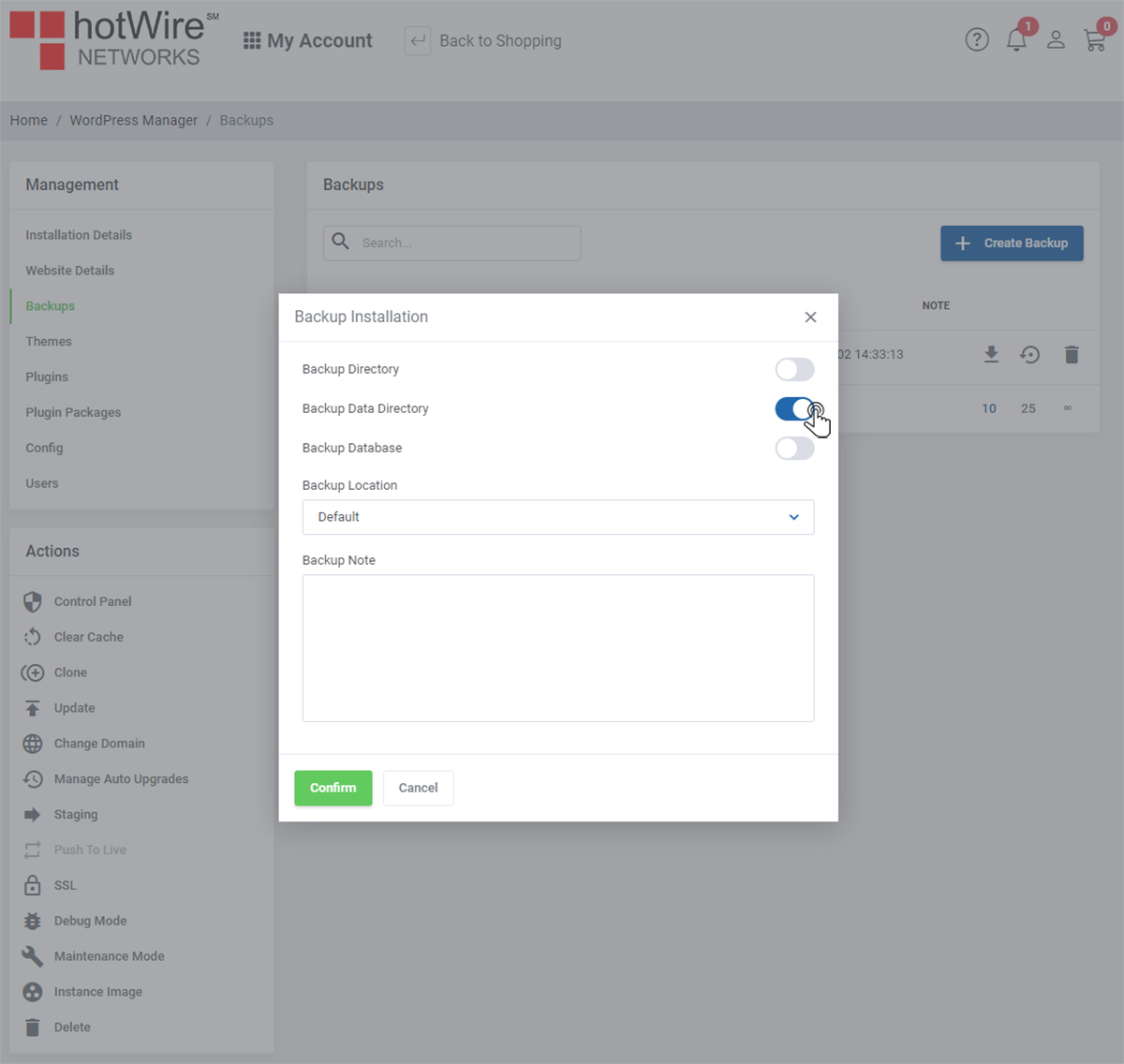
The third option to backing up your website is "Backup Database"
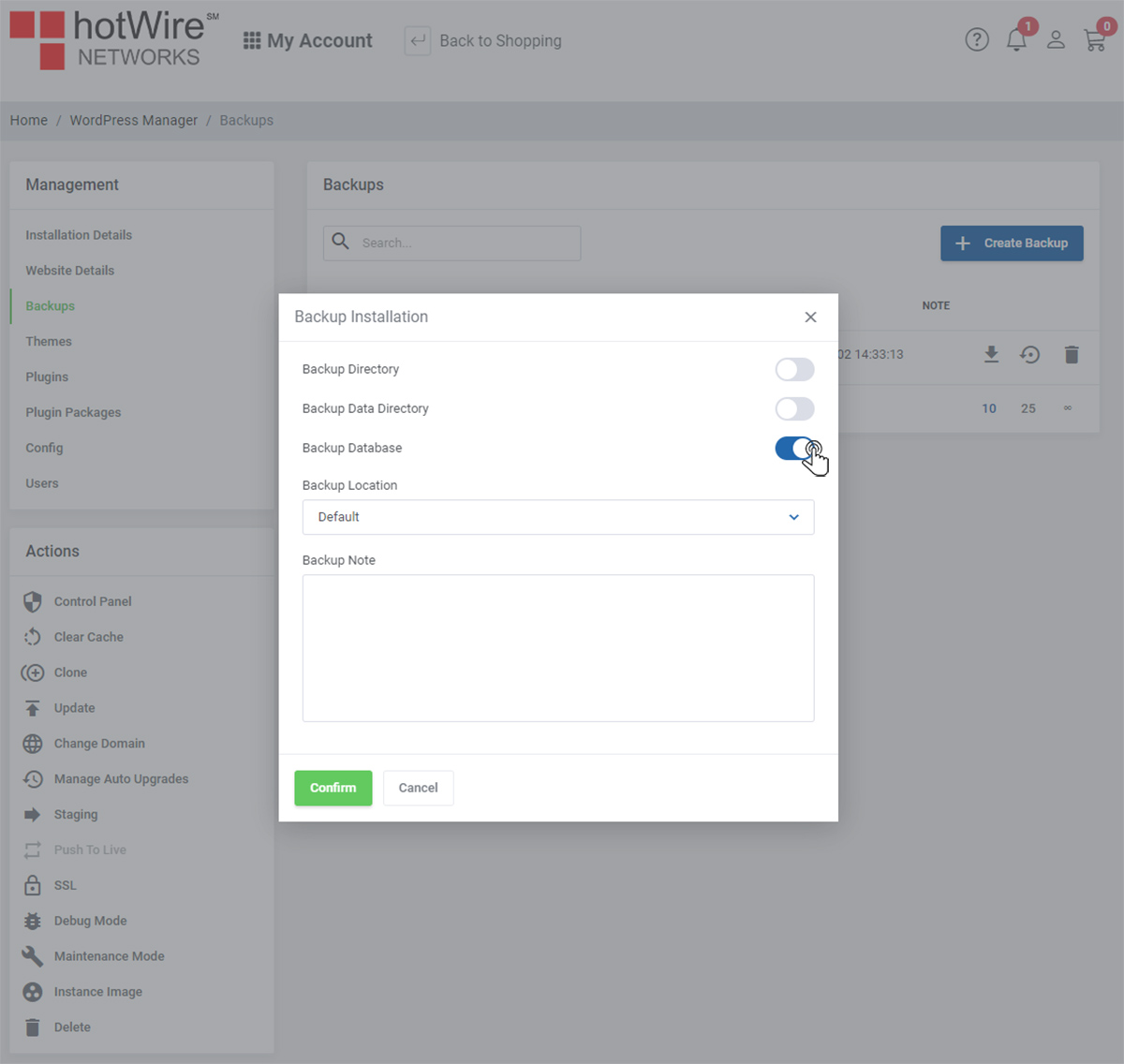
You can also choose which backup that is available
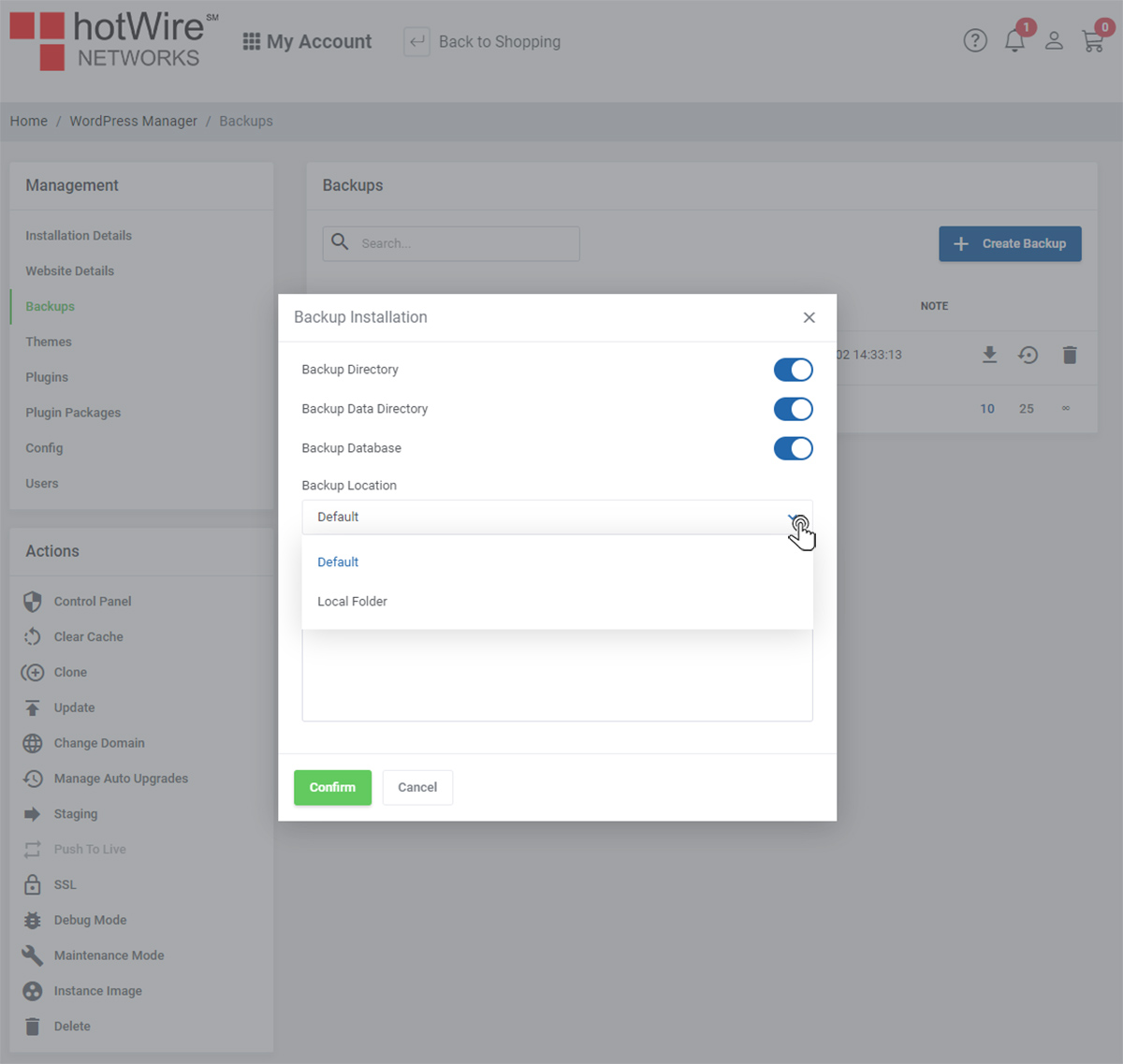
Click [Confirm] when finished
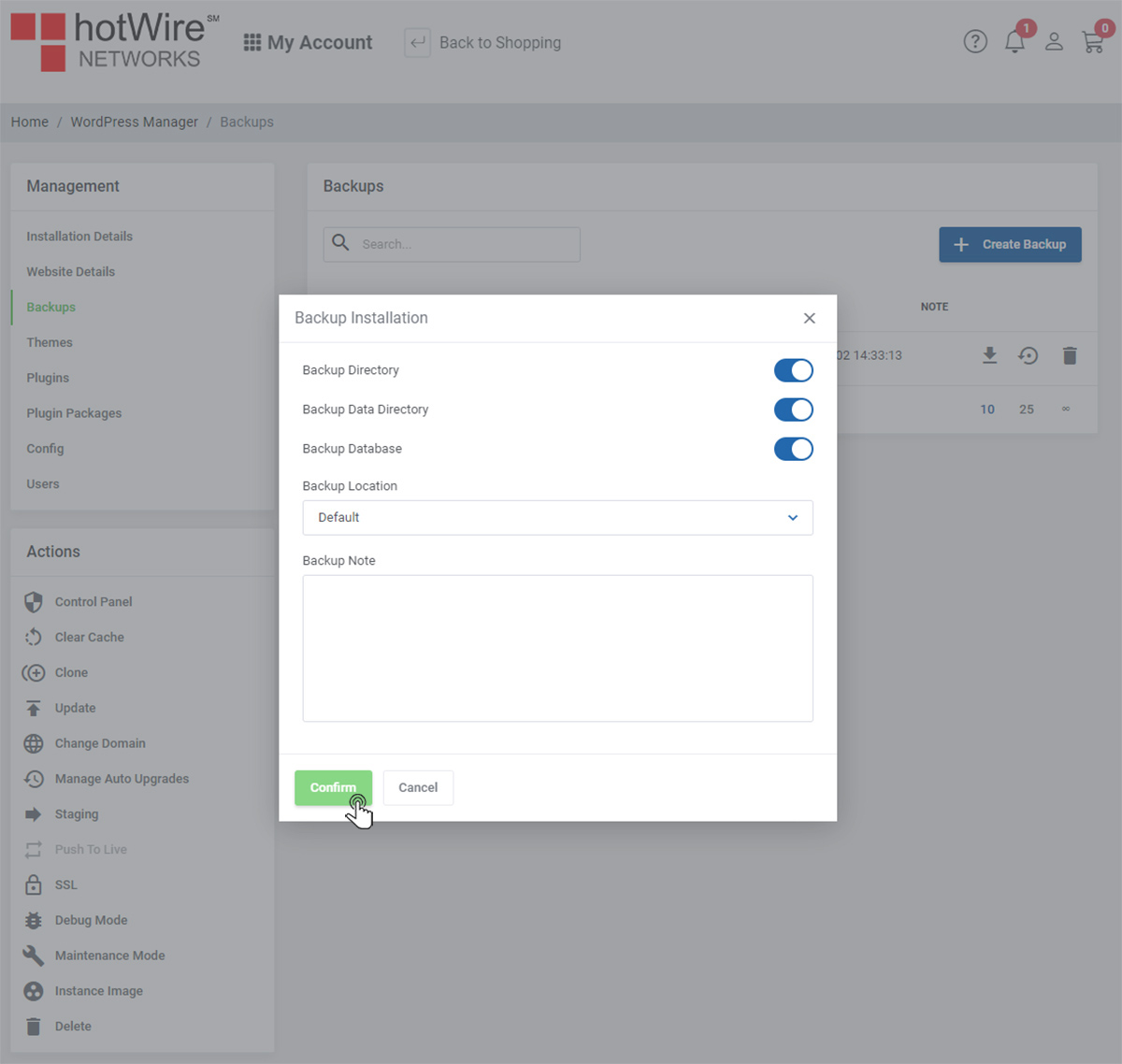
Once you have clicked [Confirm], a message will appear on the top right of the window that "The creating of the backup is now in progress"
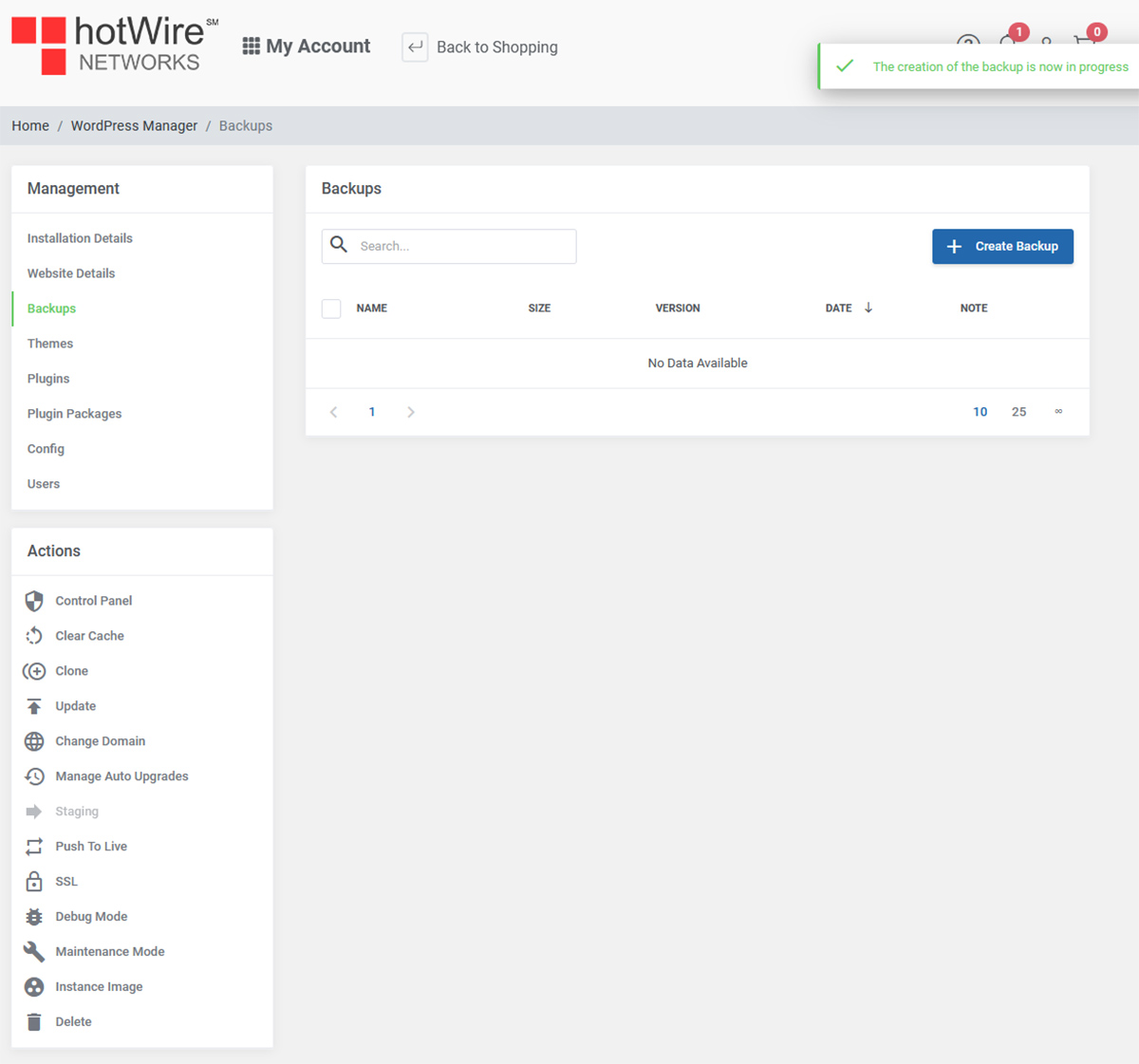
After a moment, you will now see your backup with the options aside
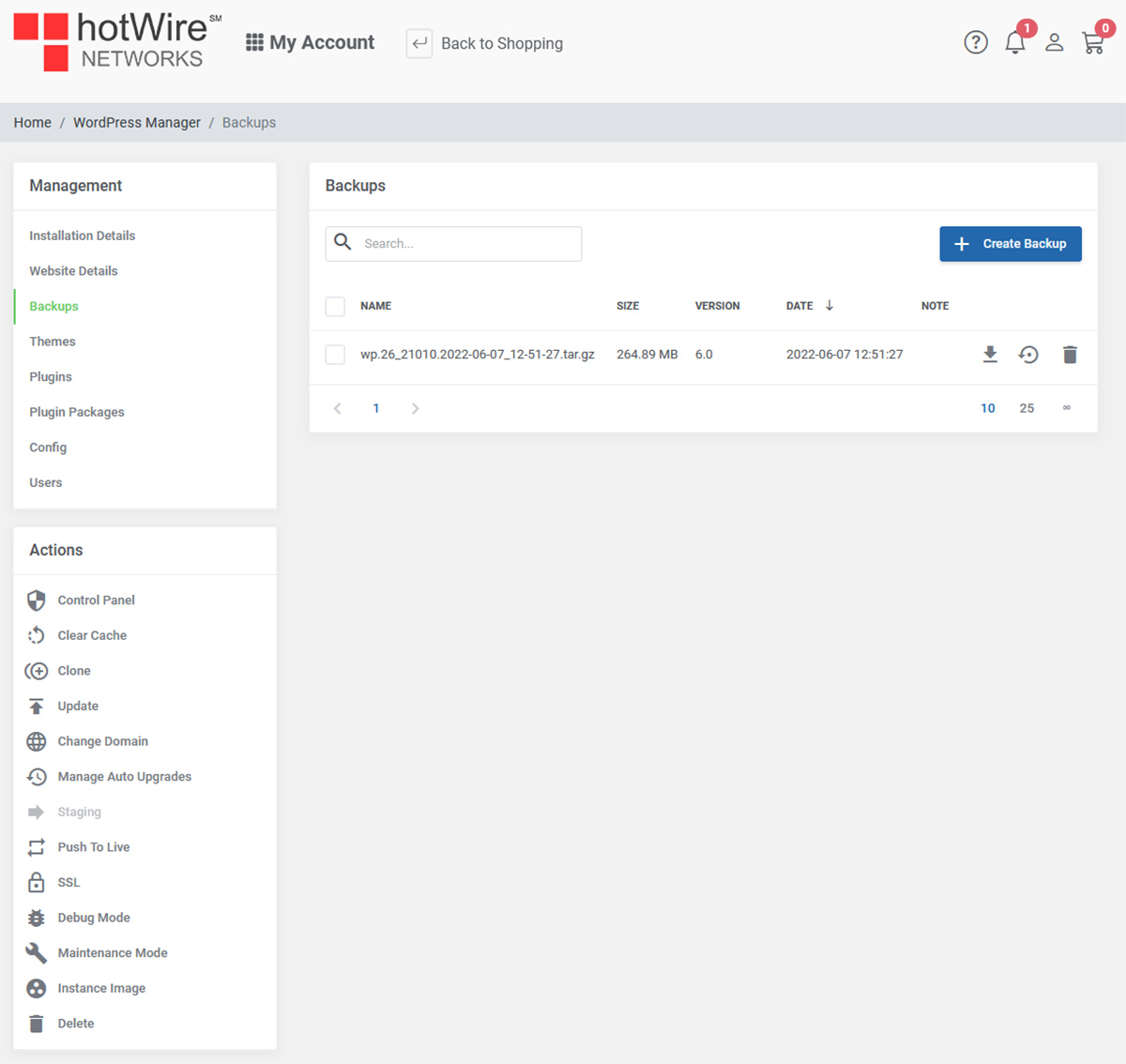
Was this answer helpful?