Staging is a nice feature to have if you need to test out your website. No one else will see your results until you push it live.
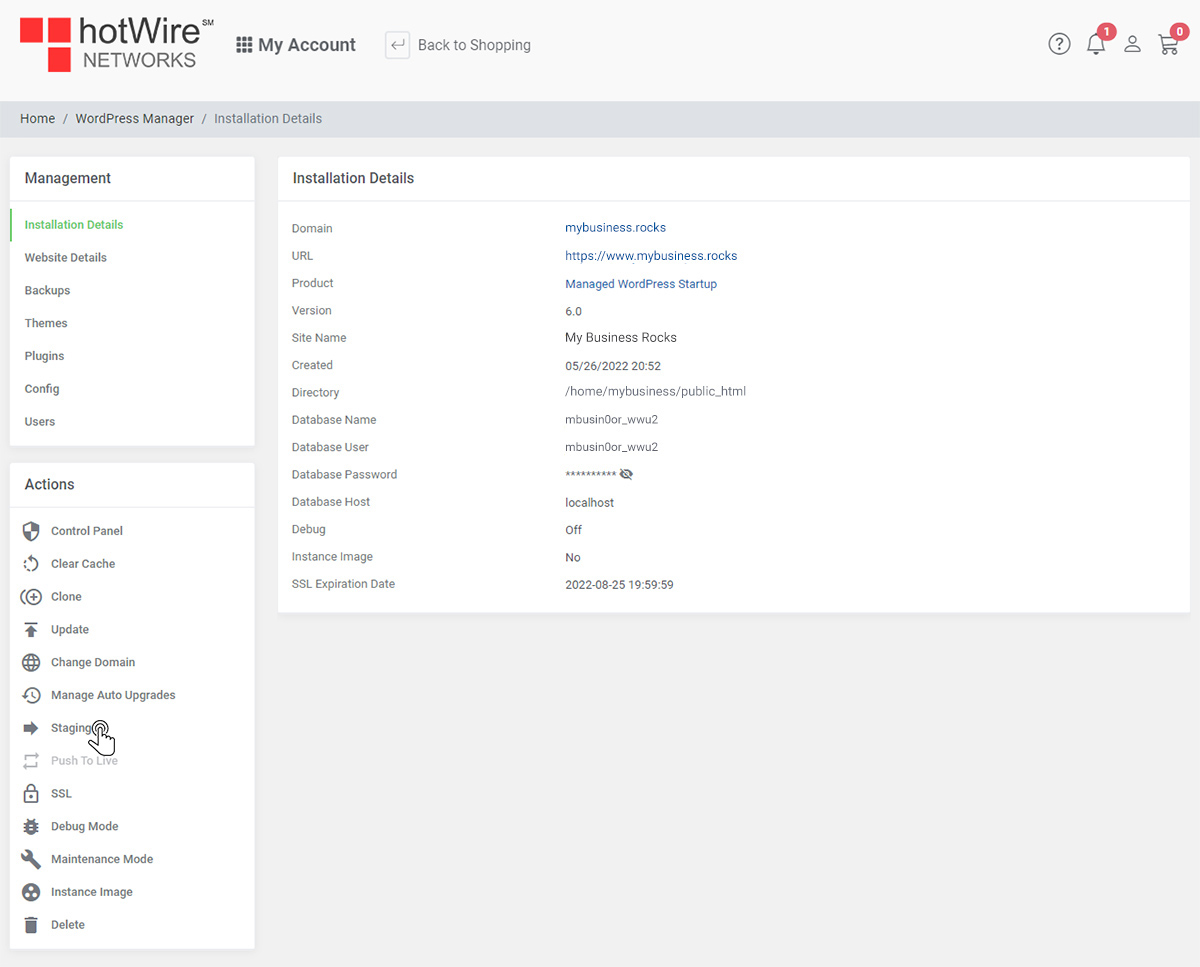
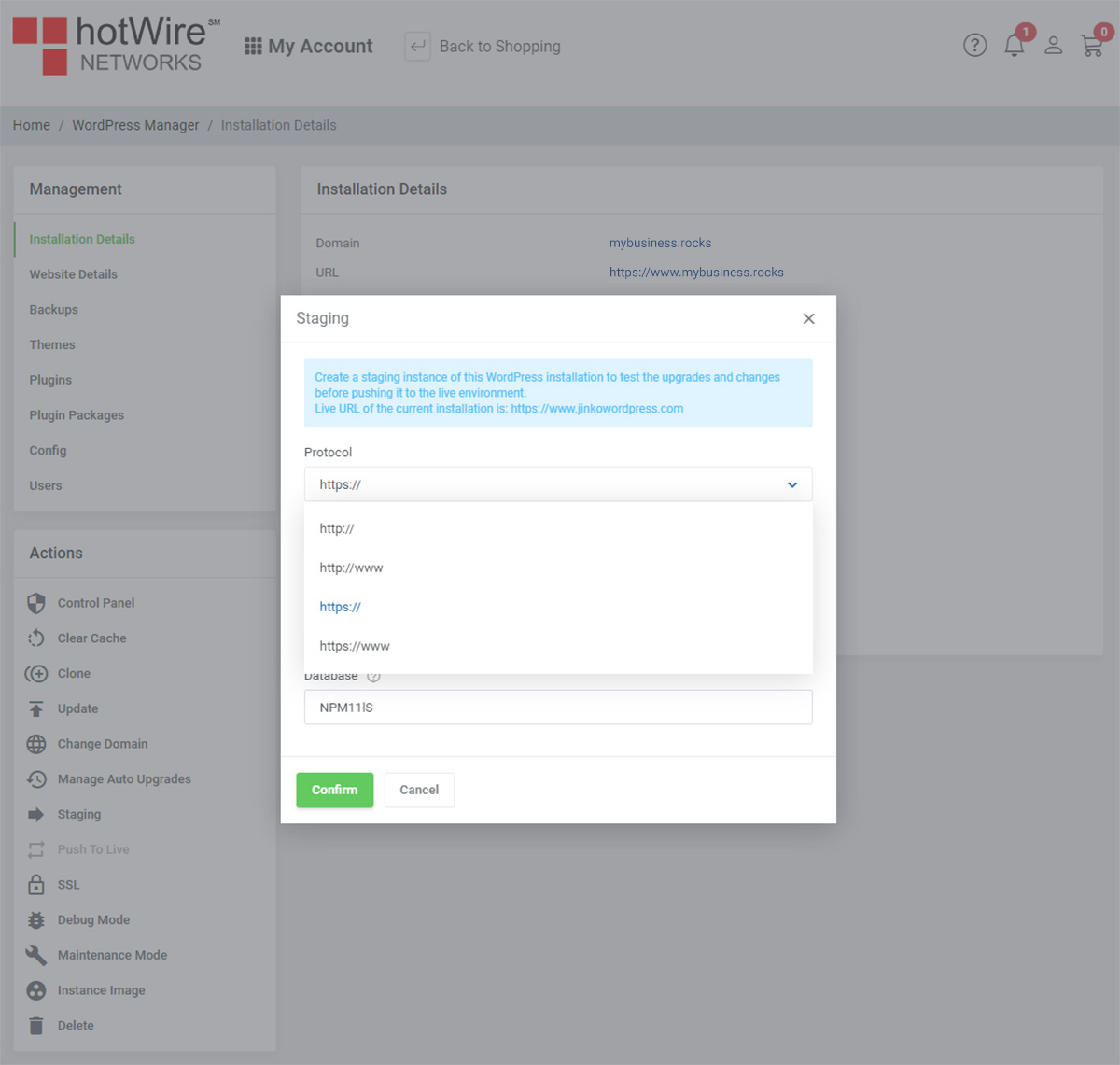
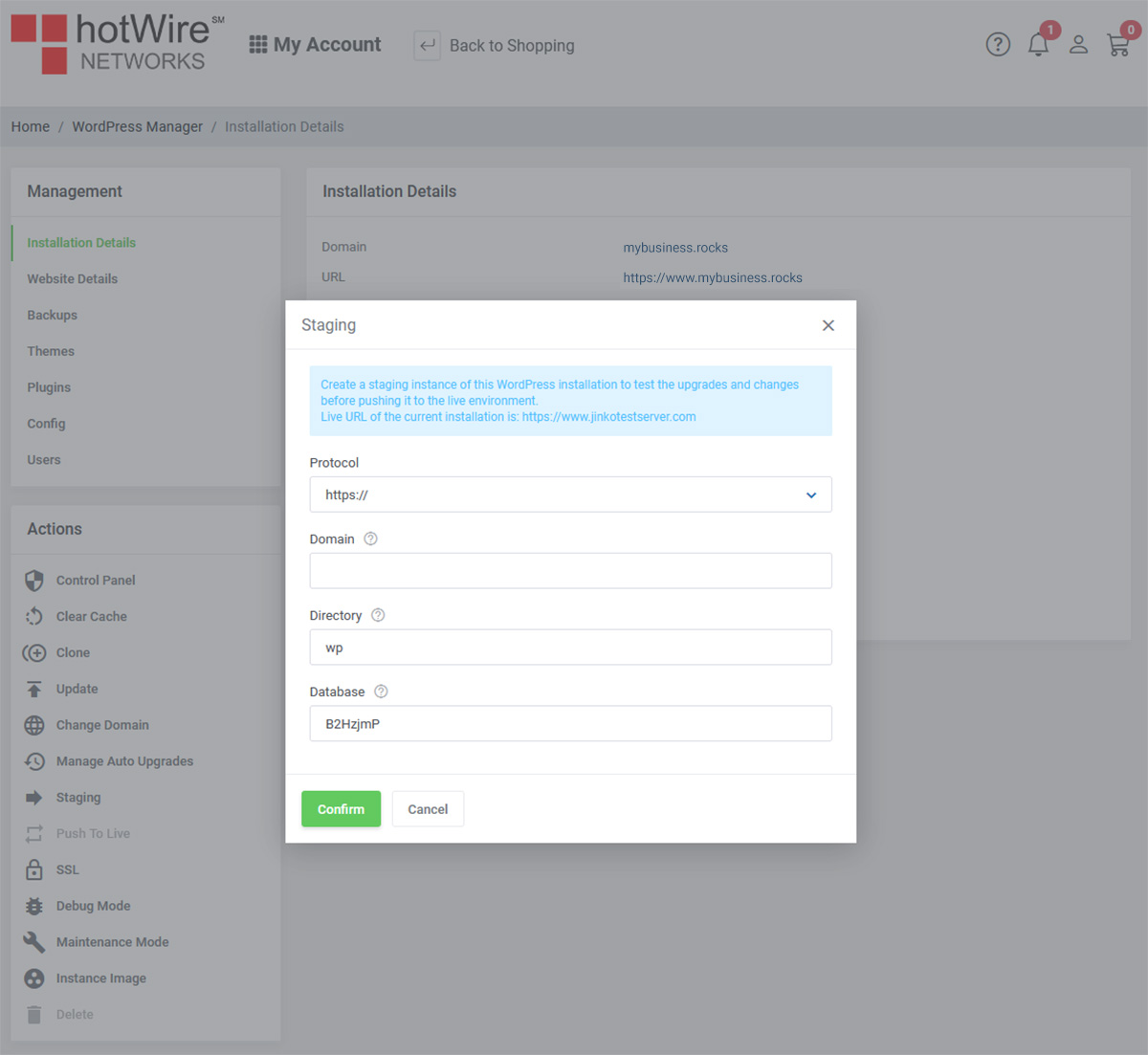
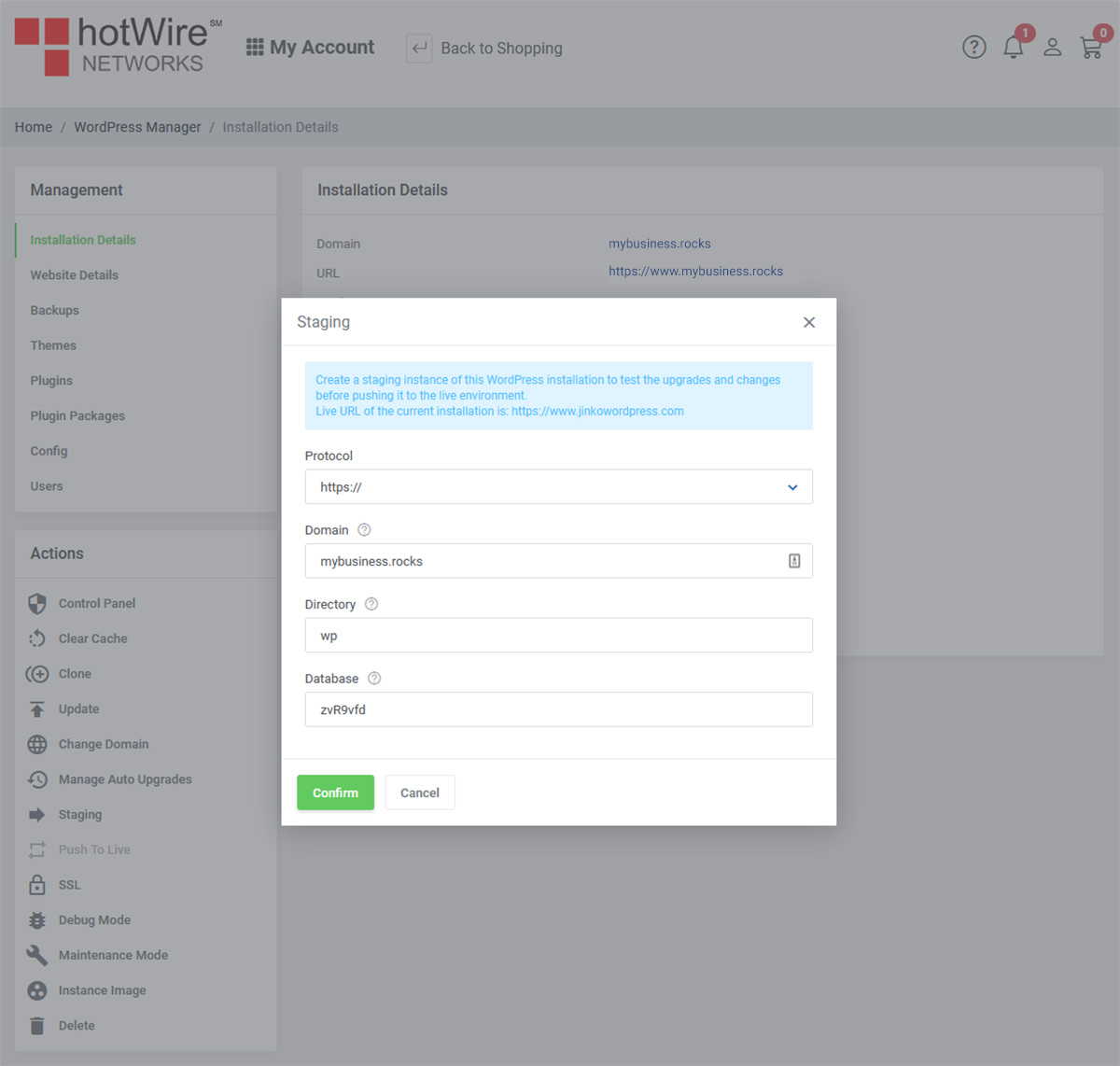
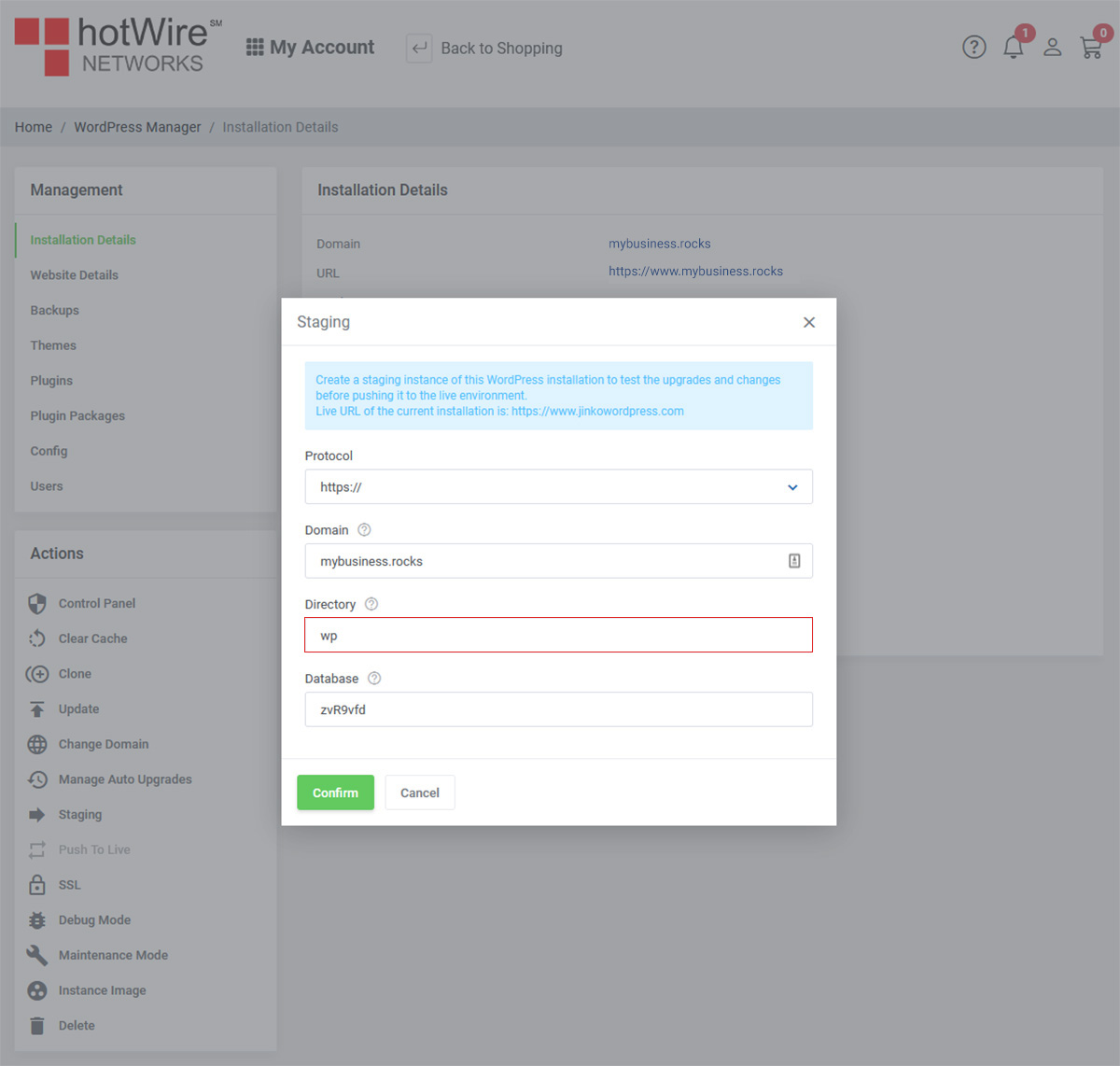
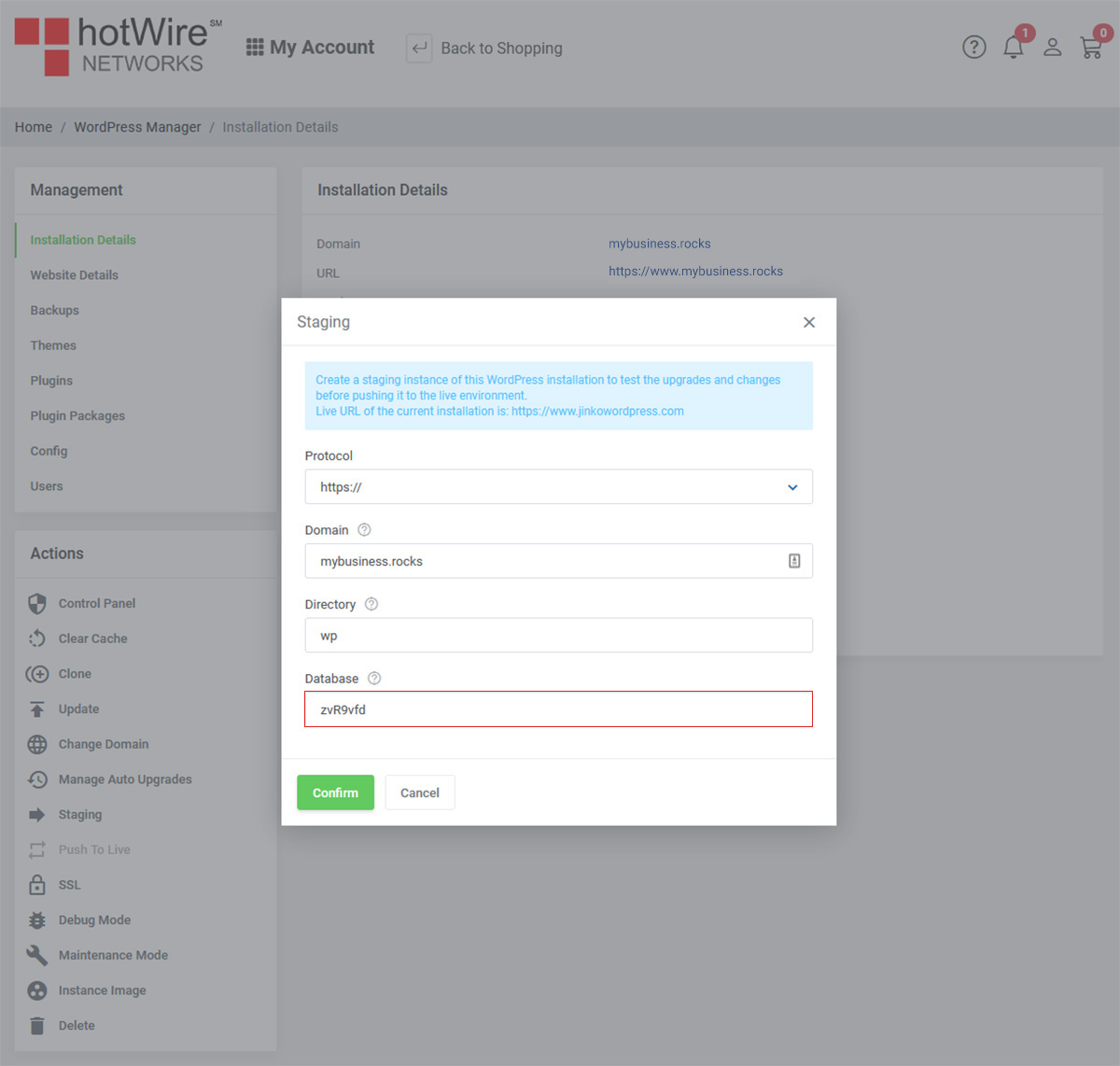
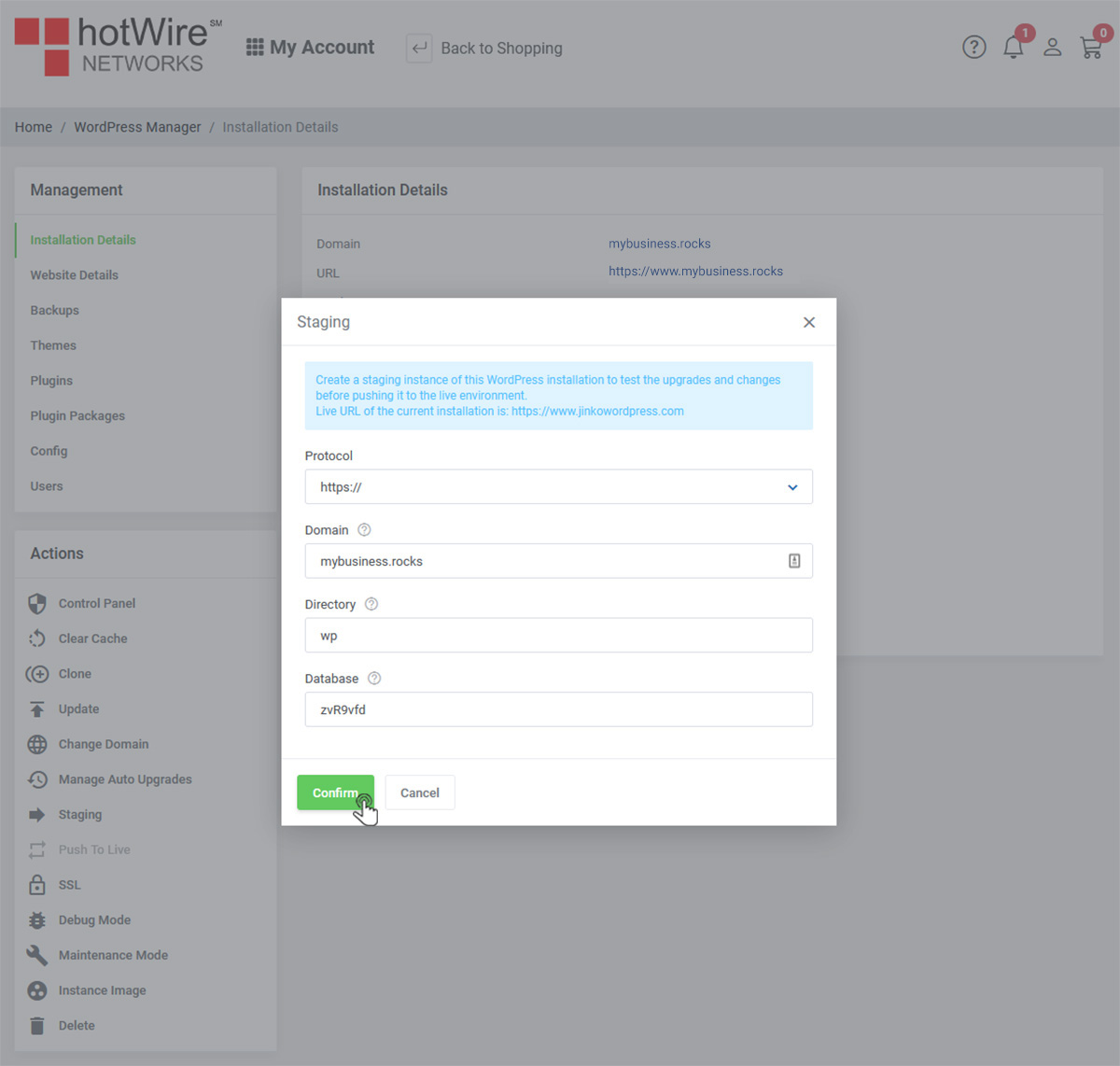
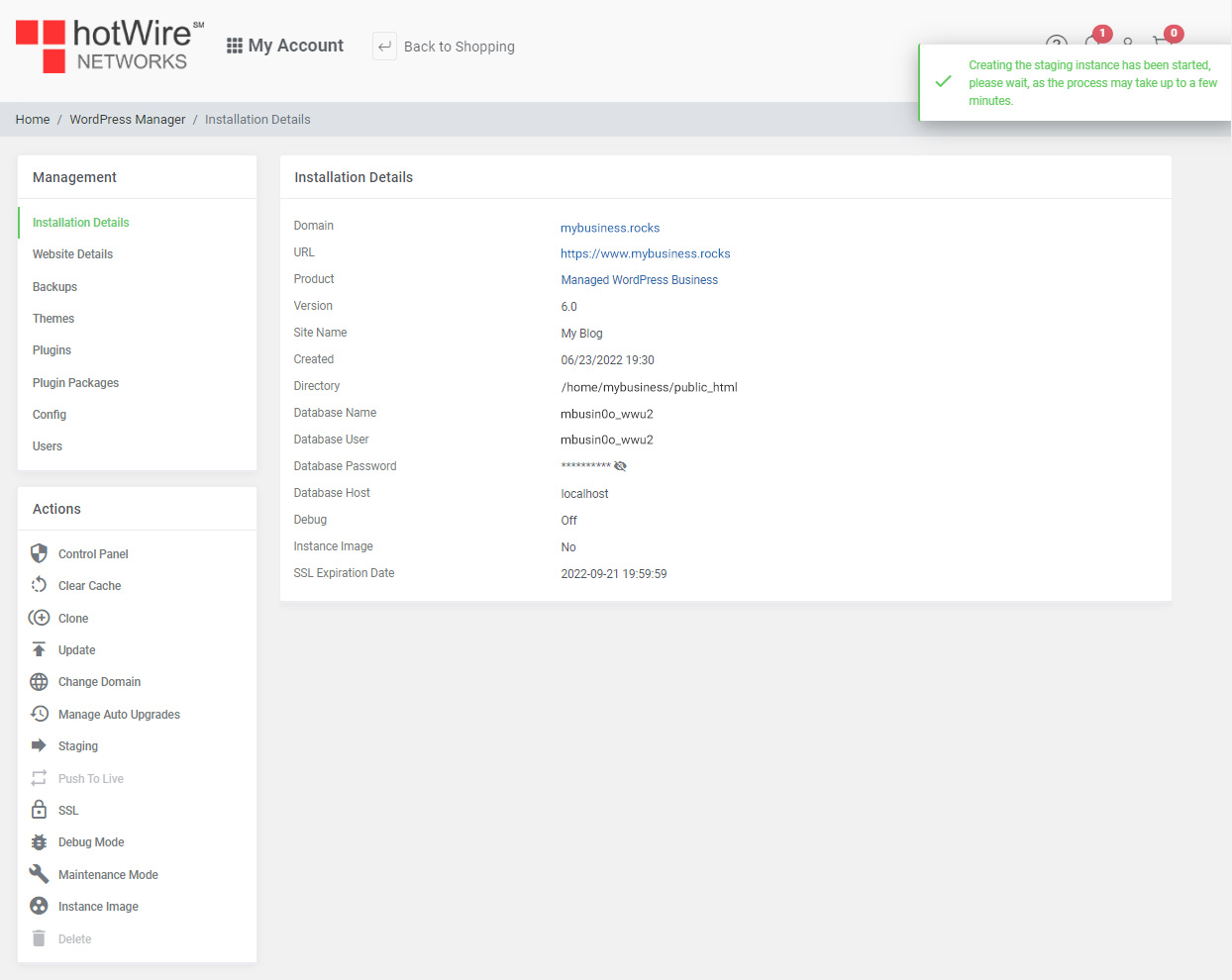
Websites
Custom Websites
Addons
Hosting
Web Hosting
VPS Hosting
Dedicated Hosting
Hosting Addons
My Account
Domains
Websites & Hosting
SSL Certificates
Addons Store
Billing
Service & Support
Staging is a nice feature to have if you need to test out your website. No one else will see your results until you push it live.
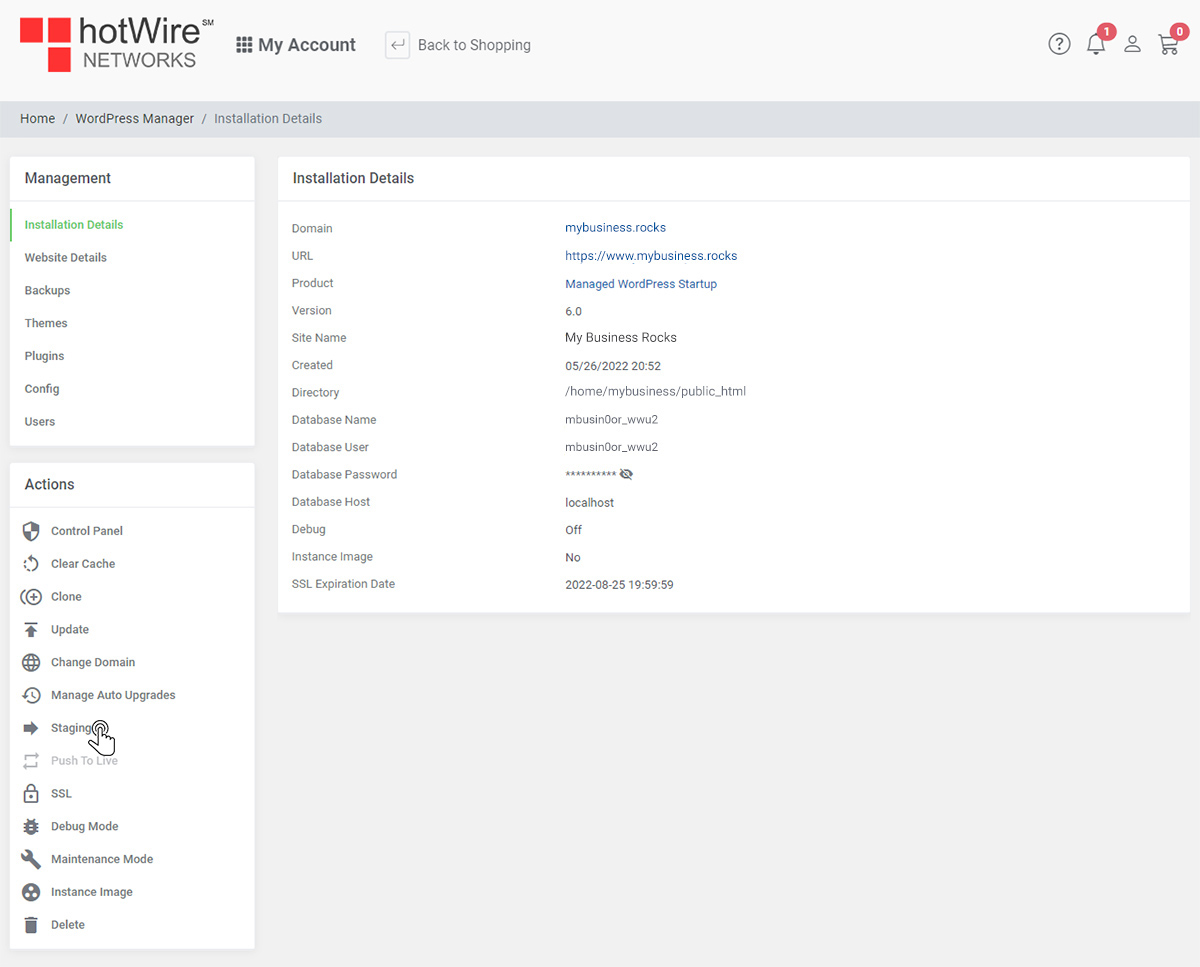
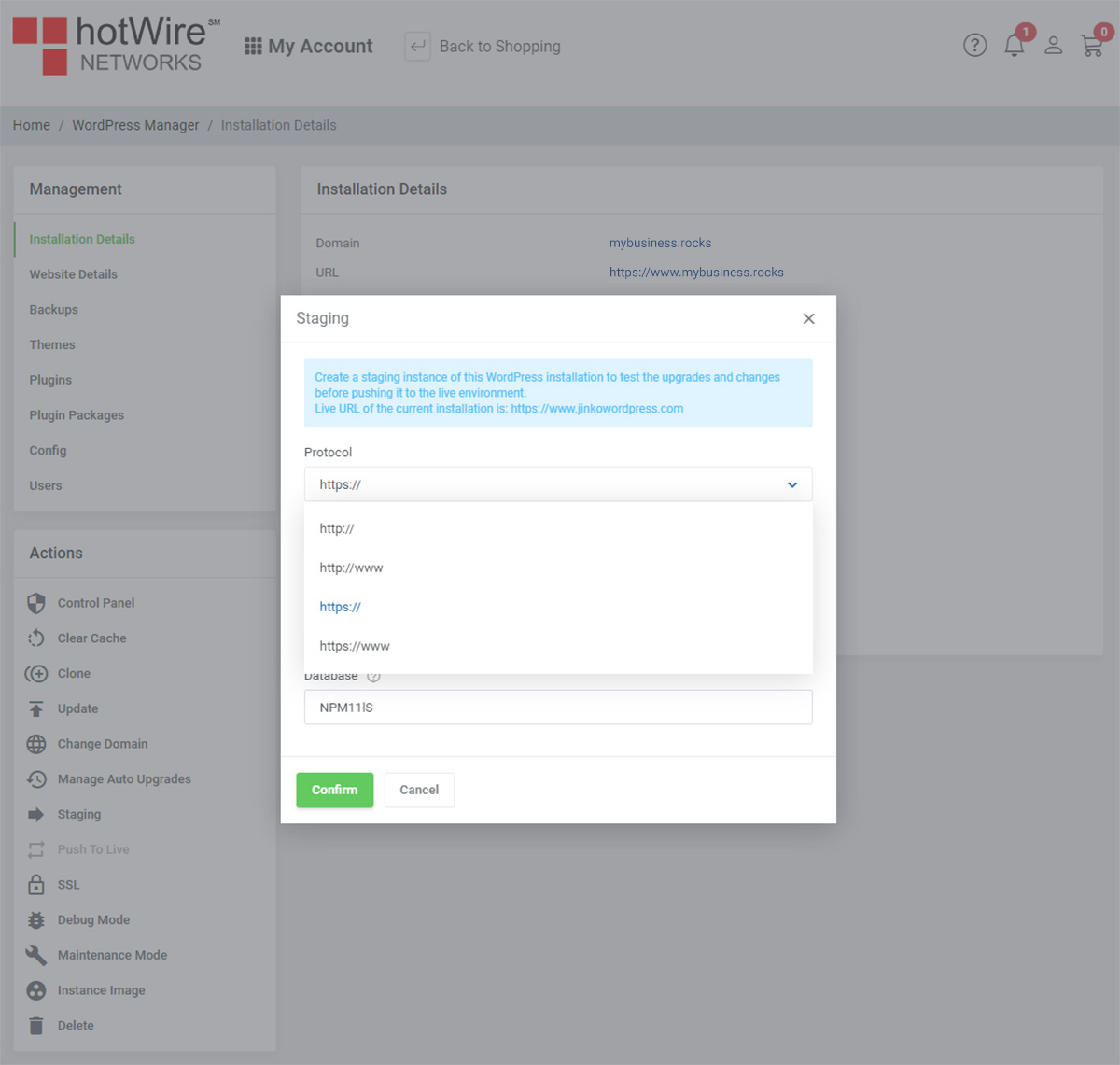
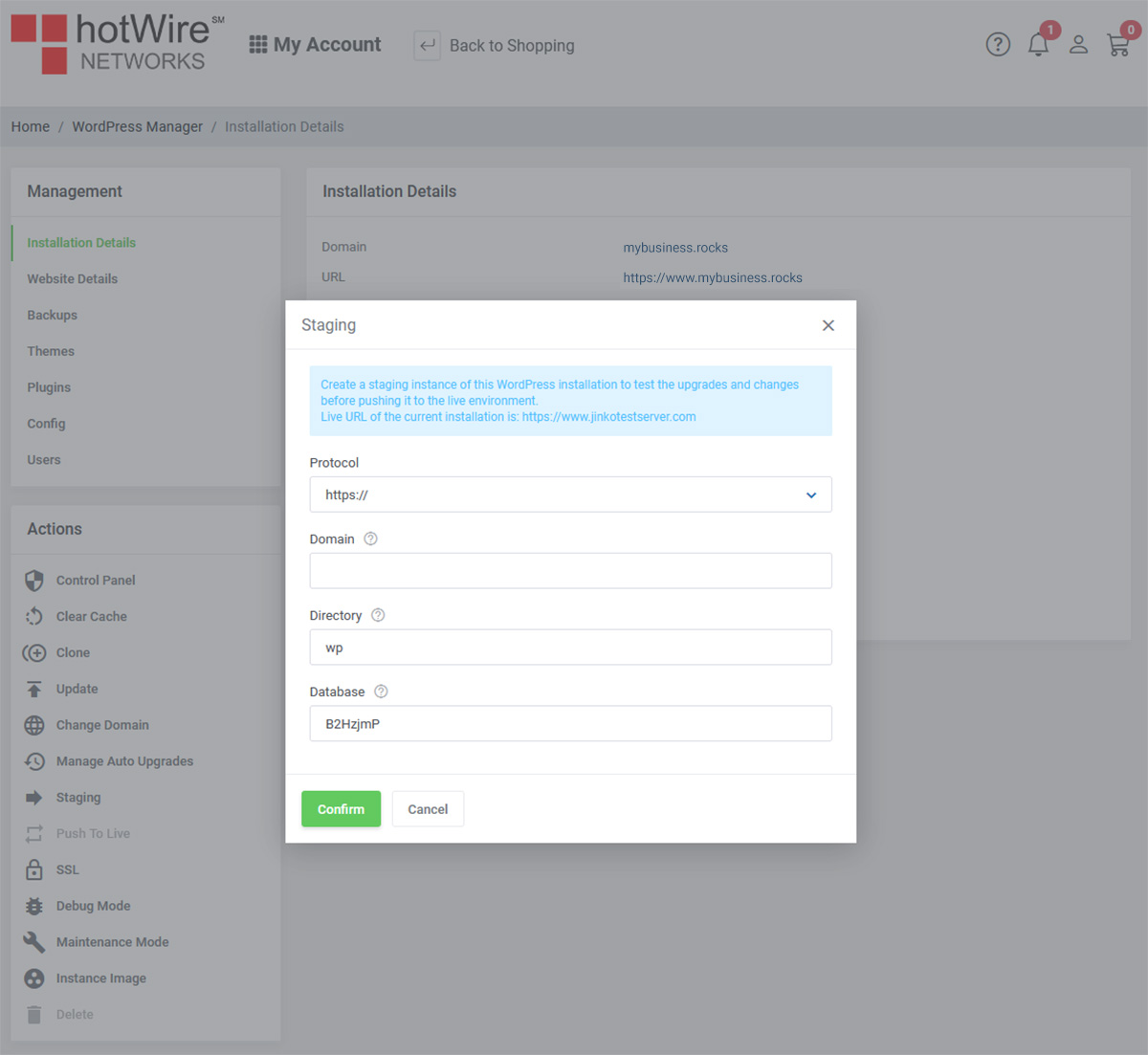
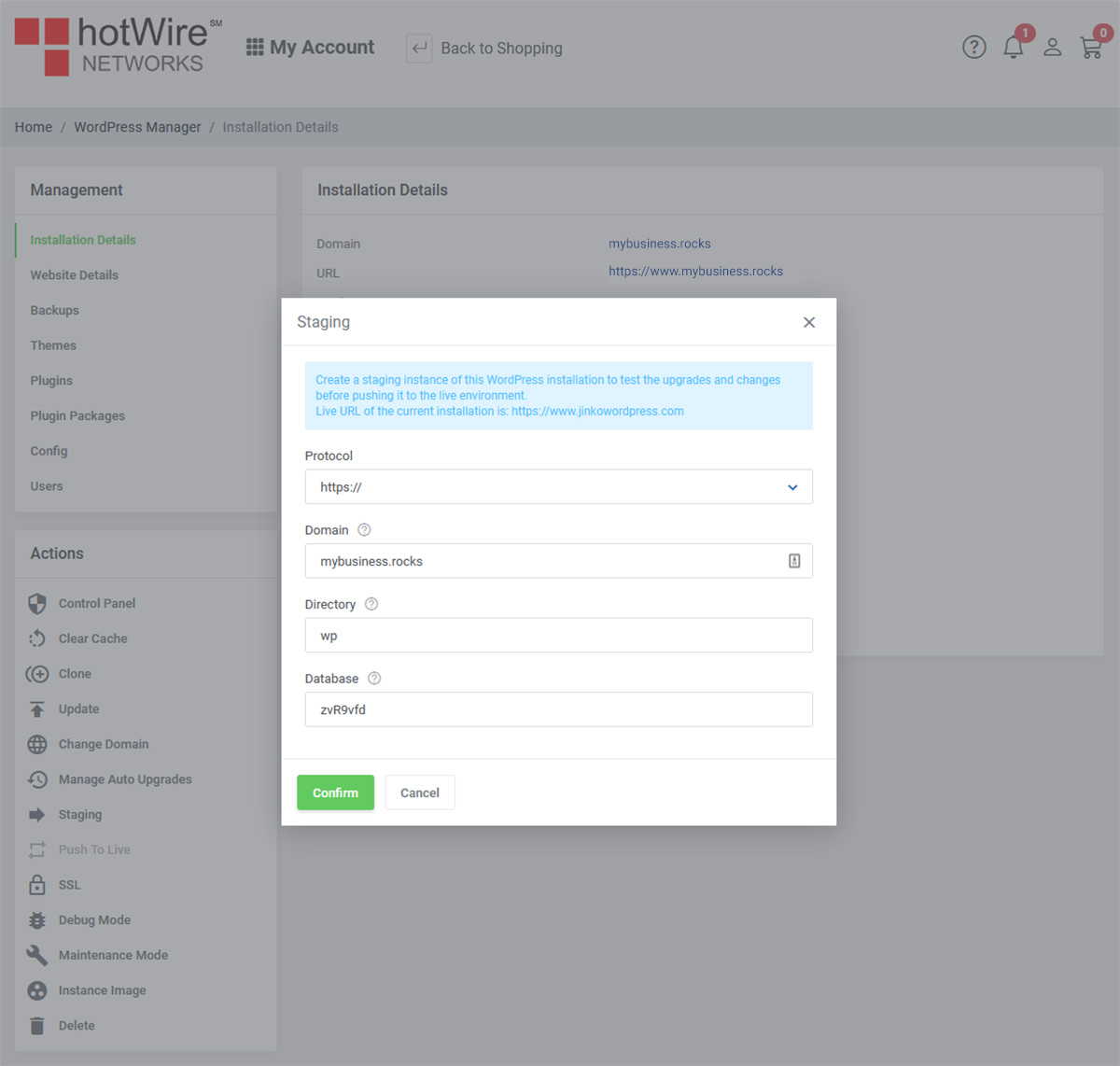
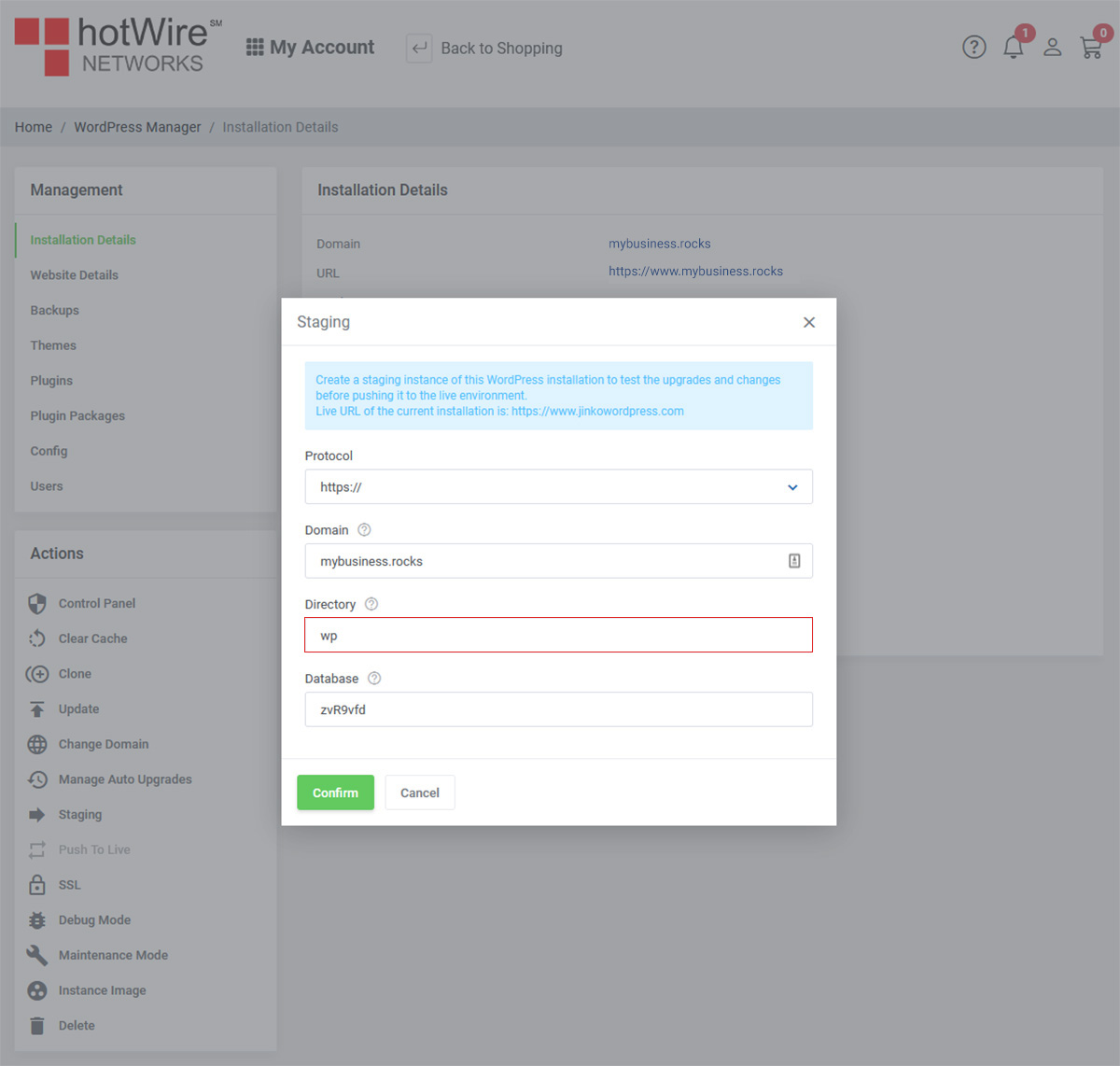
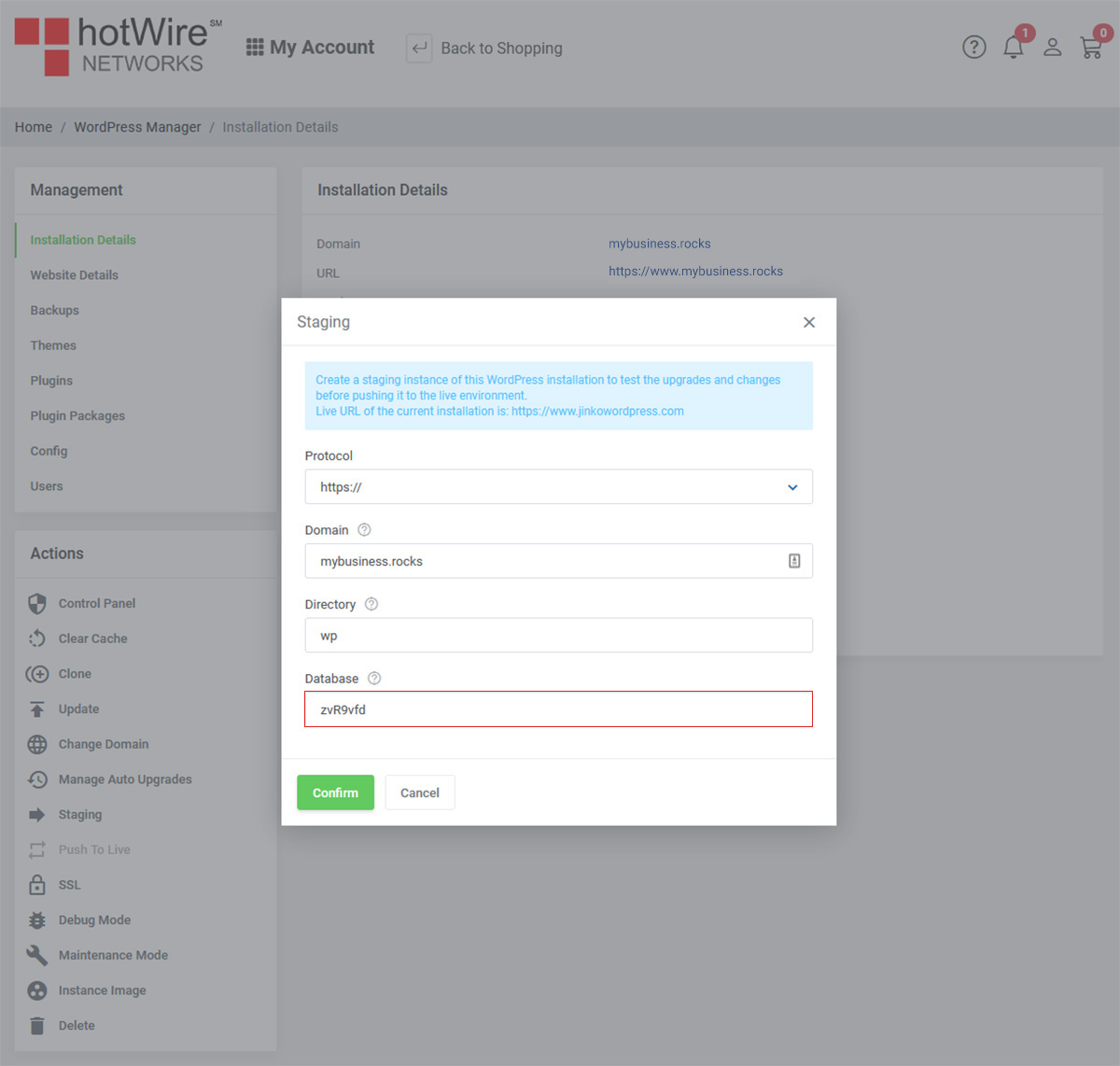
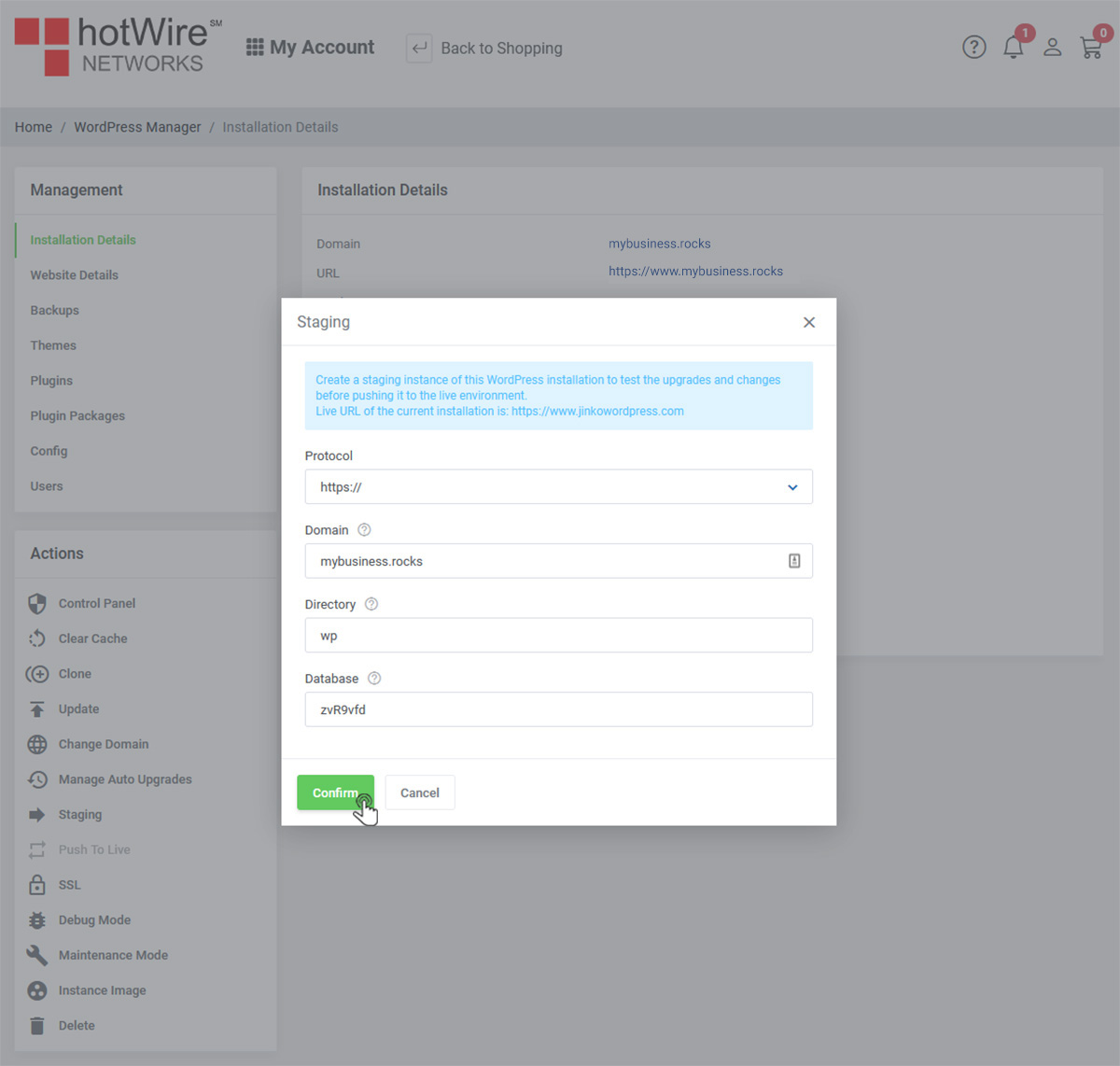
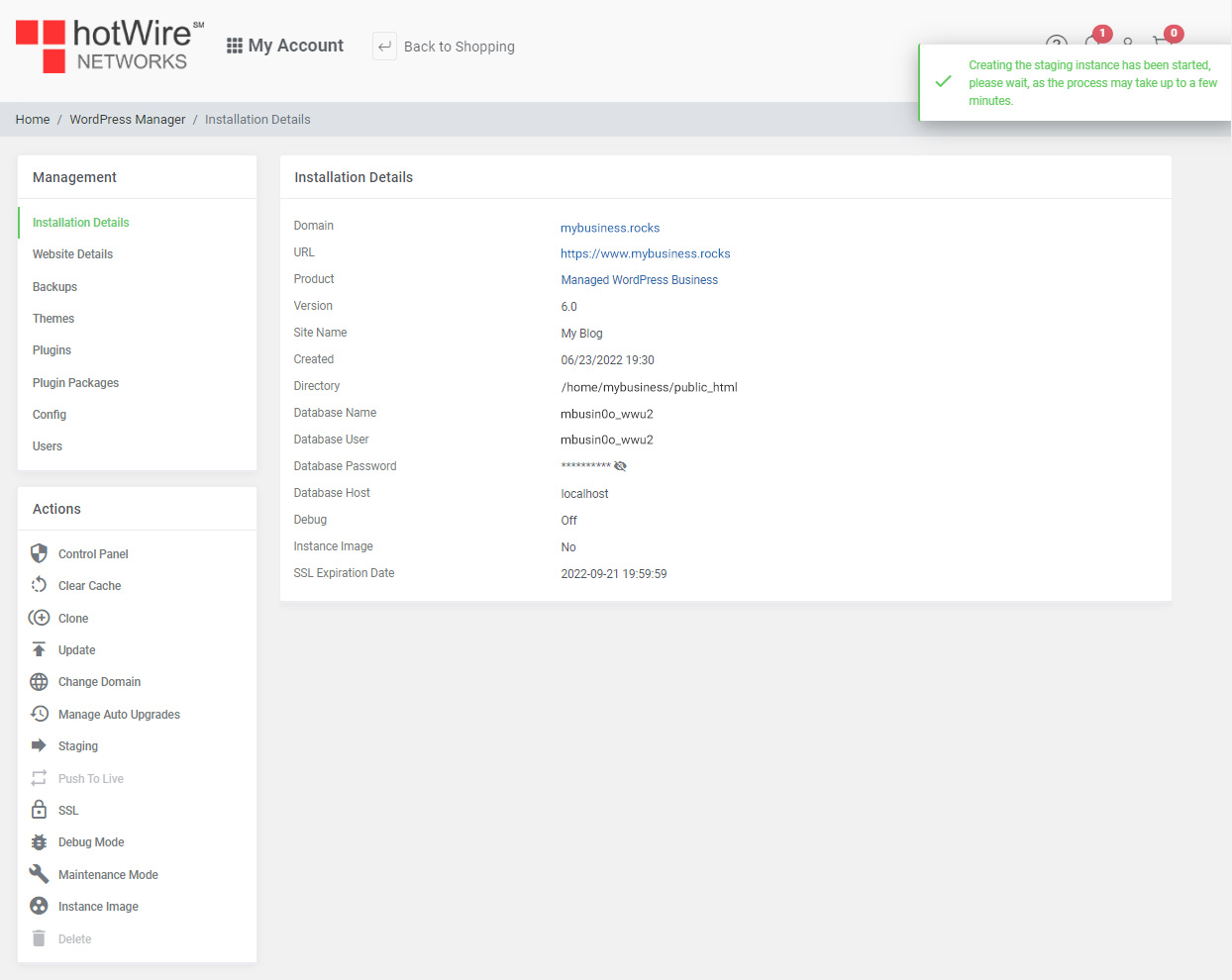
Powered by WHMCompleteSolution
Our online help center provides simple and fast access to many common questions.
