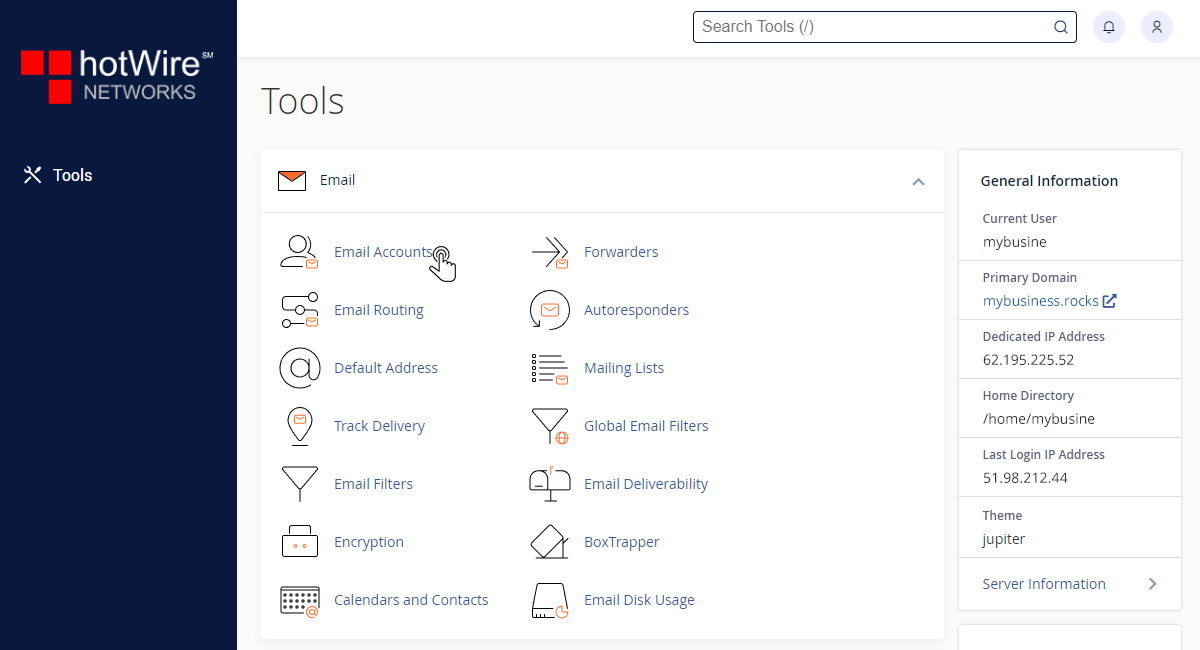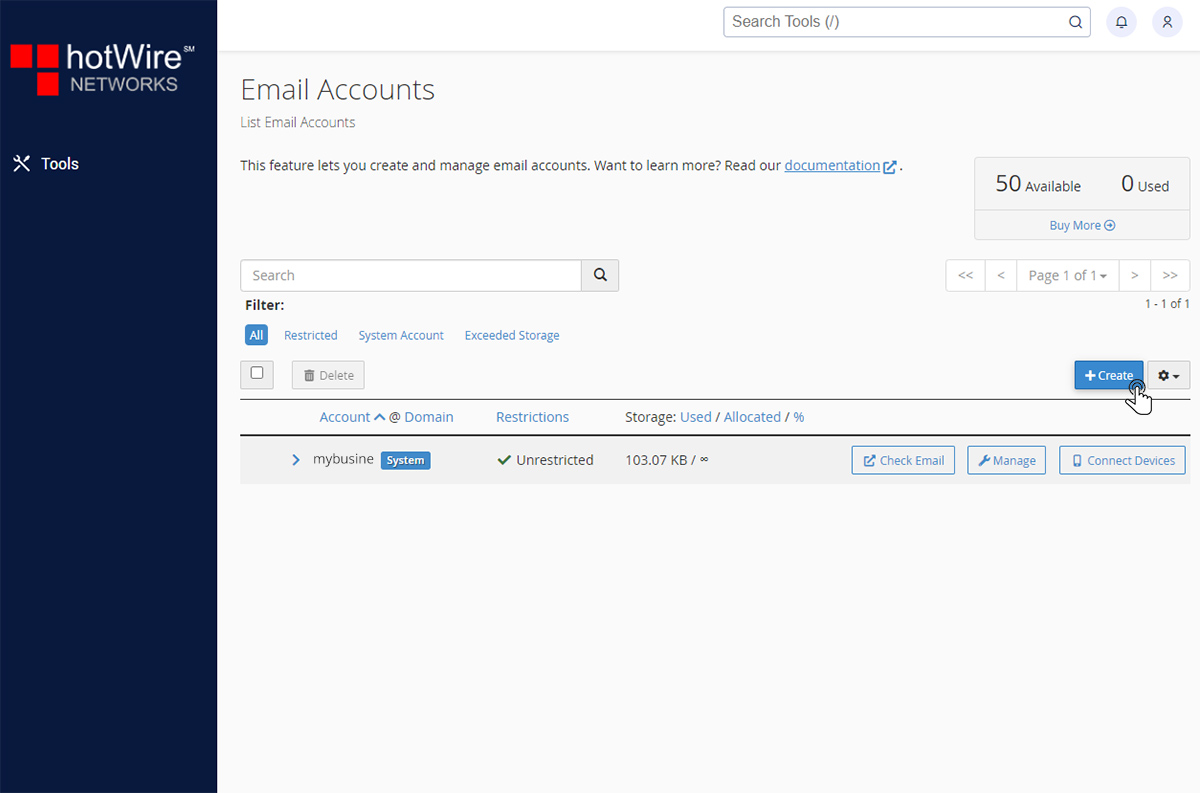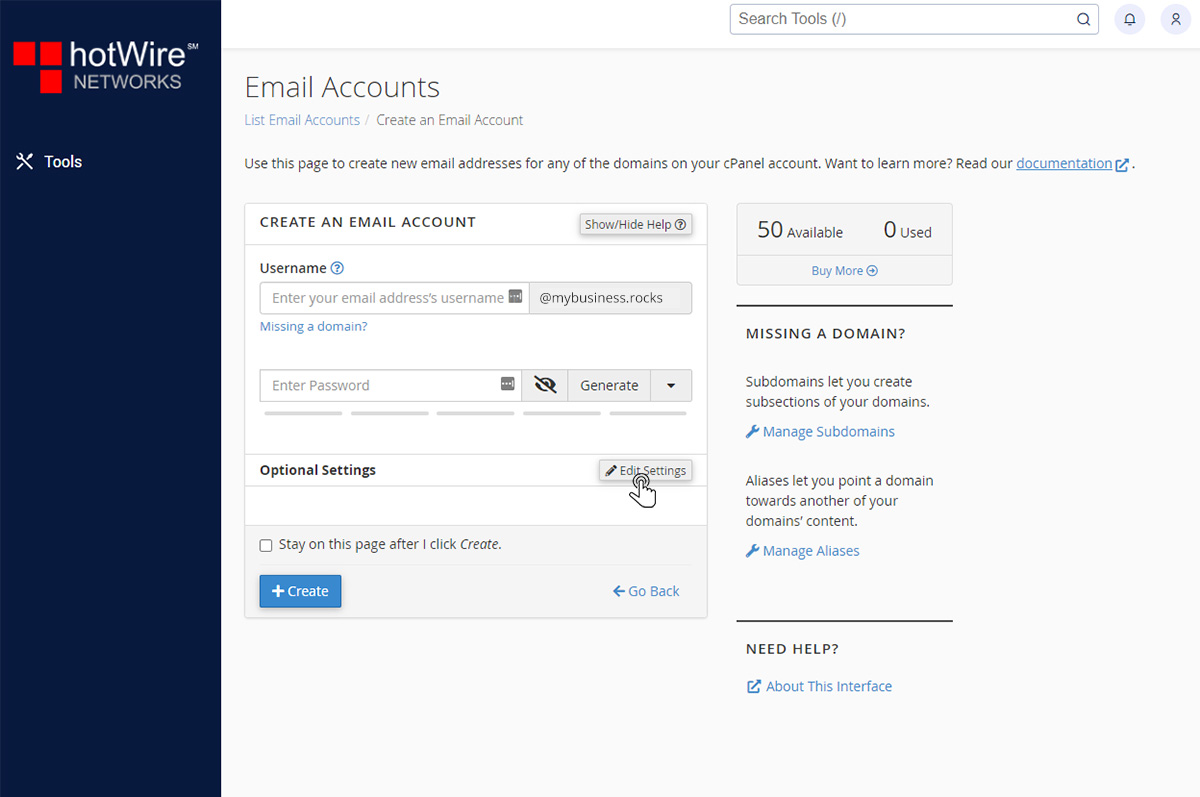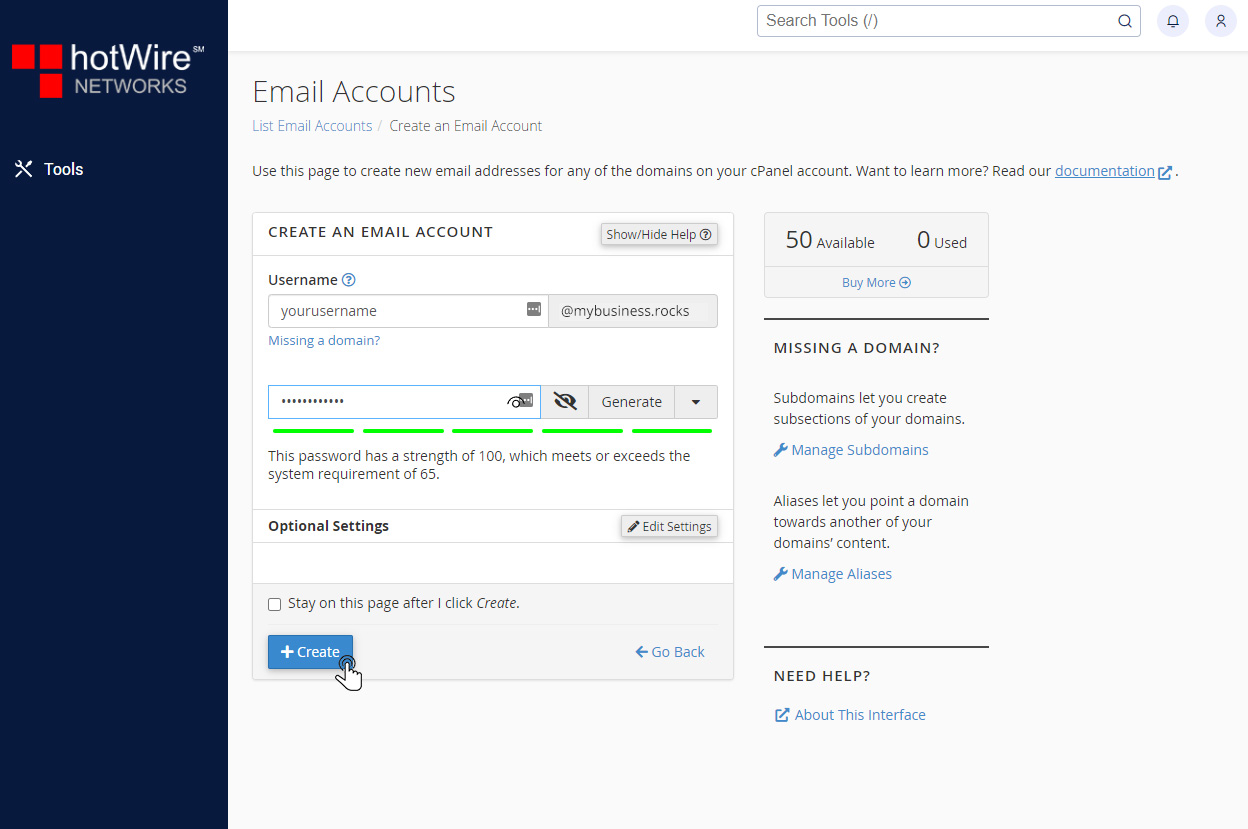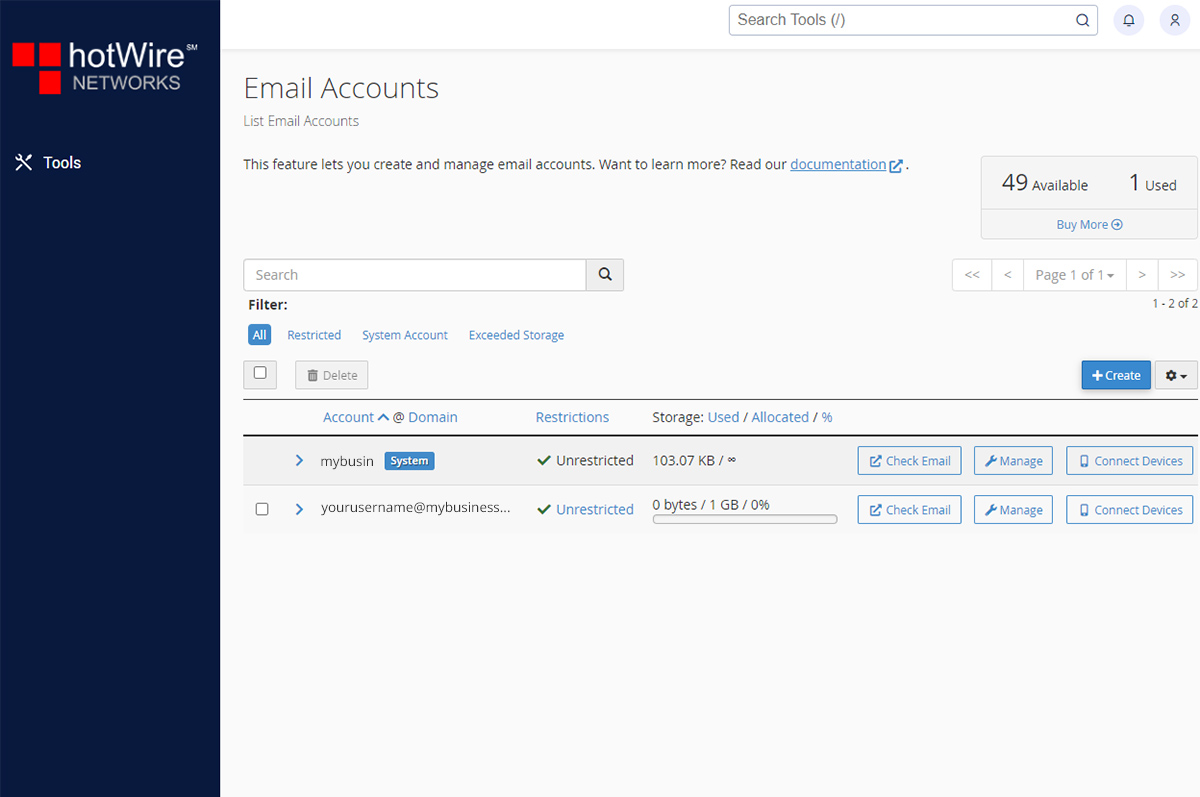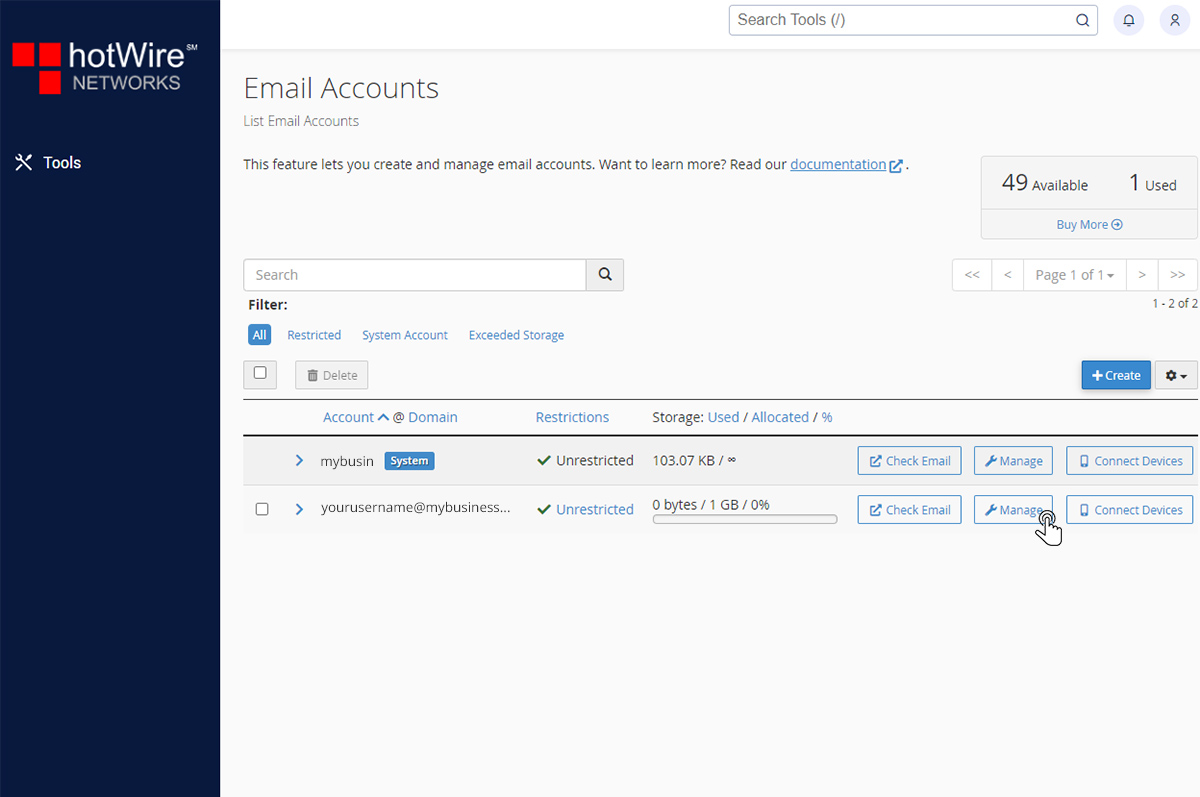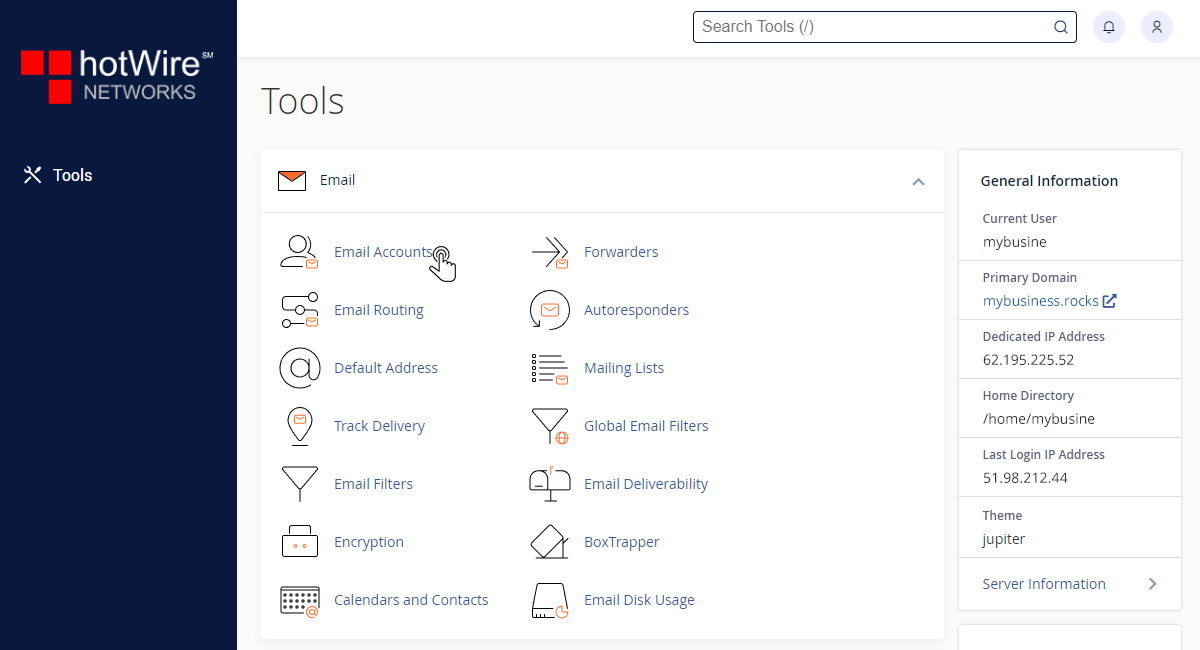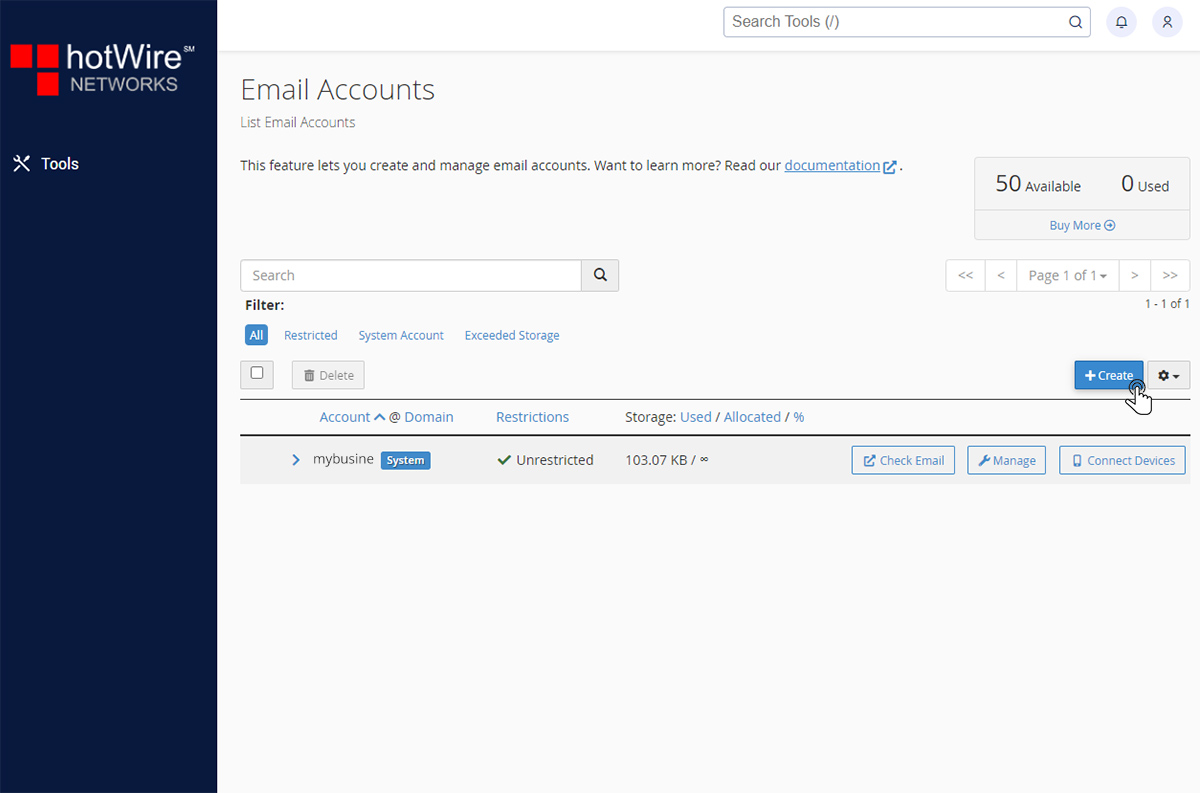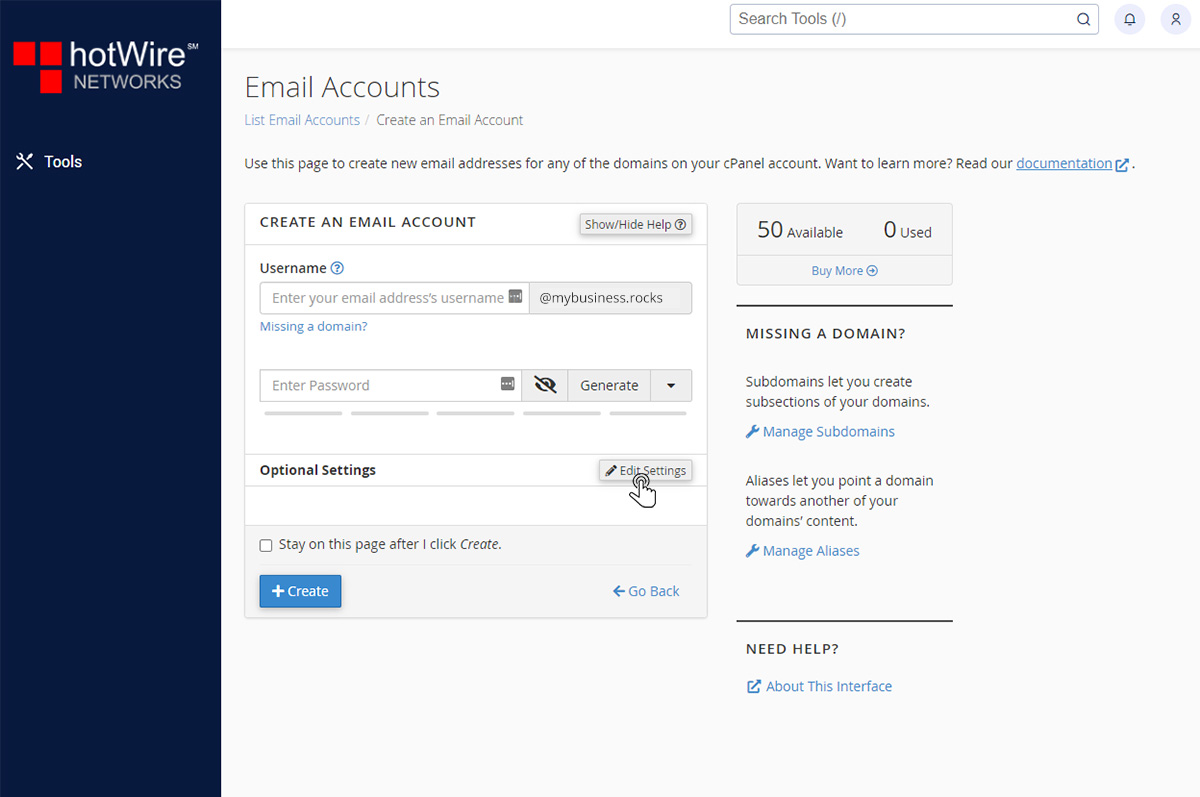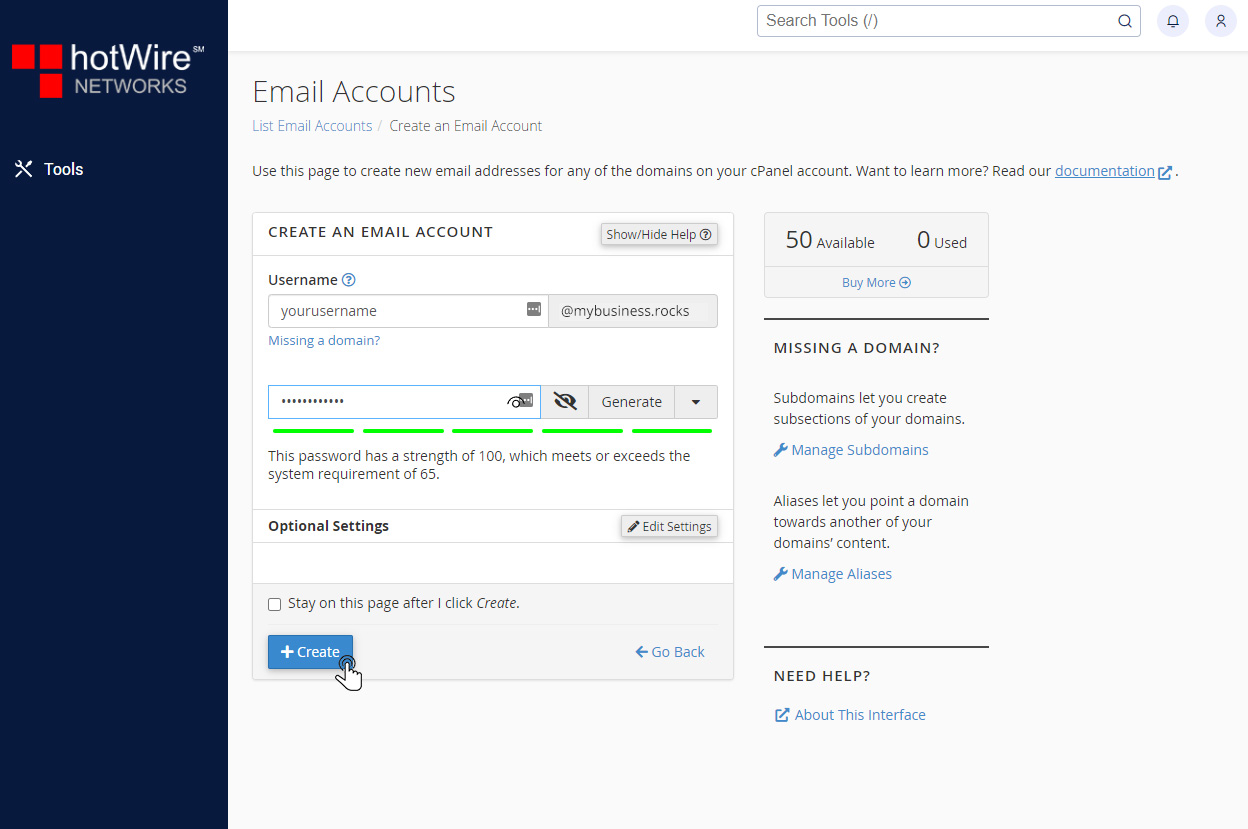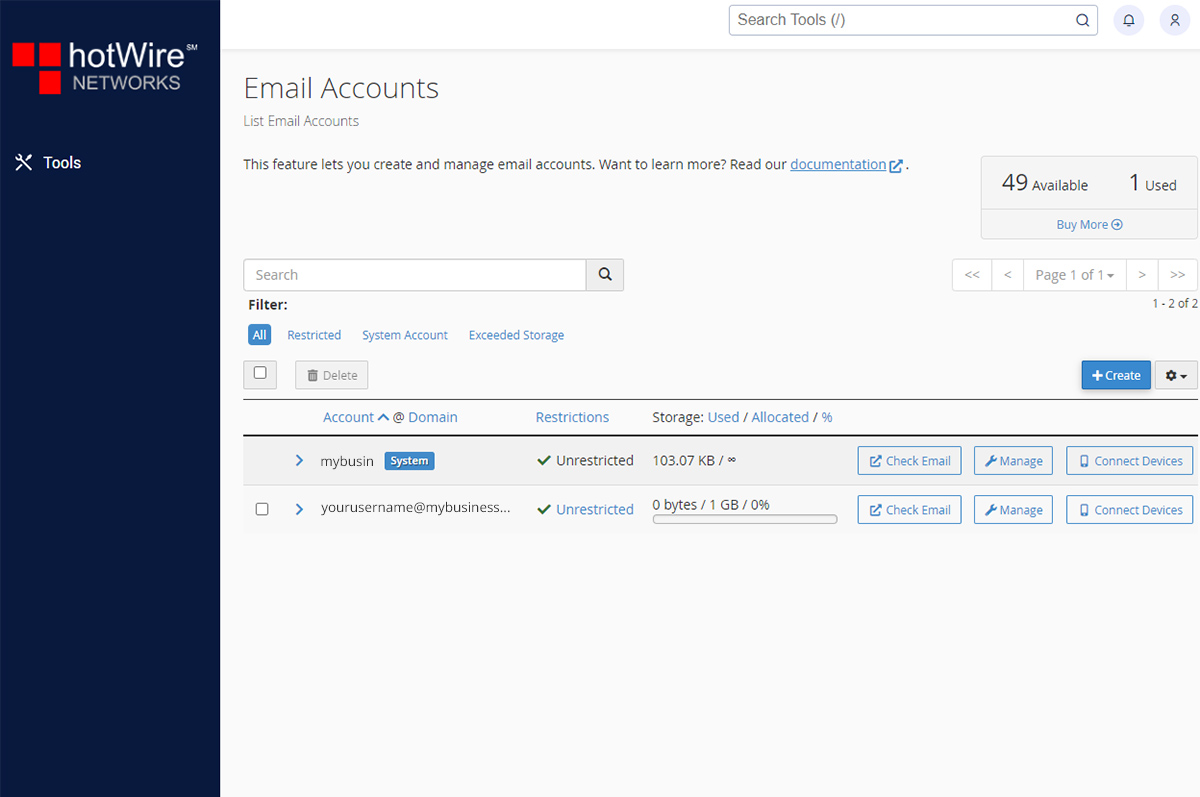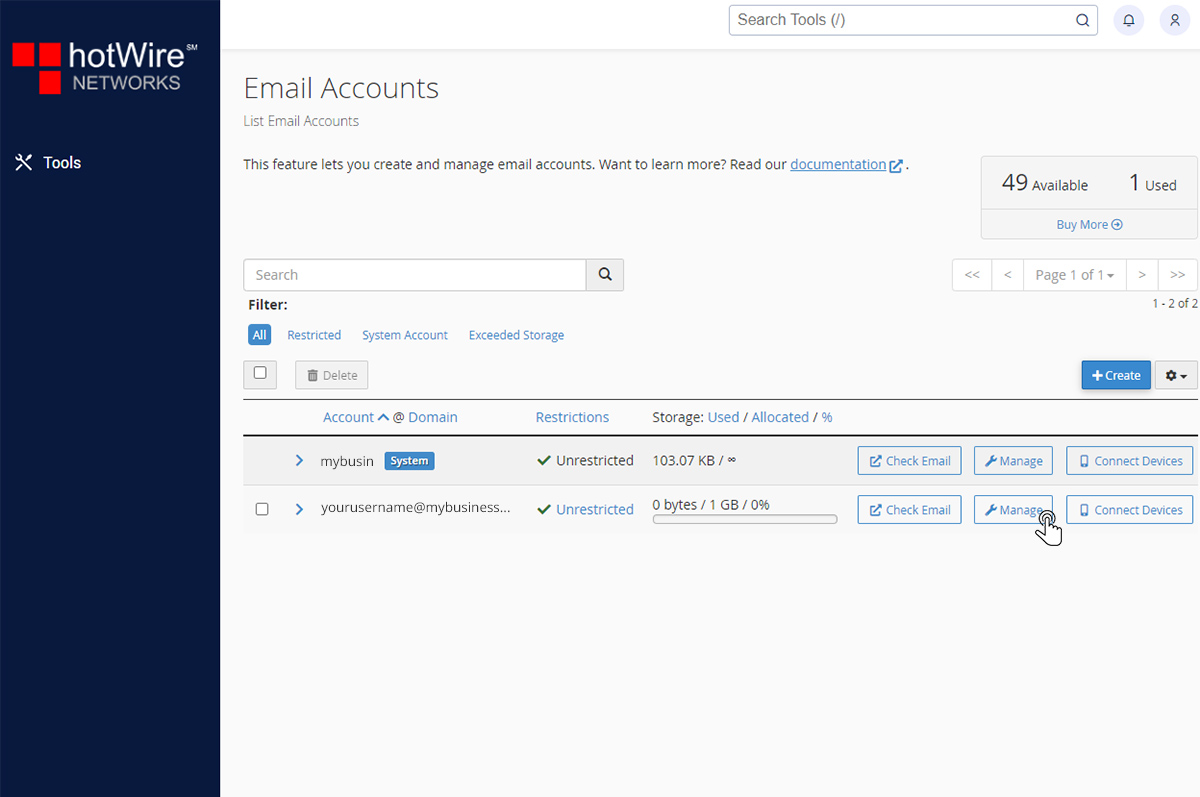Knowing Email Accounts in cPanel
Print
-
email, accounts, domain, domains, email accounts, user, tools
- 0
To get started using Email Accounts, follow the steps below
If you have not yet set up cPanel,
Click Here to log in
Step 1: In the first category called Email, click Email Accounts
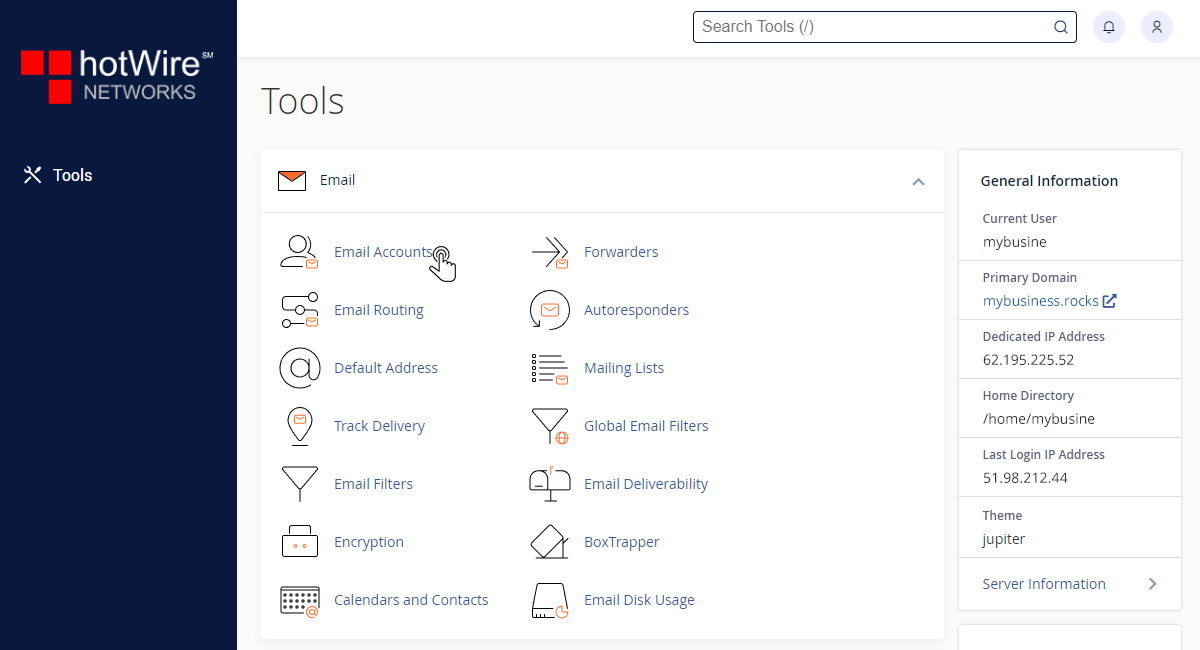
Step 2: Click [+ Create] that is located on the right side of your screen
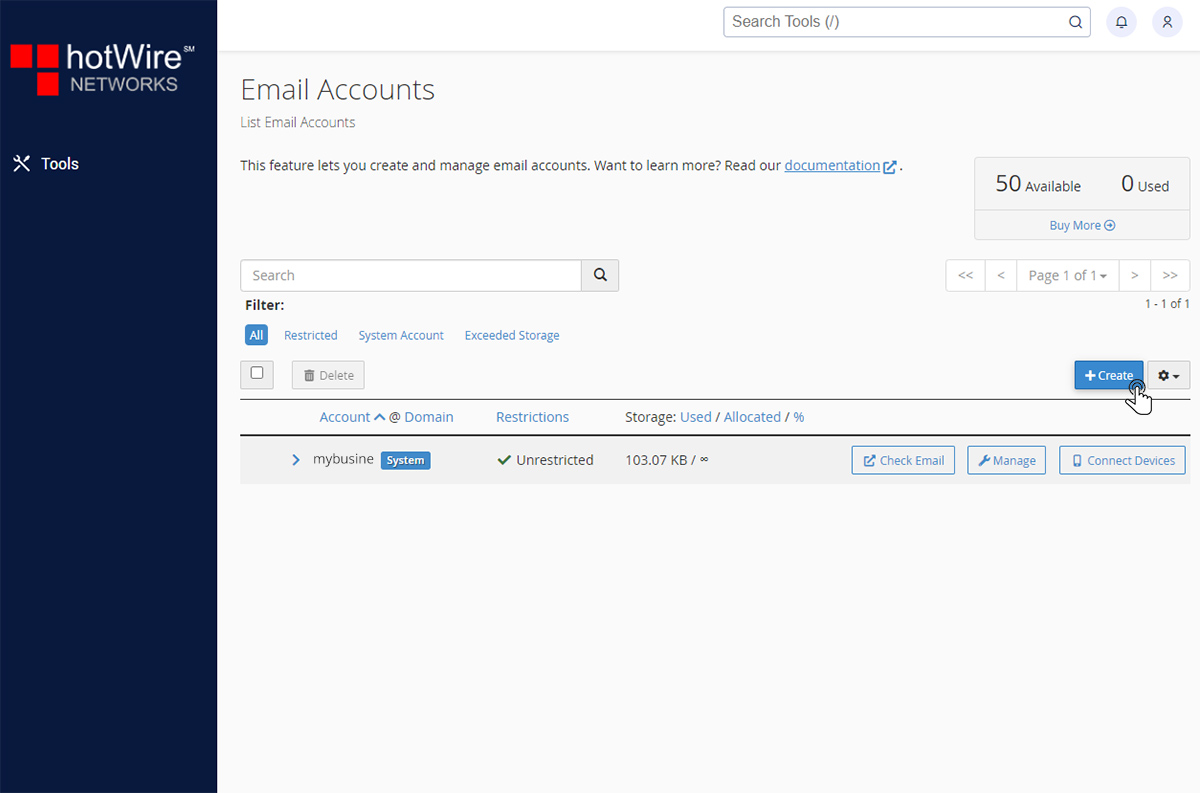
You can change your storage space and automatically create folders for plus addressing by clicking [Edit Settings]
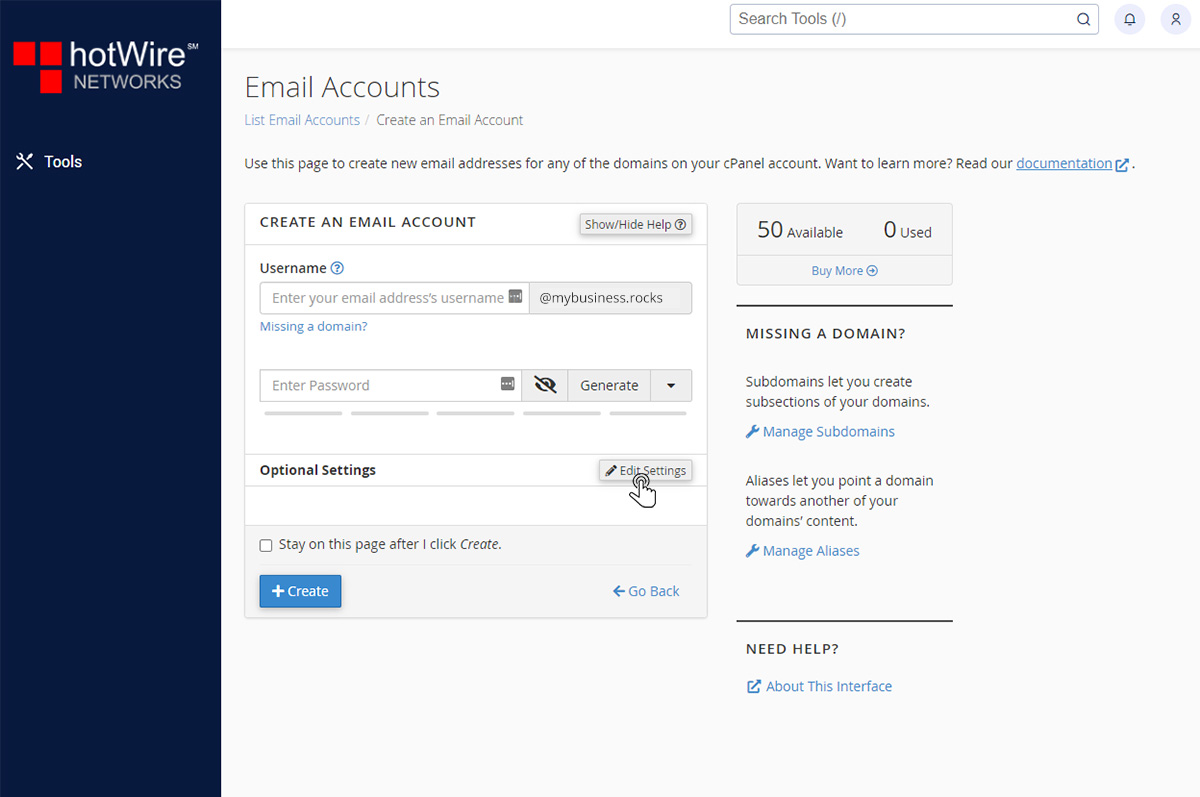
Step 3: Click [+ Create] once finished
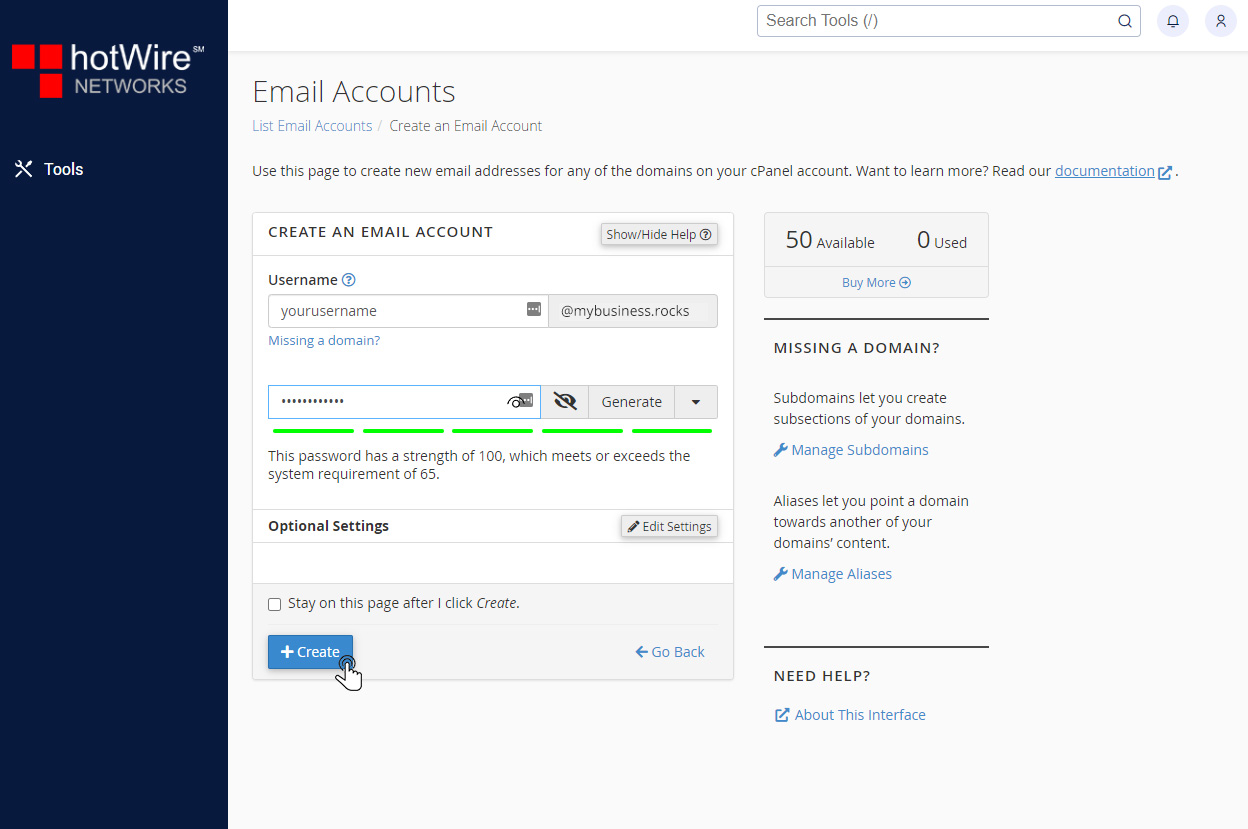
You will see your new email address in the Email Accounts page. Here, you can delete an Email address as well
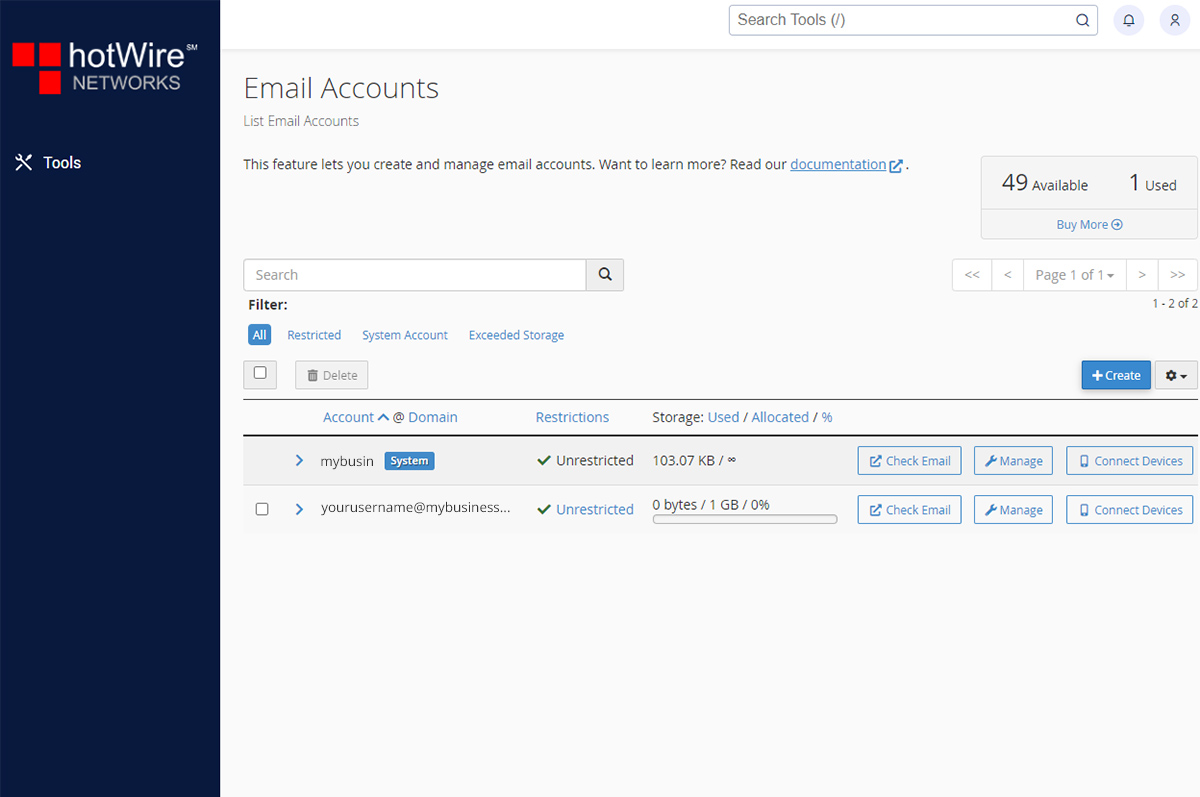
Click [Manage], this is where you can make any adjustment for the Email Address as well as Deleting it
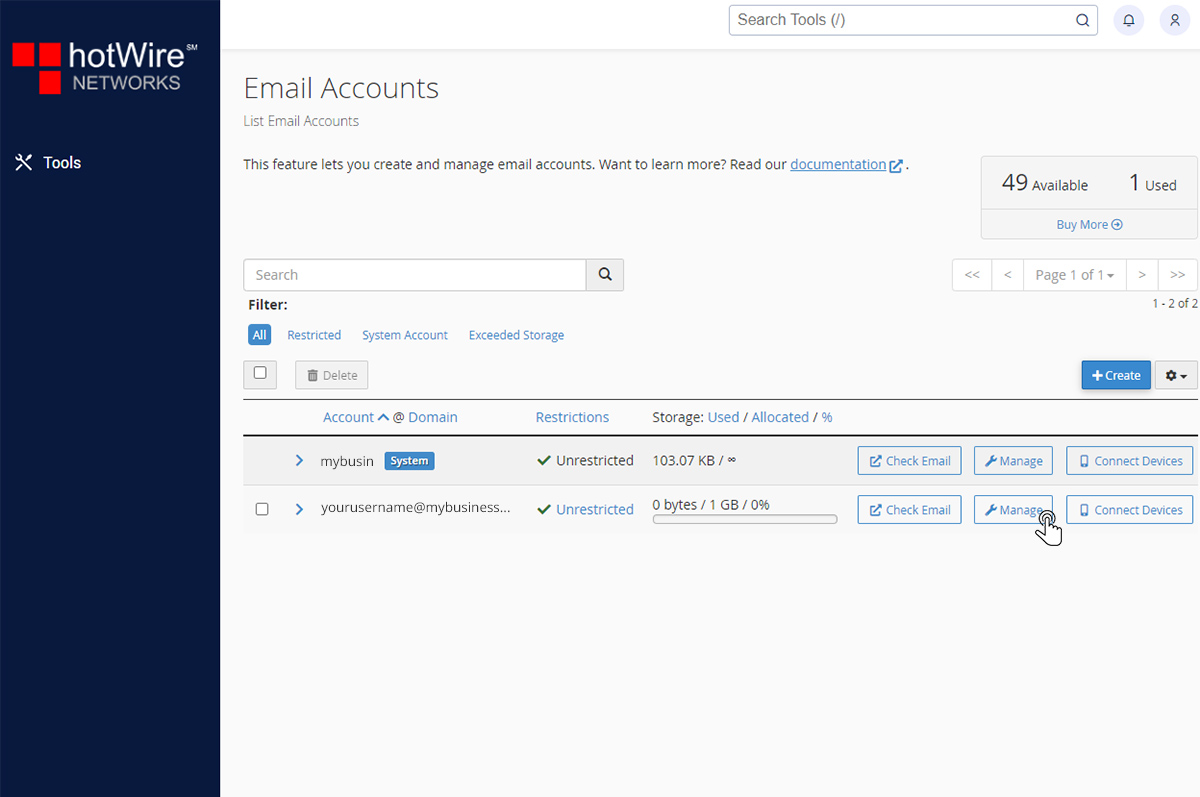
Step 4: Click [Delete Email Account] that is located towards the bottom of the page

Was this answer helpful?