To get started in using Email Filters, continue with the steps below
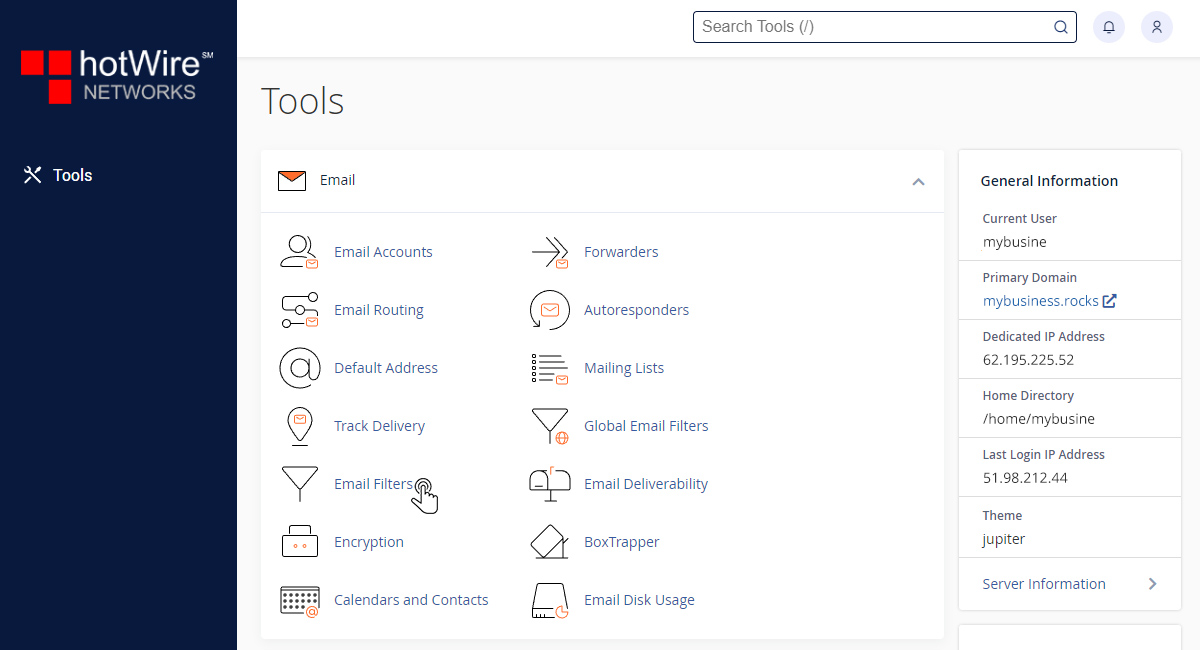
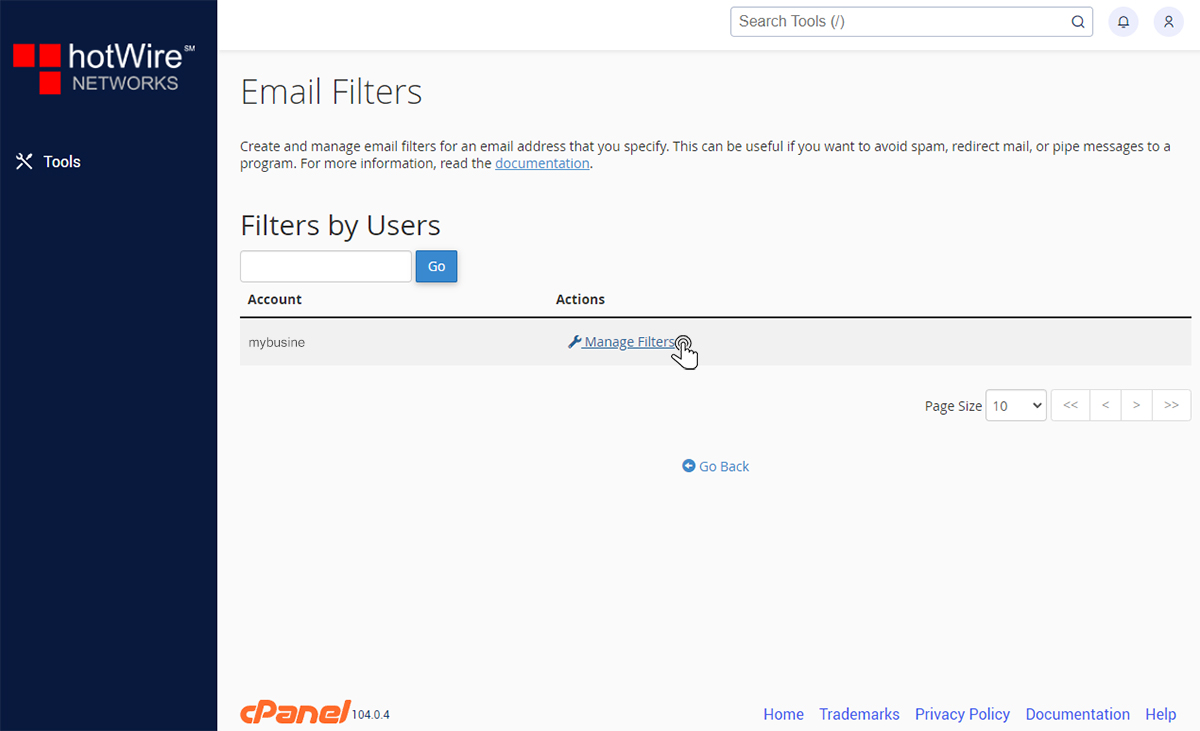
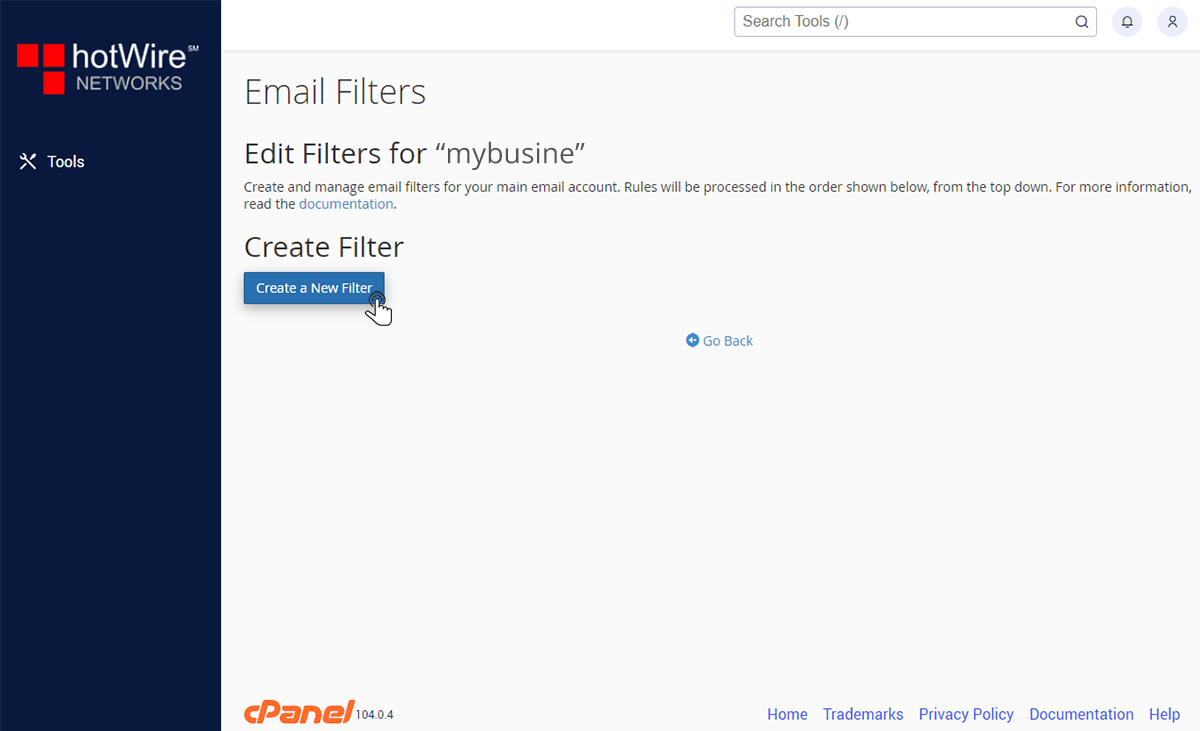
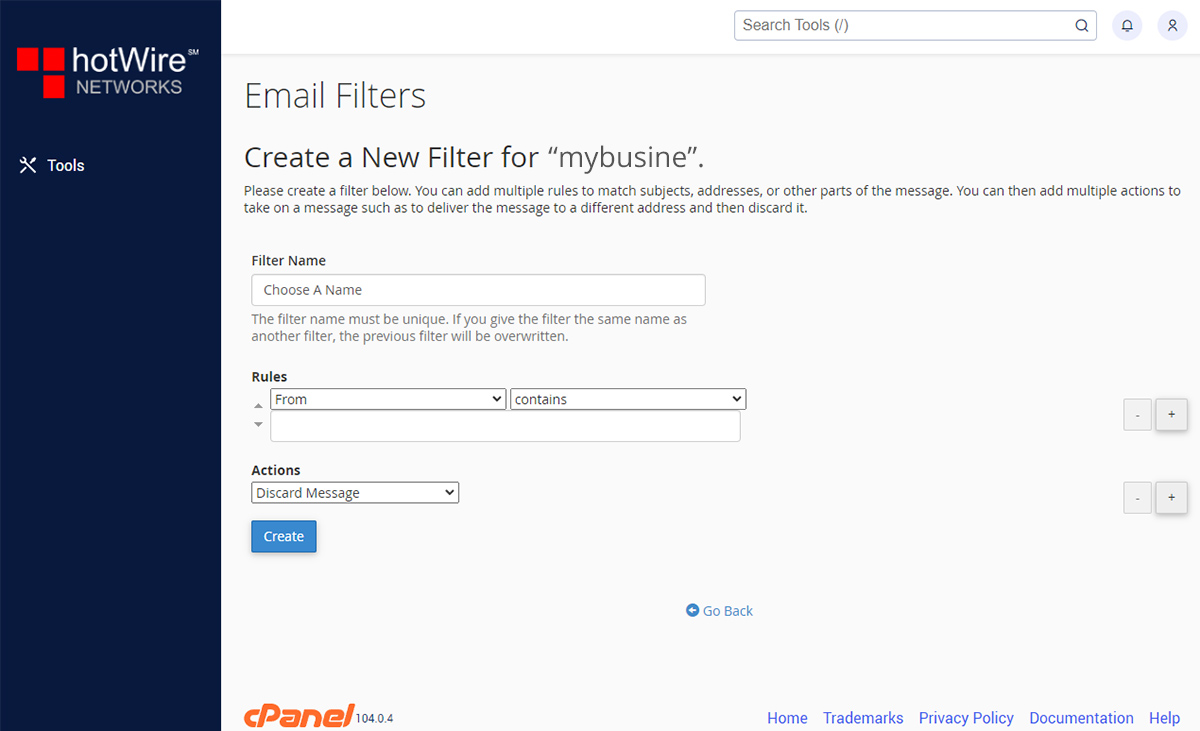
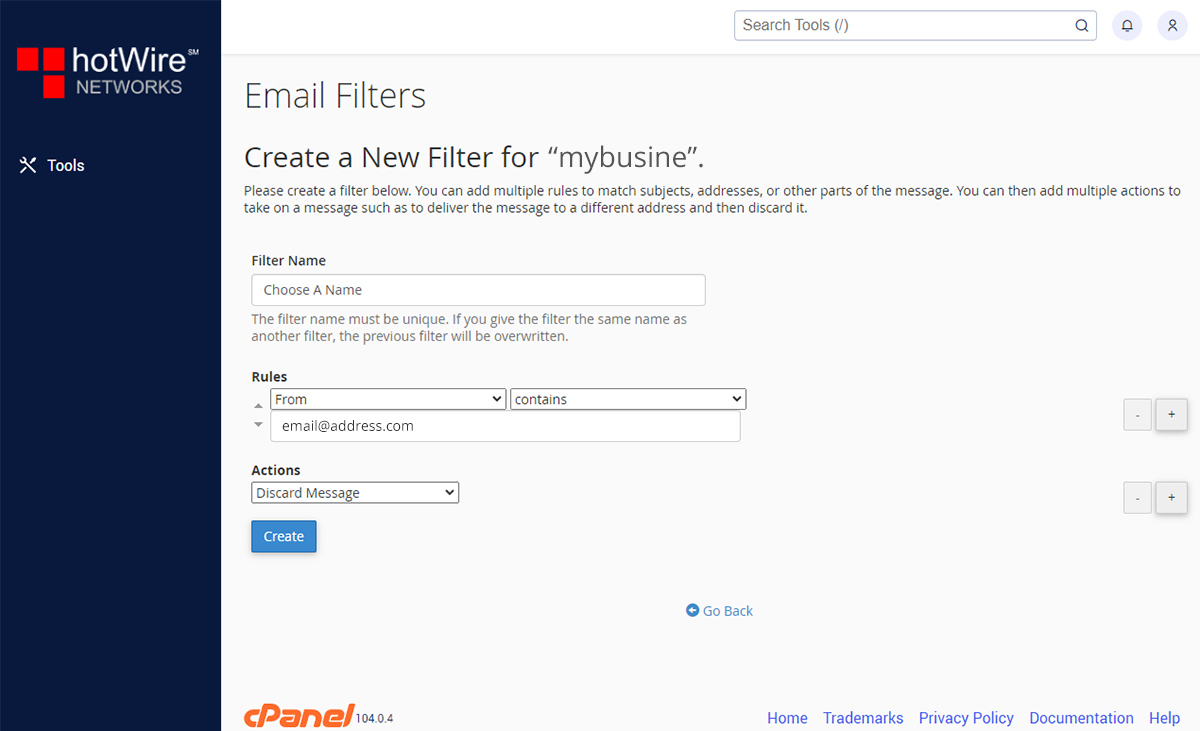
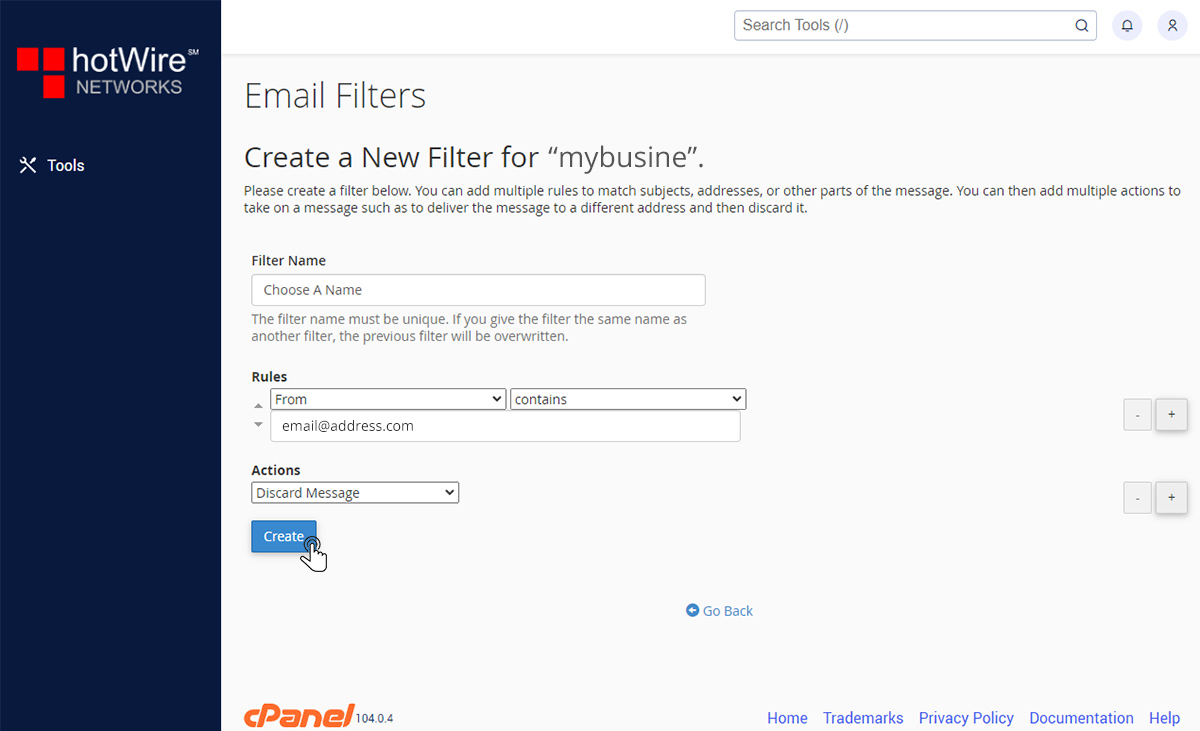
Websites
Custom Websites
Addons
Hosting
Web Hosting
VPS Hosting
Dedicated Hosting
Hosting Addons
My Account
Domains
Websites & Hosting
SSL Certificates
Addons Store
Billing
Service & Support
To get started in using Email Filters, continue with the steps below
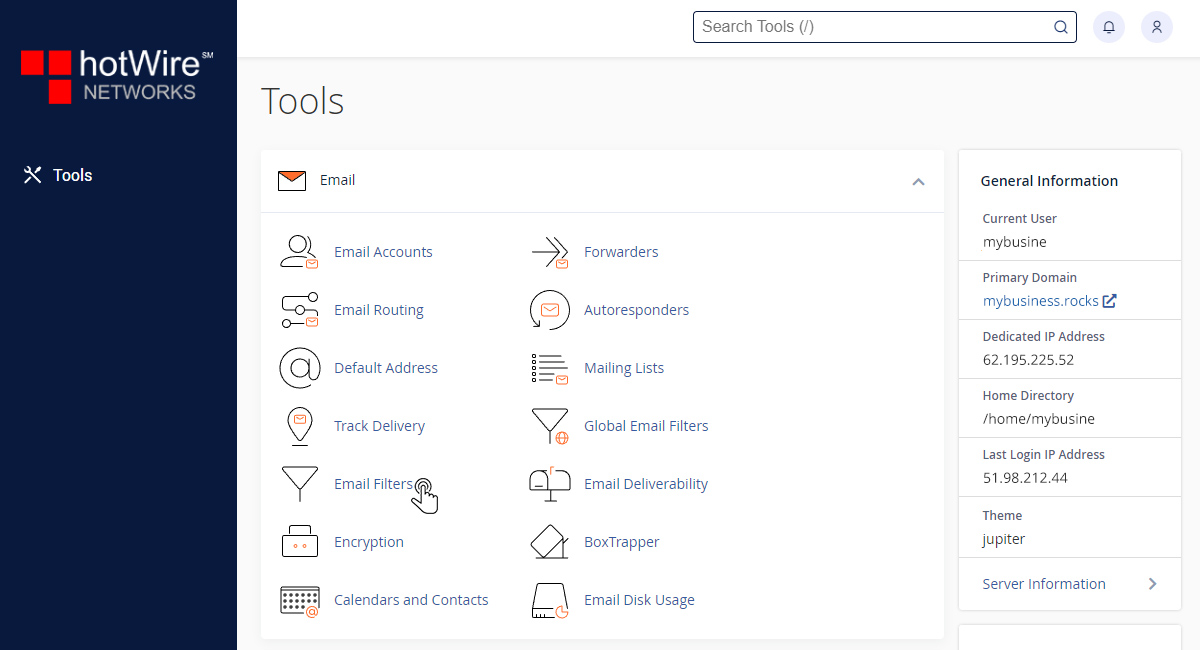
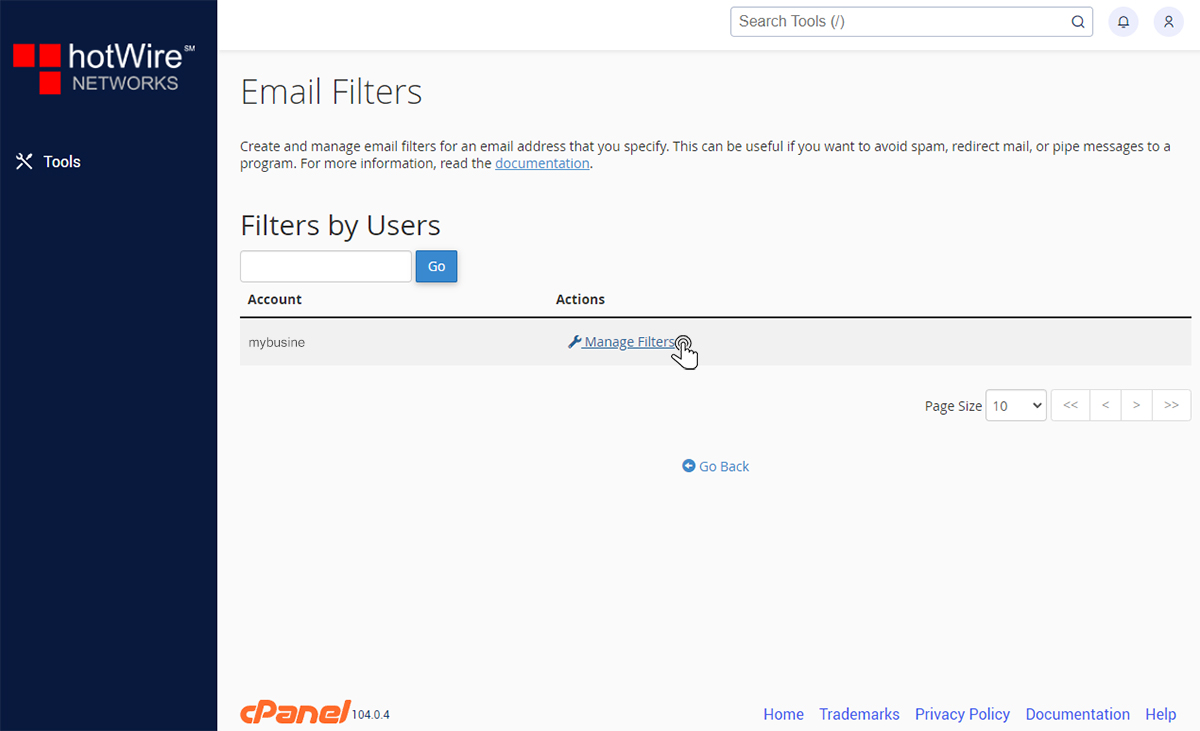
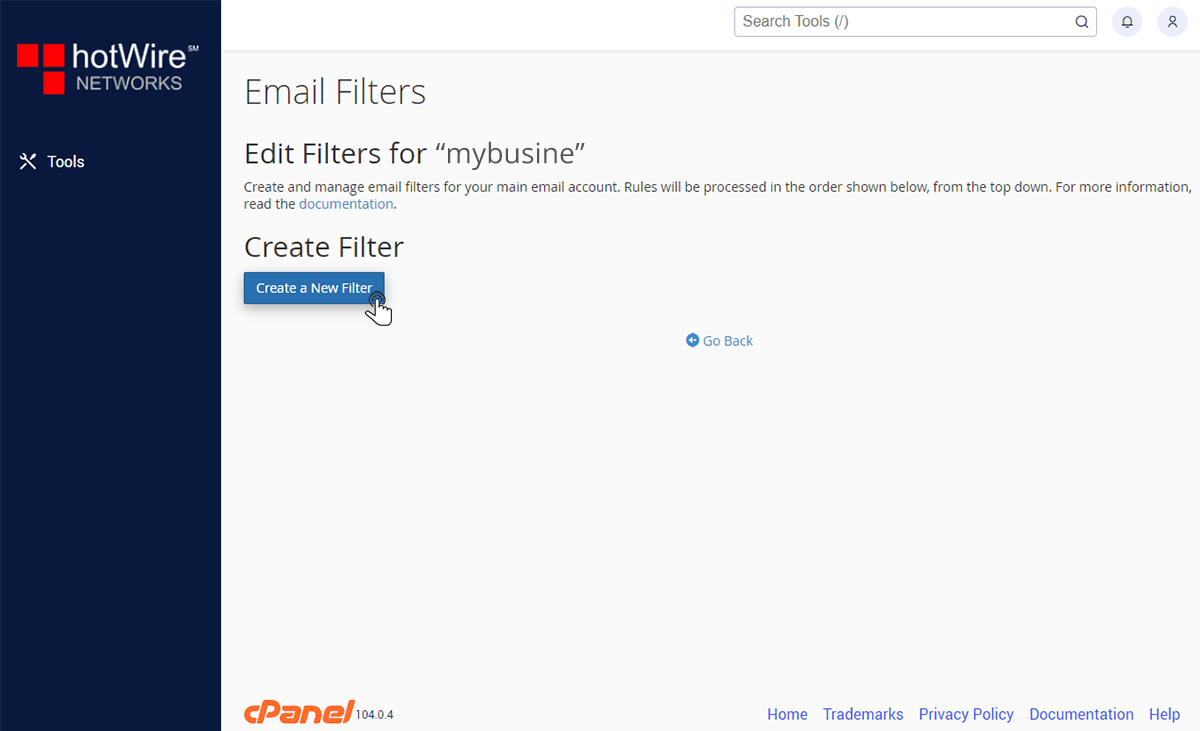
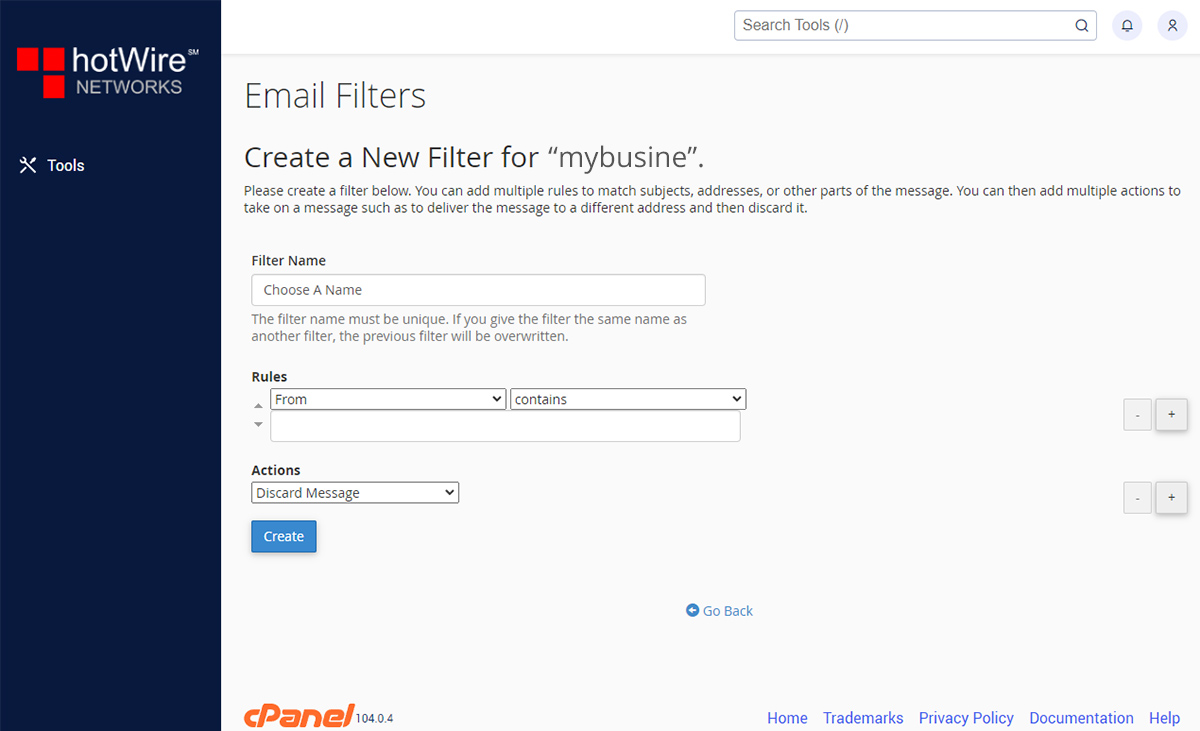
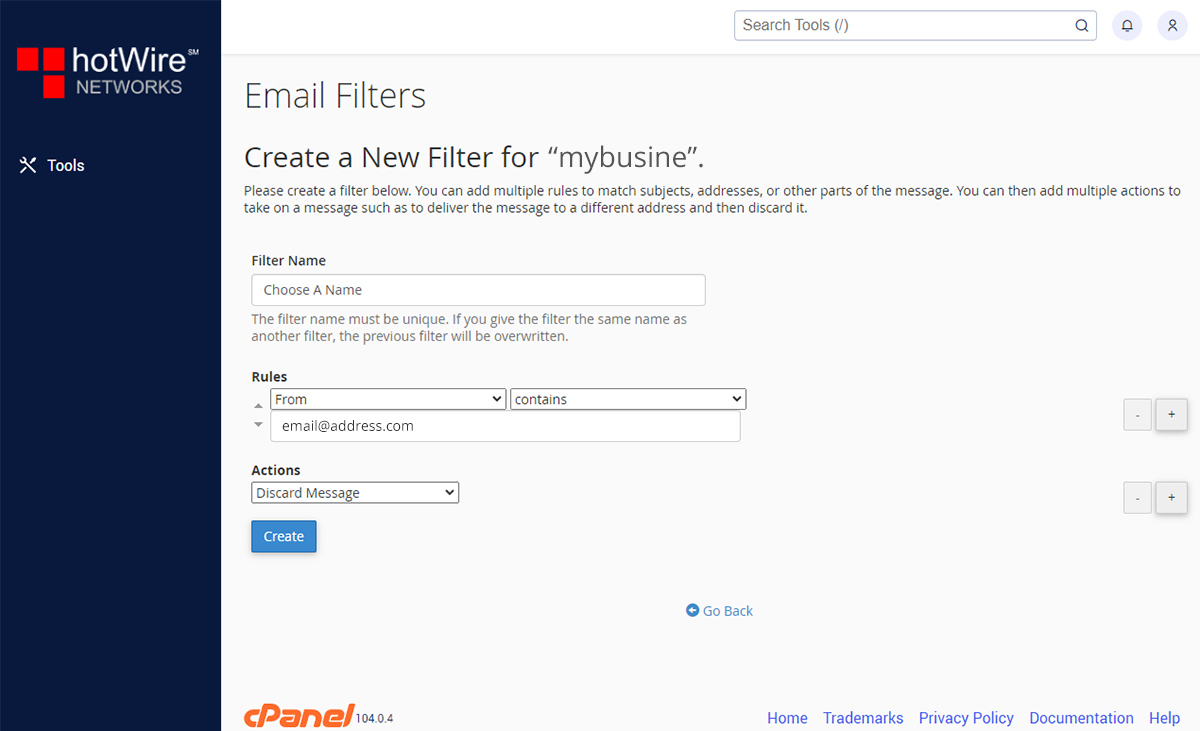
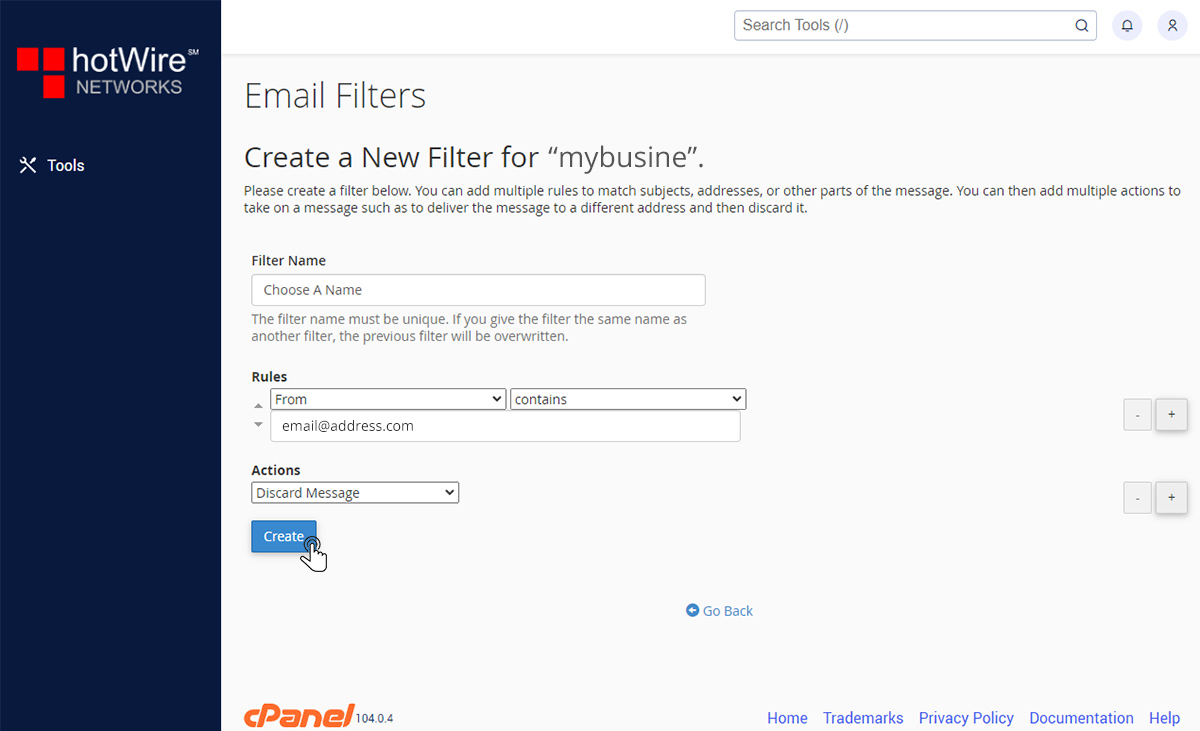
Our online help center provides simple and fast access to many common questions.
