Web Disk allows you to complete file management tasks that use the Web Distributed Authoring and Versioning (WebDAV) protocol, which also allows transferring files with ease. To get started, follow the steps below
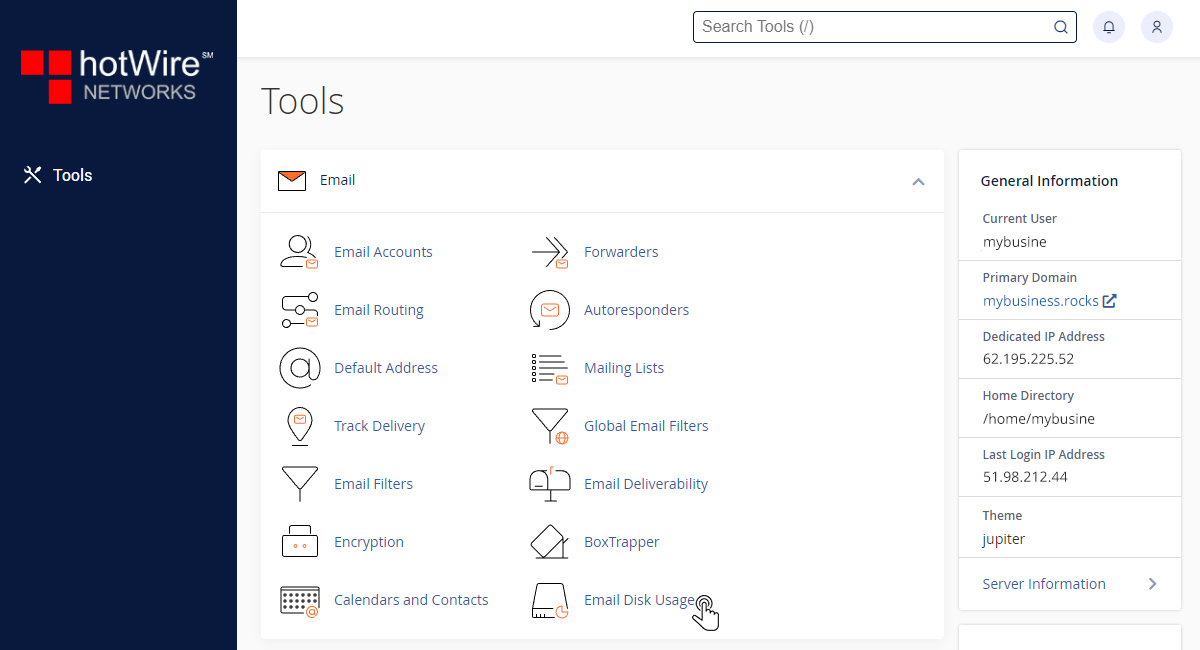
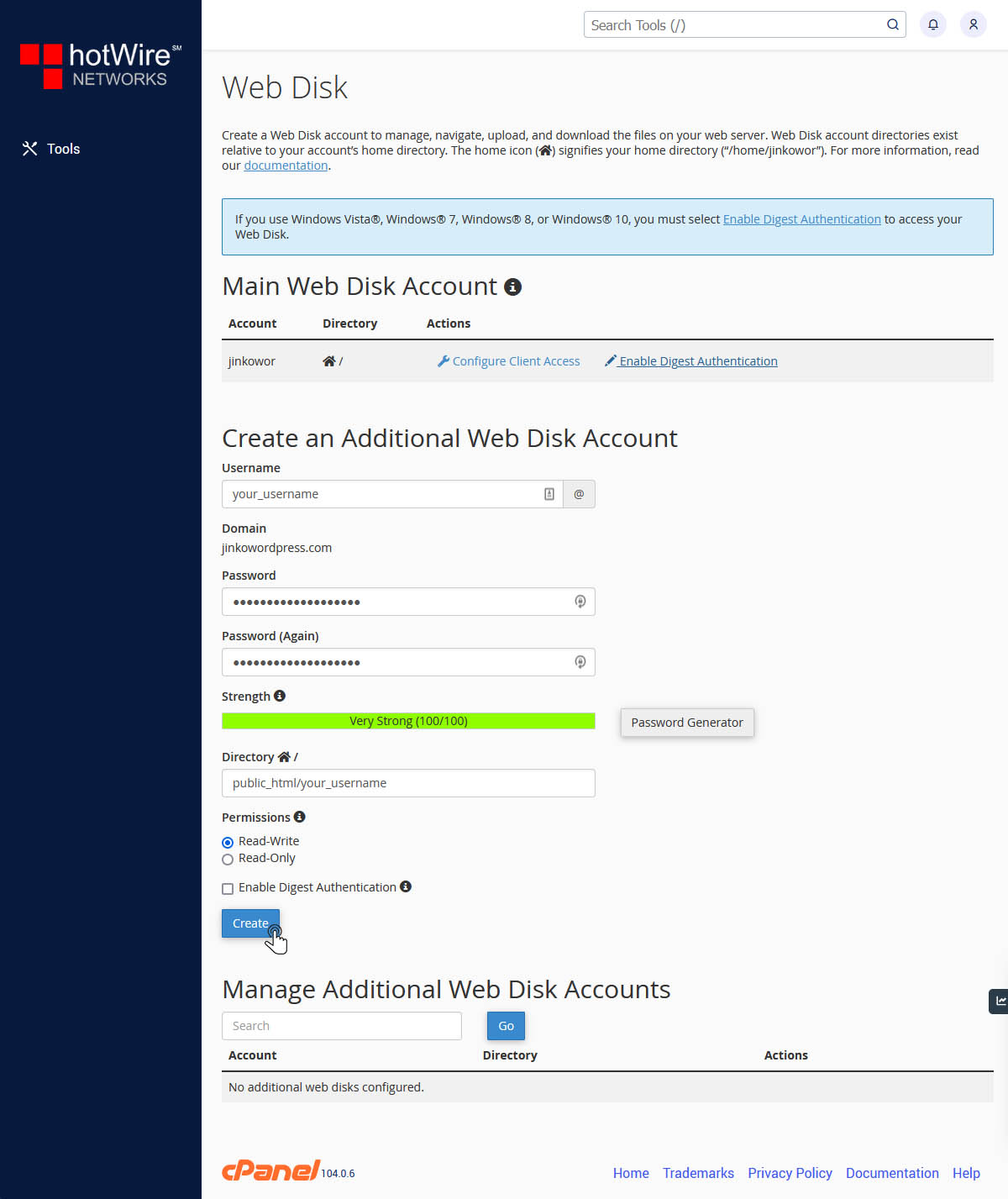
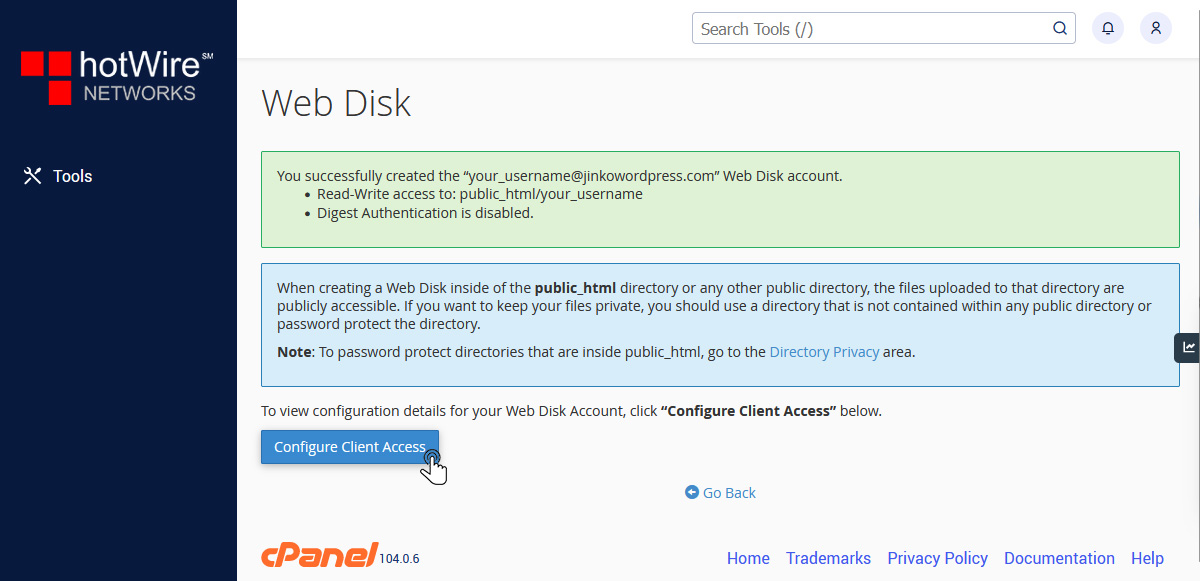
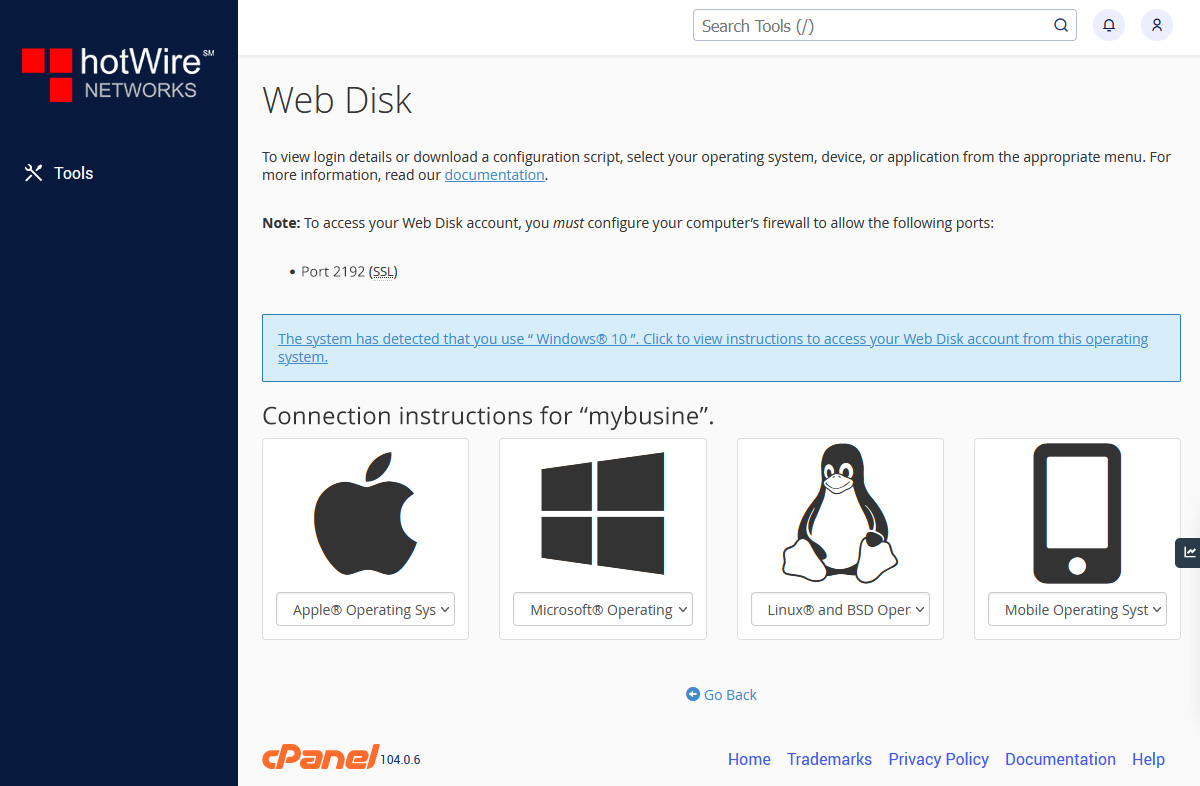
Websites
Custom Websites
Addons
Hosting
Web Hosting
VPS Hosting
Dedicated Hosting
Hosting Addons
My Account
Domains
Websites & Hosting
SSL Certificates
Addons Store
Billing
Service & Support
Web Disk allows you to complete file management tasks that use the Web Distributed Authoring and Versioning (WebDAV) protocol, which also allows transferring files with ease. To get started, follow the steps below
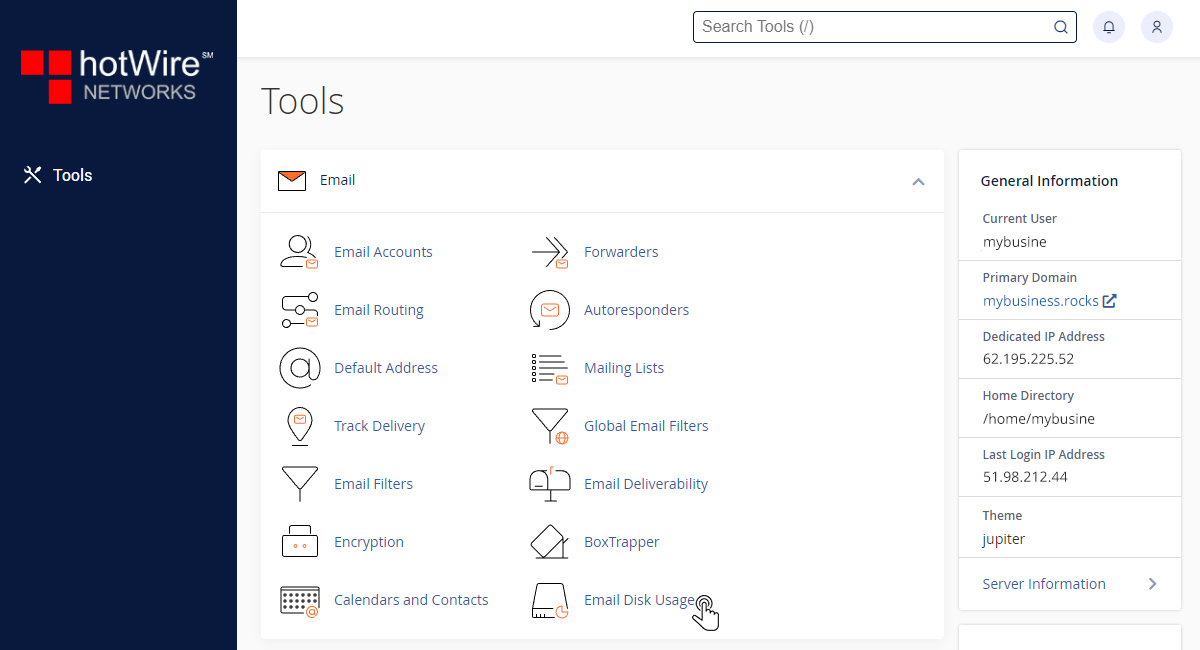
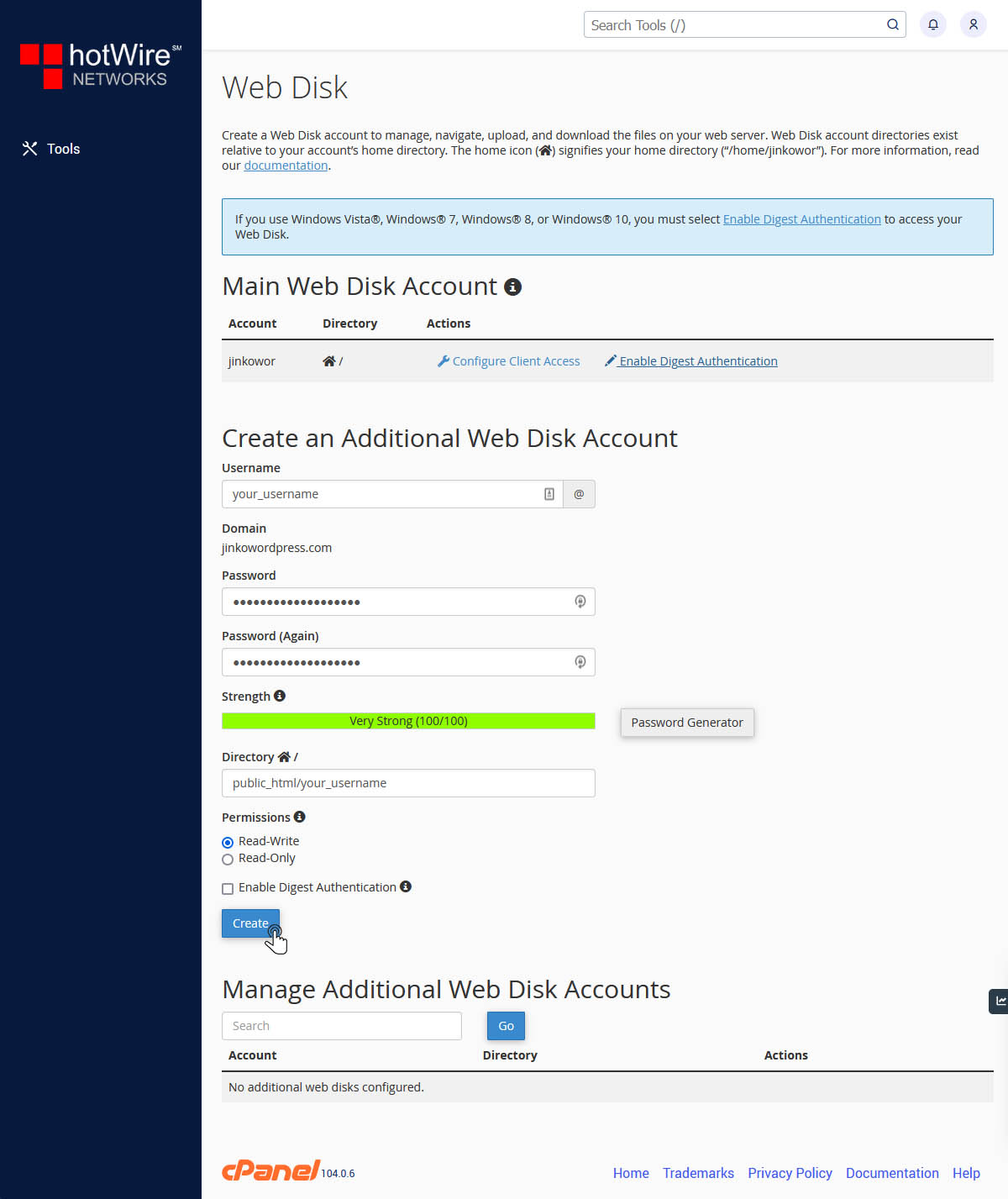
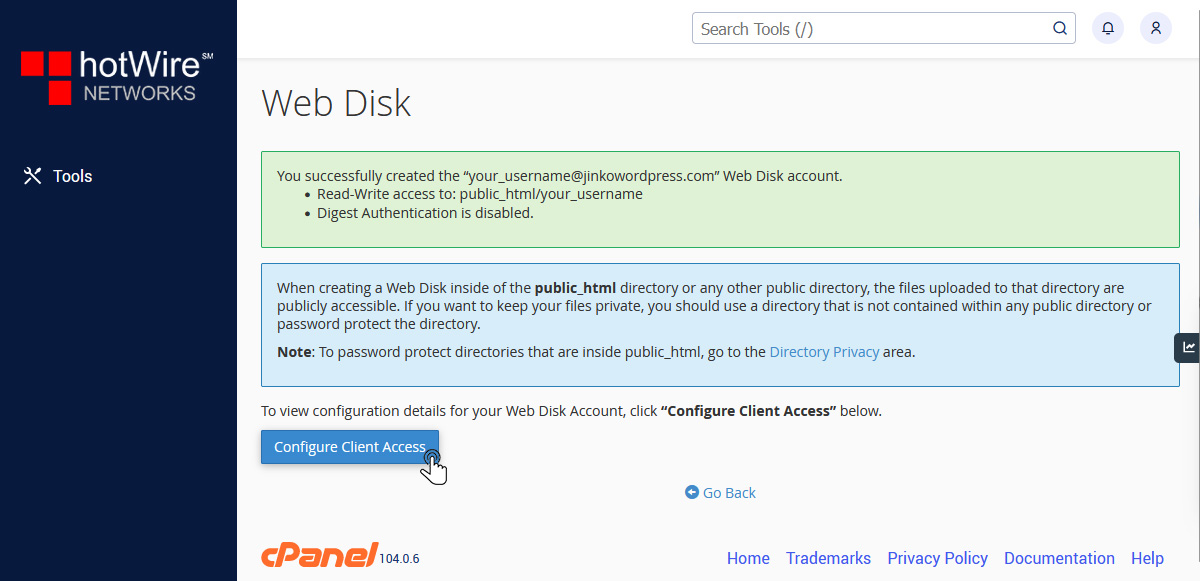
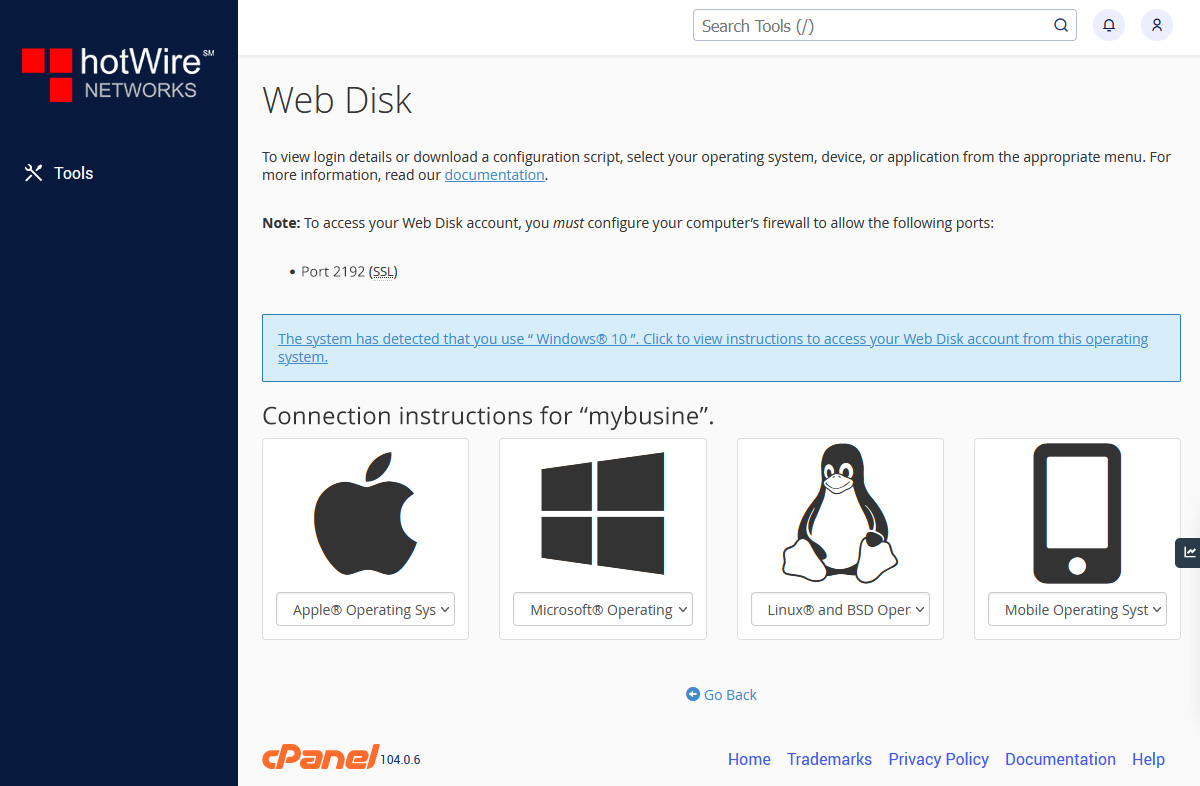
Our online help center provides simple and fast access to many common questions.
