You can change your password by continuing below. If you have not yet set up cPanel, Click Here to log in
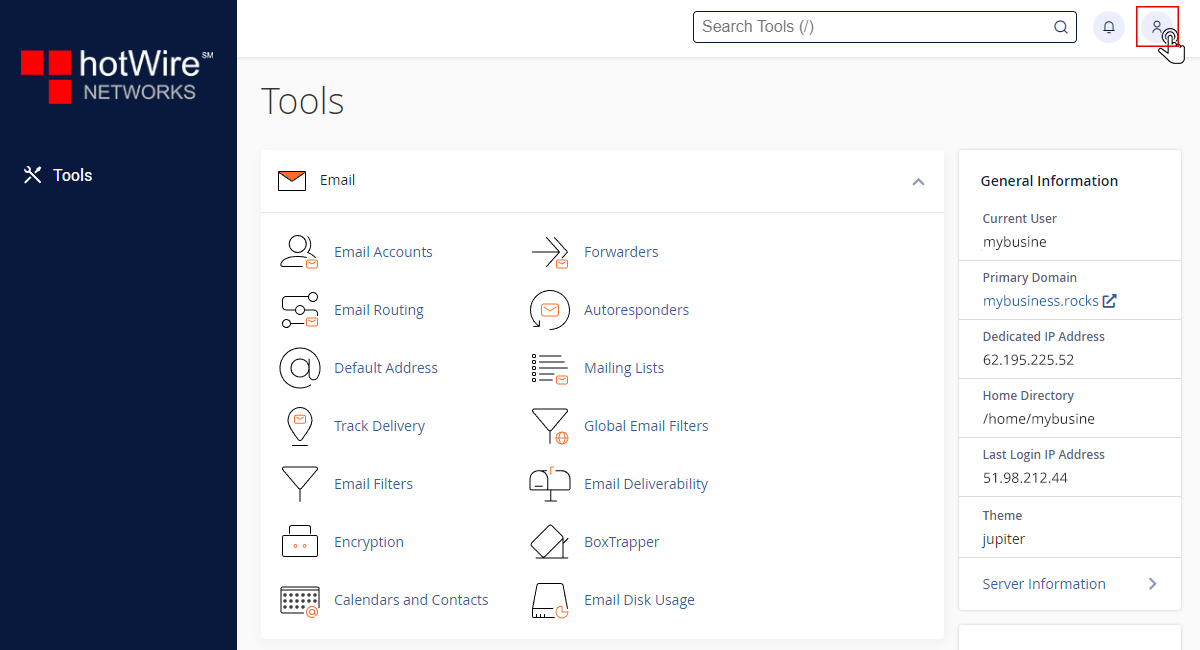
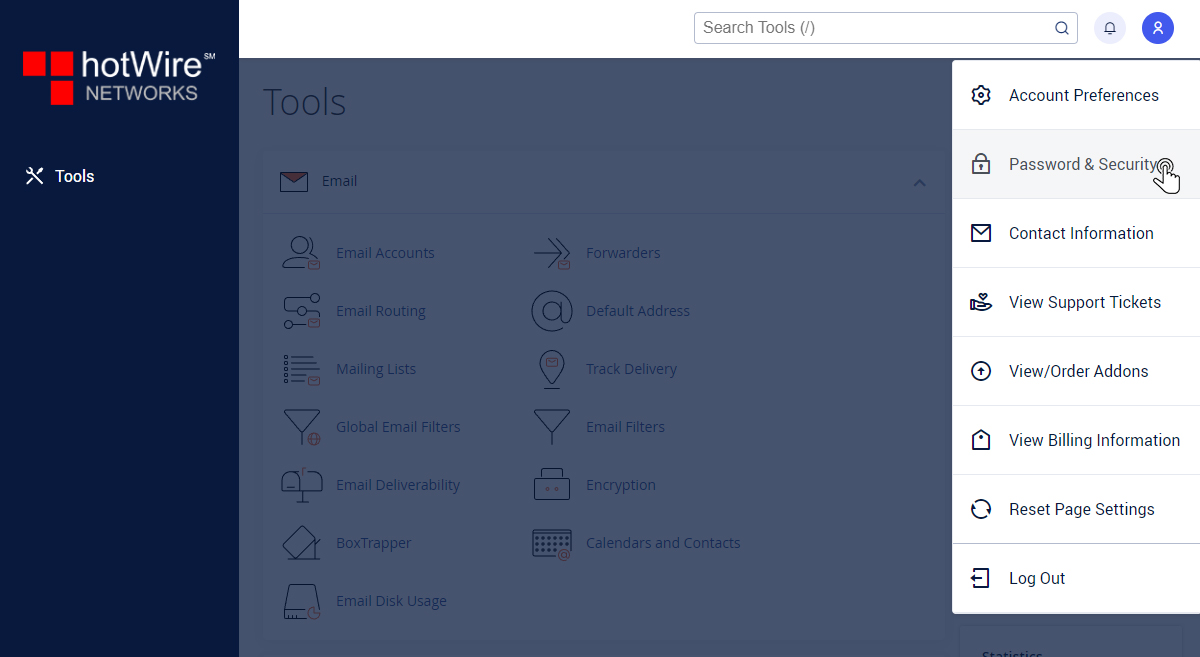
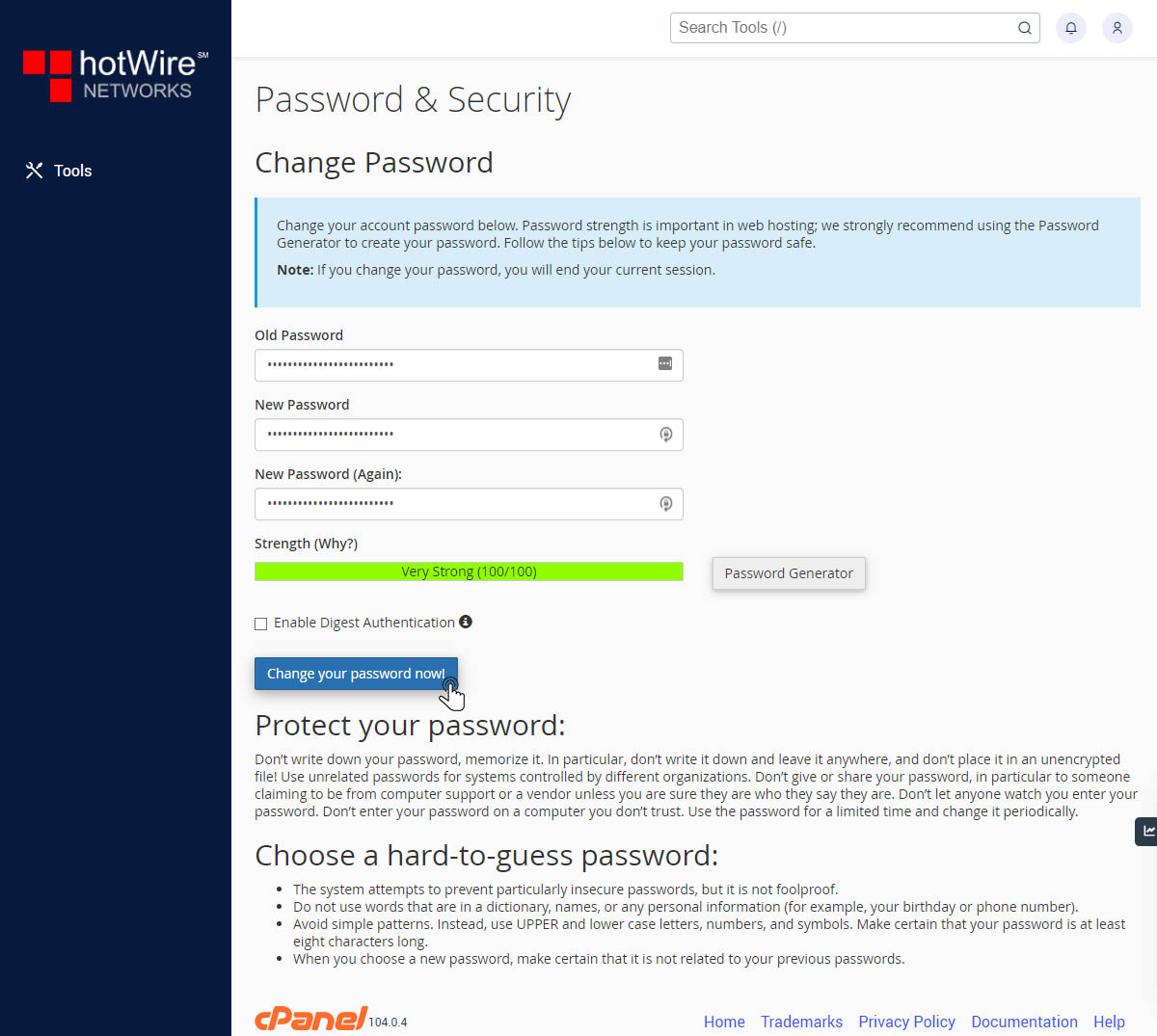
Websites
Custom Websites
Addons
Hosting
Web Hosting
VPS Hosting
Dedicated Hosting
Hosting Addons
My Account
Domains
Websites & Hosting
SSL Certificates
Addons Store
Billing
Service & Support
You can change your password by continuing below. If you have not yet set up cPanel, Click Here to log in
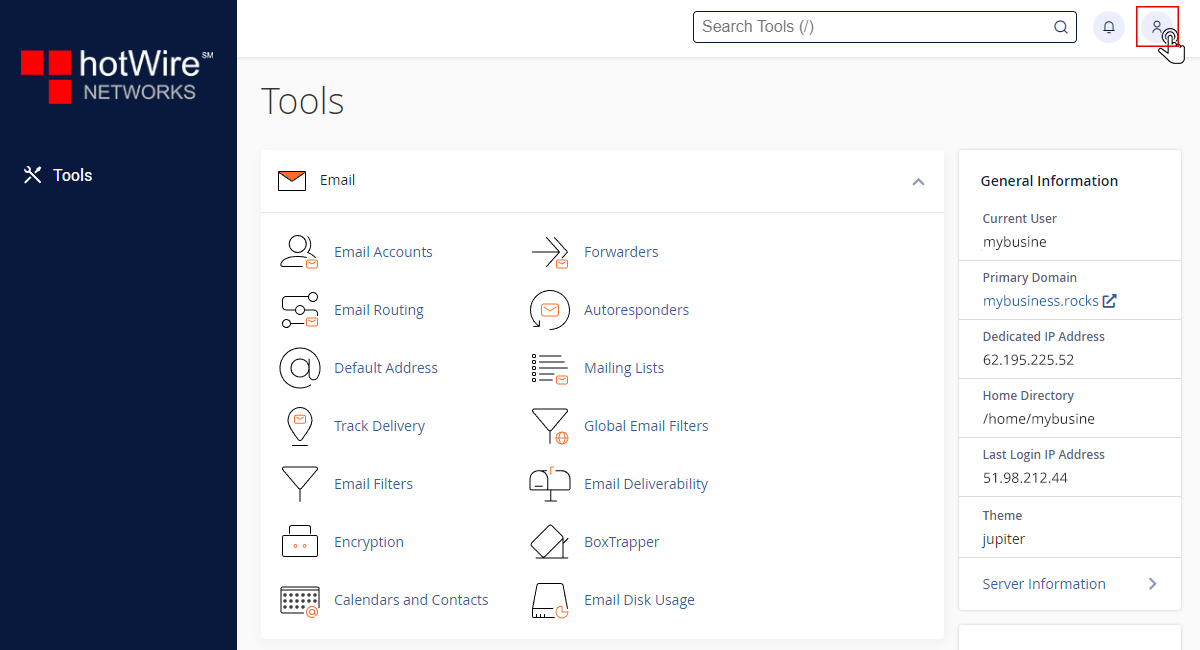
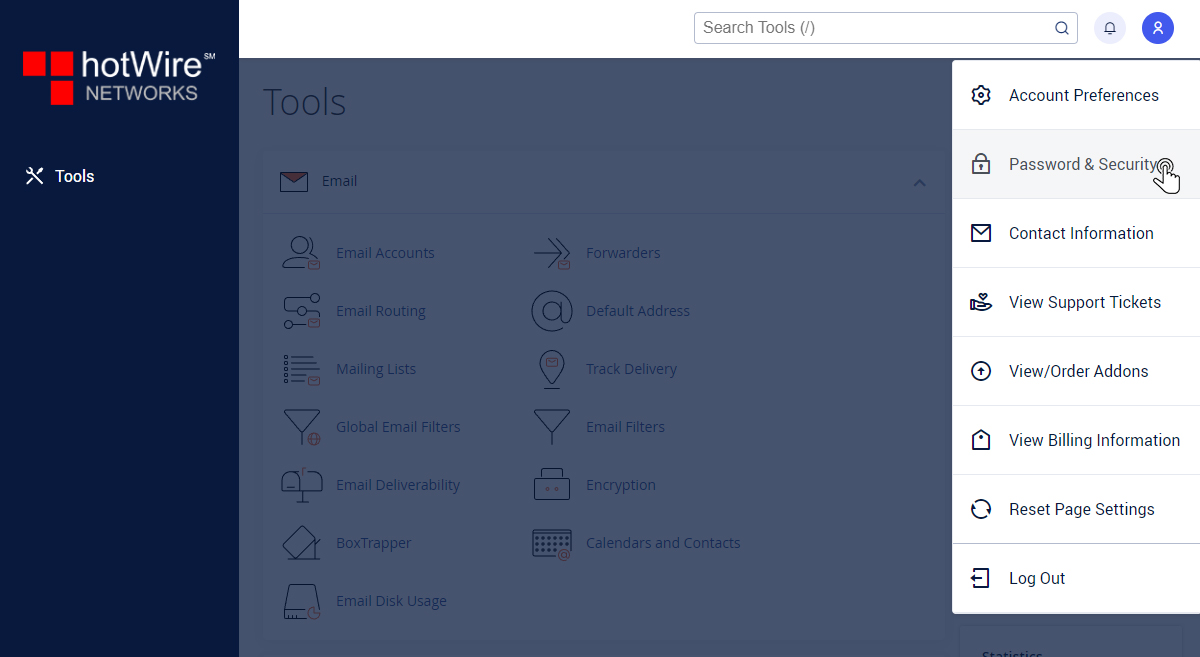
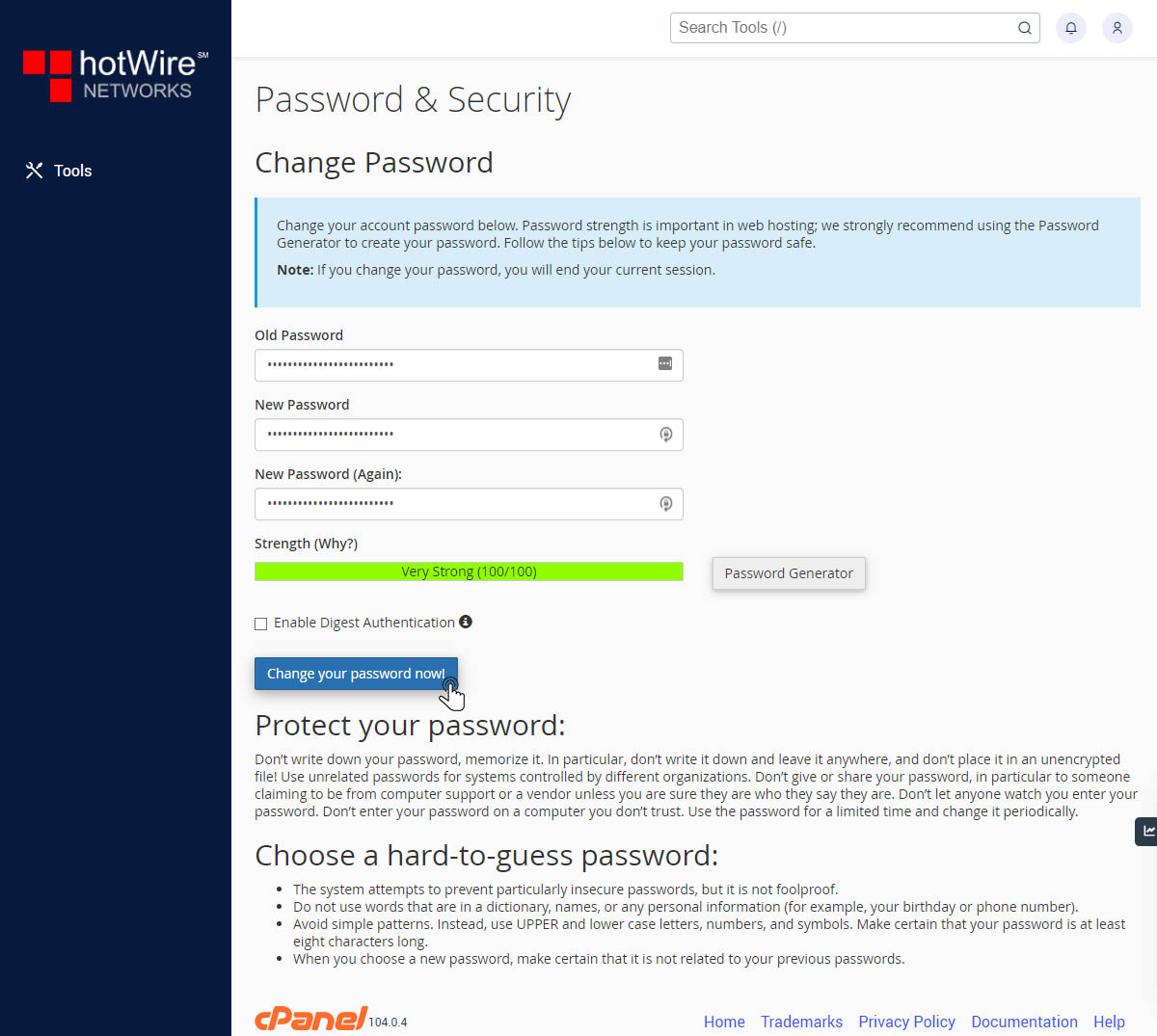
Our online help center provides simple and fast access to many common questions.
